HP LaserJet 4345 Multifunction Printer series User Manual
Page 41
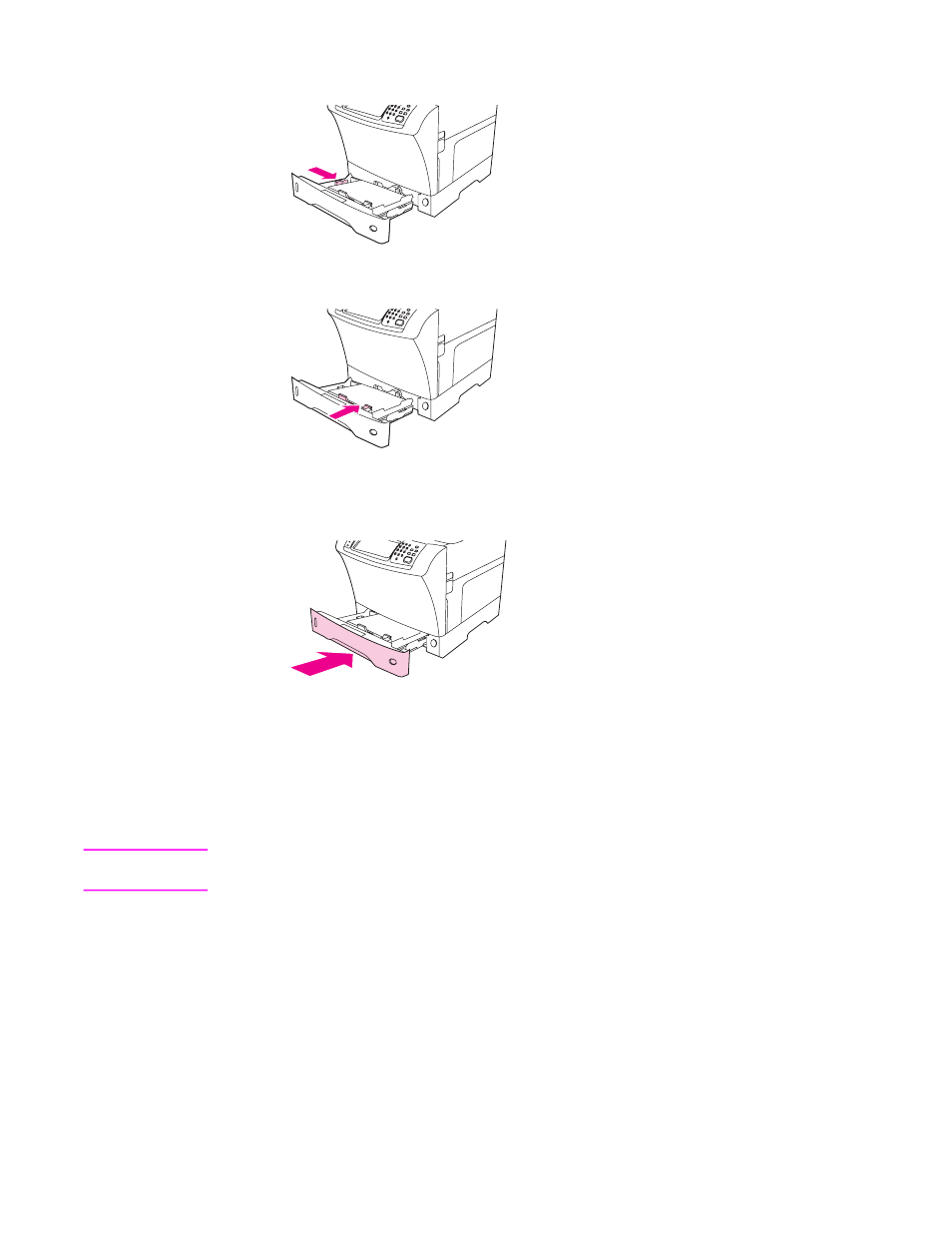
5. Adjust the left media guide by pressing the tab on the guide and sliding the guide until it
gently touches the media stack
6. Adjust the front media guide by pressing the tab on the guide and sliding the guide until
it gently touches the media stack.
7. Look at the package for the ream of paper. Note the value of the width (X dimension)
and the length (Y dimension). You will need this information for a later step.
8. Close the tray.
9. If the size that appears on the control panel is CUSTOM, then the tray size is set to ANY
CUSTOM. The tray will match any custom-size print job, even if the print-job dimensions
are different from the dimensions of the media that is loaded in the tray. If you prefer,
you can specify the exact dimensions of the custom-size media that is loaded in the tray.
When you specify exact dimensions, the dimensions appear as the size, rather than
CUSTOM.
Touch CUSTOM. The UNIT OF MEASURE menu appears.
Note
The MFP might prompt you to move the media guides. Follow the instructions on the control
panel.
10. Touch MILLIMETERS or touch INCHES.
11. Use the numeric keypad to select the X dimension (short edge).
12. Touch OK.
13. Use the numeric keypad to select the Y dimension (long edge).
14. Touch OK. SETTING SAVED appears on the control-panel display for a moment. The
tray size then appears.
15. Touch EXIT to accept the settings. The tray is ready to use.
ENWW
Loading input trays
27
