Solving network connectivity problems, Troubleshooting network printing problems, Verifying communication over the network – HP LaserJet 4345 Multifunction Printer series User Manual
Page 250: Solving network, Connectivity problems
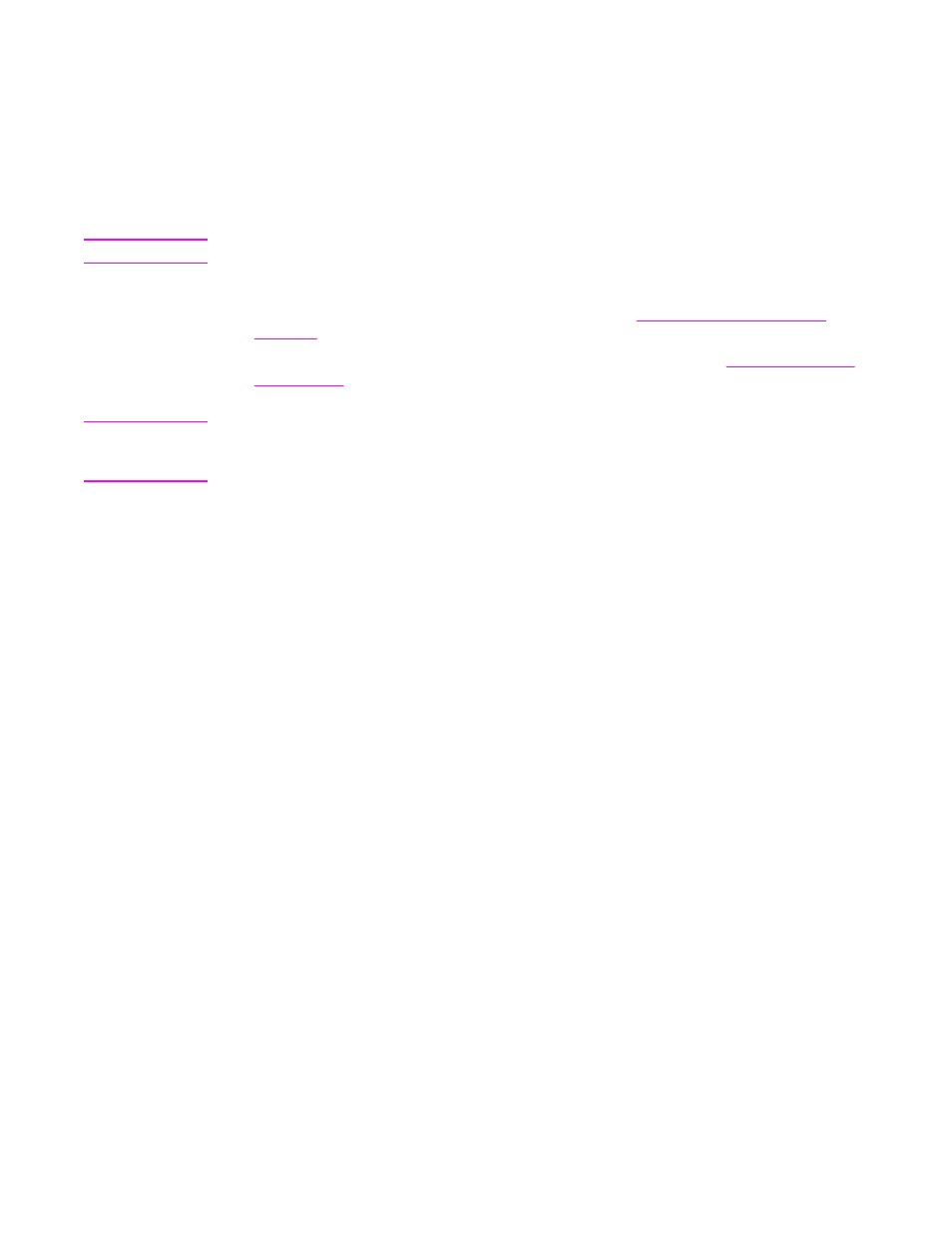
Solving network connectivity problems
If the MFP is having problems communicationg with the network, use the information in this
section to resolve the problem.
Troubleshooting network printing problems
Note
HP recommends that you use the MFP CD-ROM to install and set up the MFP on a network.
●
Make sure that the network cable is securely seated into the MFP's RJ45 connector.
●
Make sure that the Link LED on the formatter is lit. See
.
●
Make sure that the I/O card is ready. Print a configuration page (see
). If an HP Jetdirect print server is installed, printing a configuration page
also prints a second page that shows the network settings and status.
Note
The HP Jetdirect embedded print server supports various network protocols (TCP/IP, IPX/
SPX, Novell/Netware, AppleTalk, and DCL/LLC). Make sure that the correct protocol is
enabled for your network.
On the HP Jetdirect configuration page, verify the following items for your protocol:
–
Under HP Jetdirect Configuration, the status is "I/O Card Ready".
–
The status is "Ready".
–
An IP address is listed.
–
The configuration method (Config by:) is listed correctly. See the network
administrator if you are not sure which method is correct.
●
Try printing the job from another computer.
●
To verify that a MFP works with a computer, use a parallel cable to connect it directly to
a computer. You will have to reinstall the printing software. Print a document from a
program that has printed correctly in the past. If this works, a problem with the network
might exist.
●
Contact your network administrator for assistance.
Verifying communication over the network
If the HP Jetdirect configuration page shows an IP address for the MFP, use this procedure
to verify that the MFP is communicating with other devices on the network.
To verify communication over the network
1. Open a command prompt:
a. Windows: Click Start, click Run, and then type
cmd
. An MS-DOS command prompt
opens.
236
Chapter 10 Solving problems
ENWW
