Modifying copy settings for the current job, Adjusting the copy contrast, Reducing or enlarging copies – HP LaserJet 4345 Multifunction Printer series User Manual
Page 118: Background removal, Sharpness, Contrast
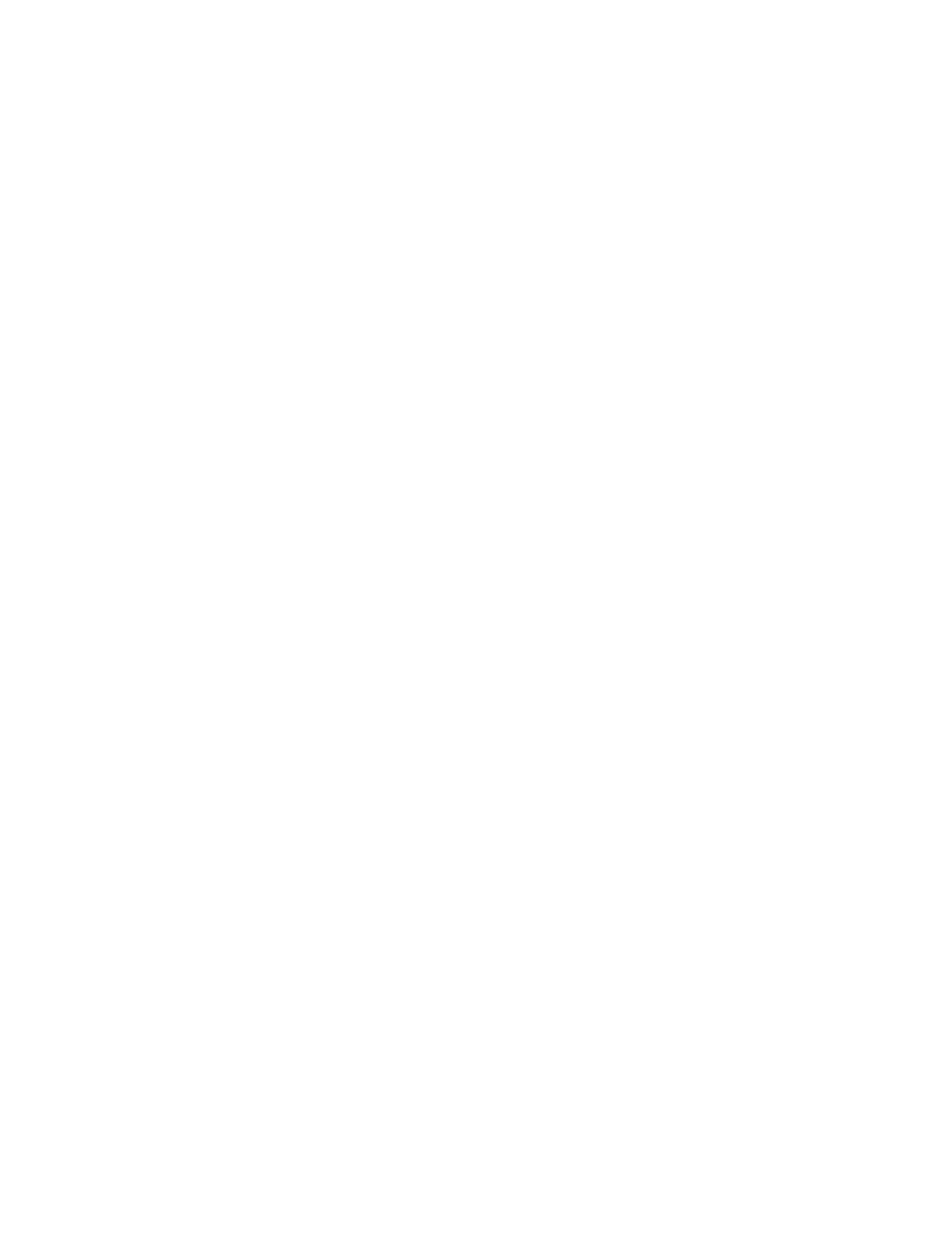
Modifying copy settings for the current job
You can modify your copies by adjusting the contrast, reducing or enlarging the size, or
enhancing the quality.
Adjusting the copy contrast
You can adjust the contrast by touching the arrows on the Contrast Control bar. The slider
moves to the lighter or darker area of the Contrast Control bar.
Reducing or enlarging copies
The MFP has an autoscaling feature. If the original paper size differs from the copy paper
size, the MFP can autodetect a size mismatch between the original page size and the copy
page size. The scanned image of the original page is reduced or enlarged automatically to
match the copy paper size. You can override autoscaling by using the reduce and enlarge
feature.
The MFP can reduce copies to as little as 25% of the original size and enlarge copies to as
much as 400% of the original (200% when using the ADF).
To reduce or enlarge your copies, touch the arrows on the Reduce/Enlarge button until you
reach the size that you want. The scale percentage box in the center of the Reduce/Enlarge
button indicates the percentage of reduction or enlargement. You can also touch 100% to
display the keypad to type the number that you want. Touch OK to save the changes.
Background removal
If you copy a document that is printed on colored paper, or if you use two-sided copying, you
can enhance the copy quality by removing any background that might cause your copy to
streak or blur. Touch Copy Settings, and then touch the Advanced tab to gain access to
the embedded Background Removal screen. Adjust the amount of background removal by
touching the arrows on the Background Removal control. The slider moves to the lighter or
darker area of the Background Removal control bar.
Sharpness
The Sharpness control specifies the sharpness setting that the flatbed scanner uses when
the MFP scans your original. Touch Copy Settings, and then touch the Advanced tab to
gain access to the Sharpness screen. Sharpness enhances the edges of the original so that
faint or fine text and graphics are reproduced more sharply. Adjust the amount of sharpness
by touching the arrows on the Sharpness control bar.
Contrast
The Contrast control allows you to determine the contrast and brightness of your copy.
Touch the arrows on the Contrast control, and move the slider to the lighter or darker area
of the Contrast control bar.
104
Chapter 4 Copying
ENWW
