Clearing jams – HP LaserJet 4345 Multifunction Printer series User Manual
Page 199
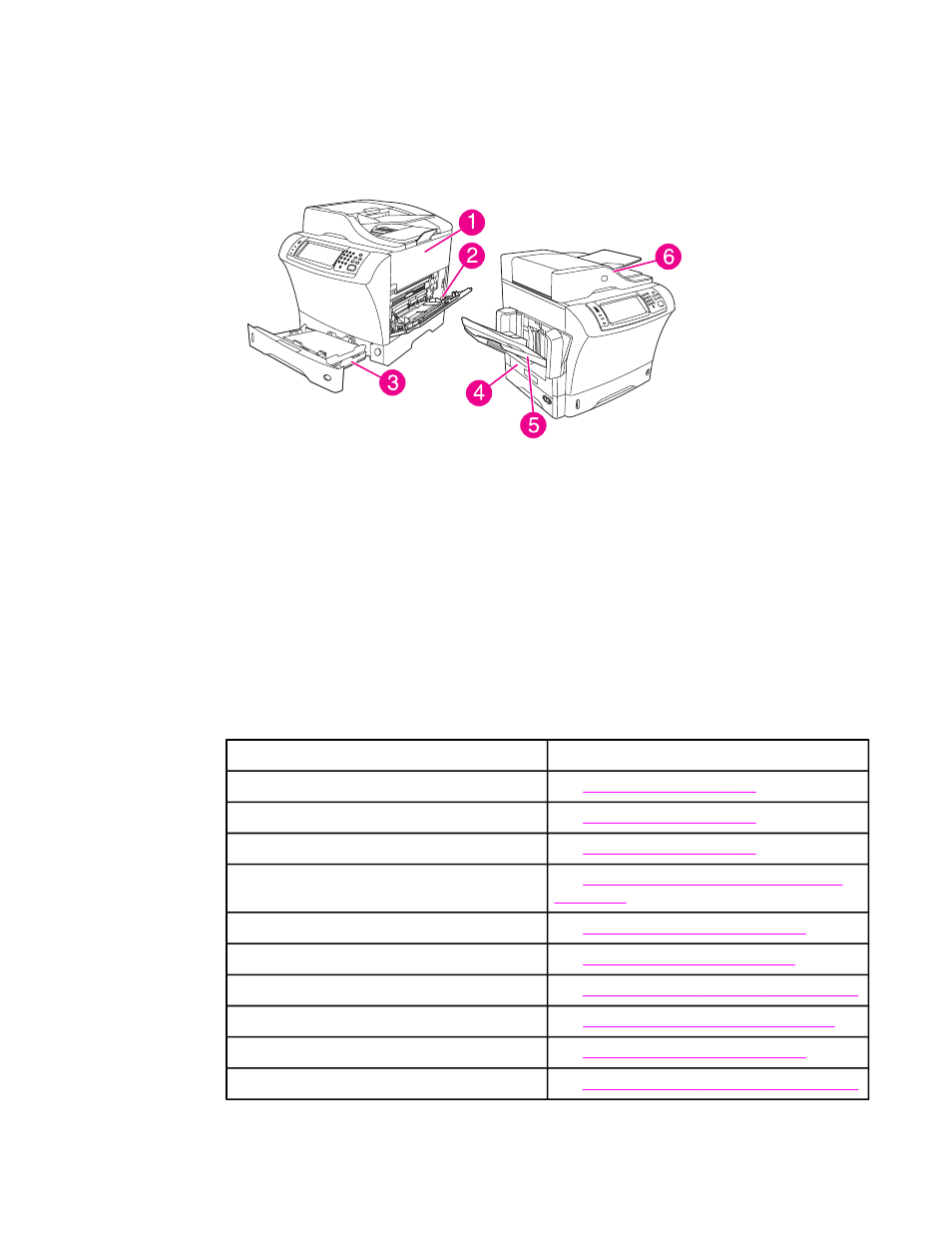
Clearing jams
If a jam message appears on the control-panel display, look for jammed paper or other print
media in the locations that are indicated in the following figure.
1
Top-cover and print-cartridge areas
2
Envelope-feeder area and tray 1 area (the envelope feeder is optional)
3
Tray 2 and optional 500-sheet feeder areas
4
Duplexing area (the duplexer is optional)
5
Output area
6
ADF
The following table lists the jam messages that might appear on the control-panel display.
For information about clearing the jam, see the section that is indicated. You might need to
look for media in locations other than those that are indicated in the jam message. If the
location of the jam is not obvious, look first in the top-cover area underneath the print
cartridge.
Control-panel messages for jams
Jam message
Procedure for clearing the jam
JAM IN DOCUMENT FEEDER
.
ADF PAPER JAM
.
ADF PICK ERROR
.
13.JJ.NT JAM IN ENVELOPE FEEDER
Clearing jams from the optional envelope-
13.JJ.NT JAM IN OUTPUT BIN
Clearing jams from the output areas
.
13.JJ.NT JAM IN TRAY 1
Clearing jams from the tray 1 area
13.JJ.NT JAM IN TRAY 2 (or TRAY 3, 4 or 5)
Clearing jams from the tray 2, 3, 4, or 5 areas
13.JJ.NT JAM INSIDE DUPLEXER
Clearing jams from the optional duplexer
13.JJ.NT JAM INSIDE LEFT OUTPUT AREA
Clearing jams from the output areas
.
13.JJ.NT JAM INSIDE RIGHT ACCESS DOOR
Clearing jams from the tray 2, 3, 4, or 5 areas
ENWW
Clearing jams
185
