Using job storage features, To gain access to the job storage features, Printing a private job – HP LaserJet 4345 Multifunction Printer series User Manual
Page 108
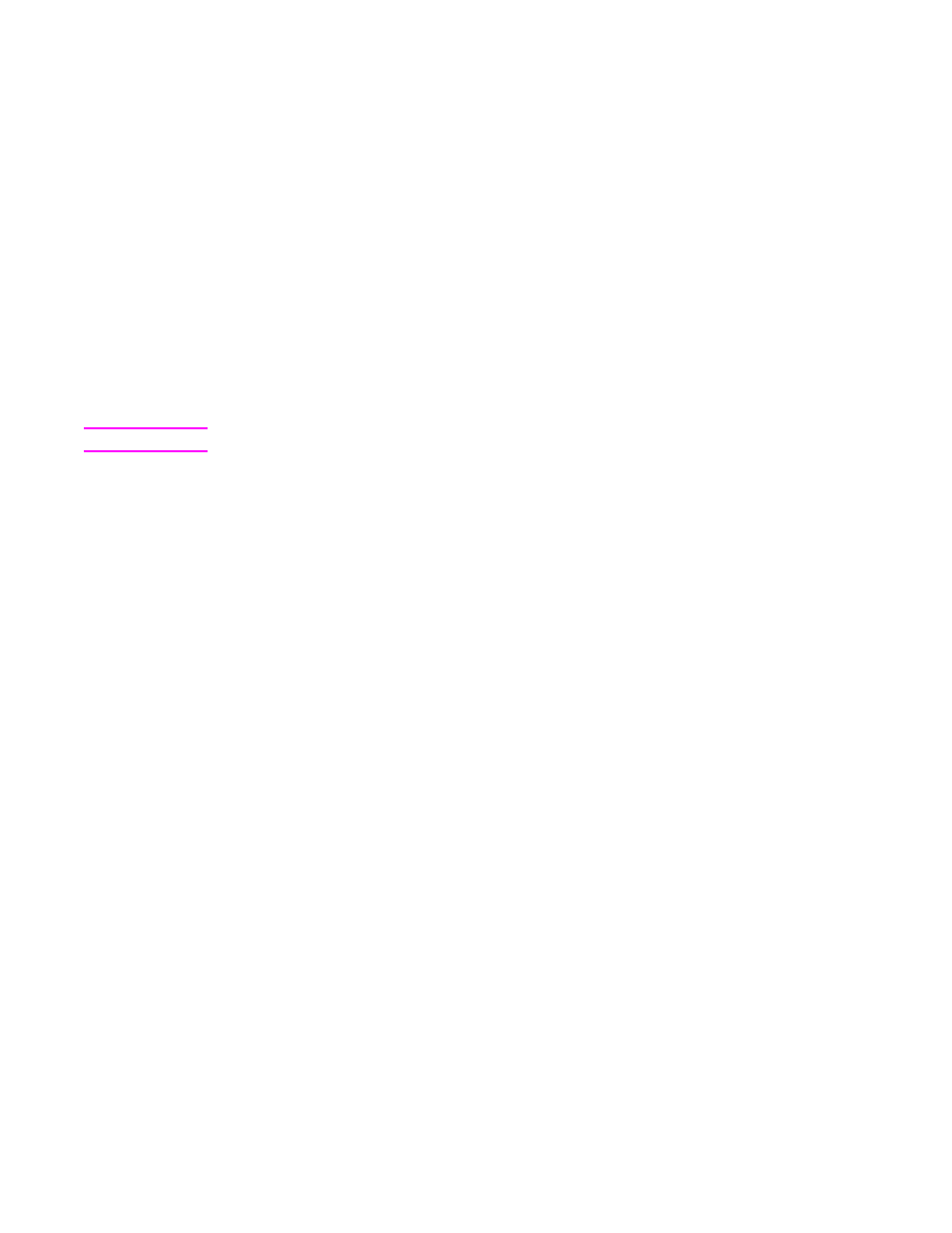
Using job storage features
The following special job-storage features are available for this MFP:
●
Private jobs: When you send a private job to the MFP, the job does not print until you
enter a PIN at the control panel.
●
Job storage: You can download a job such as a personnel form, time sheet, or calendar
to the MFP and allow other users to print the job at any time. Stored jobs are copied to
the hard disk and are not deleted if retention space on the MFP becomes limited.
●
QuickCopy jobs: You can print the requested number of copies of a job and then store
a copy of the job on the hard disk in the MFP. Storing the job allows you to print
additional copies of the job later.
●
Proof and hold jobs: This feature provides a quick and easy way to print and proof one
copy of a job and then print the additional copies.
Follow the instructions in this section to gain access to the job storage features at the
computer. See the specific section for the type of job that you want to create.
CAUTION
If you turn the MFP off, all QuickCopy, Proof and hold, and Private jobs are deleted.
To gain access to the job storage features
For Windows
1. On the File menu, click Print.
2. Click Properties and click the Job Storage tab.
3. Select the Job Storage Mode that you want.
For Macintosh
In newer drivers: Select Job Storage in the pull-down menu in the Print dialog box. In older
drivers, select Printer Specific Options.
Printing a private job
Use the private printing feature to specify that a job is not printed until you release it. First,
set a 4-digit personal identification number (PIN) by typing the PIN at the MFP control panel.
Next, enter the PIN in the printer driver. The PIN is sent to the MFP as part of the print job.
To create private jobs
To specify that a job is private, in the driver, select the Private Job option, type a User
Name and Job Name, and then type a four-digit PIN. The job will not print until you enter the
PIN at the MFP control panel.
Releasing private jobs
You can print a private job at the control panel after the job has been sent to the MFP.
1. Touch Menu.
2. Touch Retrieve Job.
94
Chapter 3 Printing
ENWW
