Horizontal lines (adf), Blank page (adf) – HP LaserJet 4345 Multifunction Printer series User Manual
Page 245
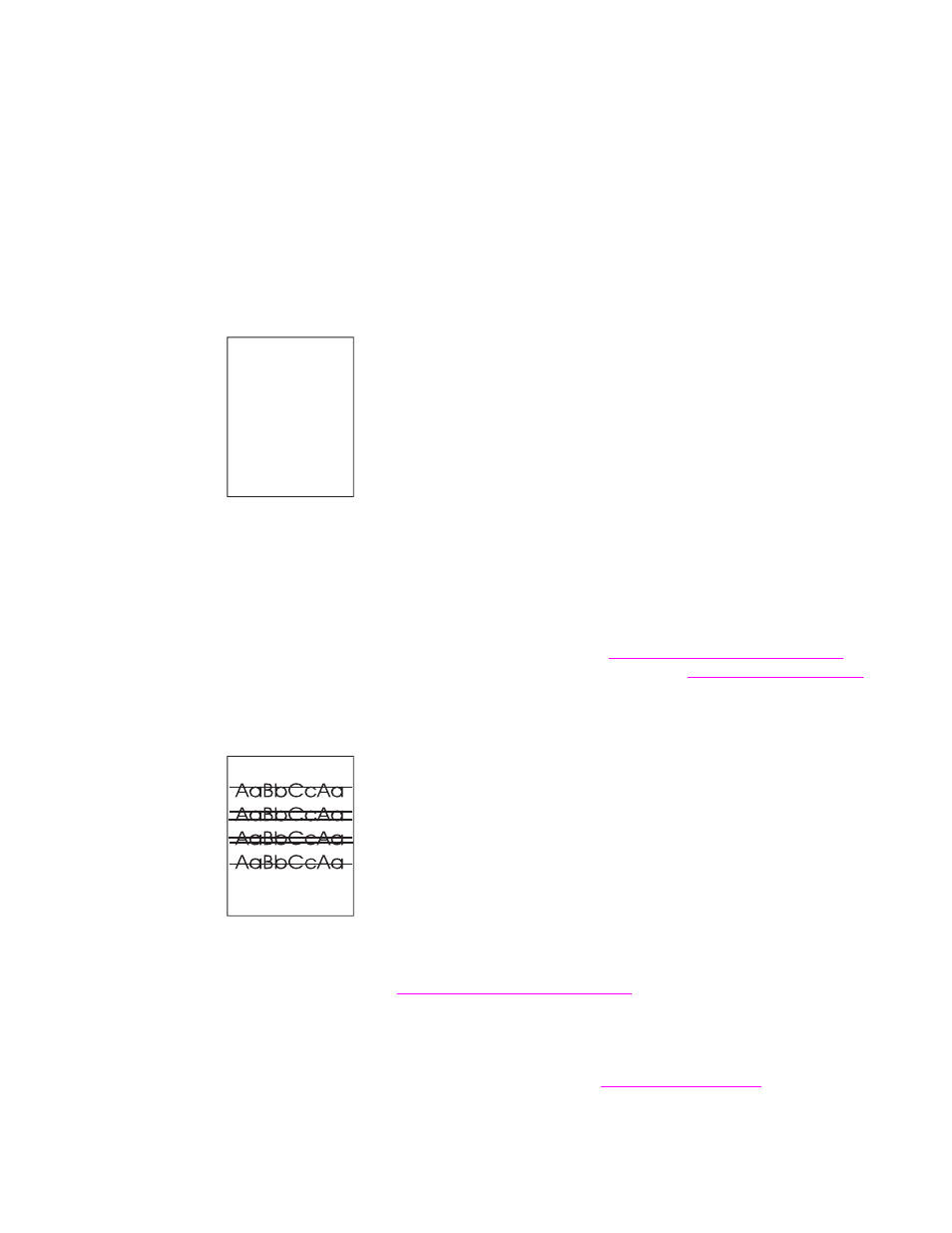
If an image that appears at the top of the page (in solid black) repeats farther down the page
(in a gray field), the toner might not have been completely erased from the last job. (The
repeated image might be lighter or darker than the field it appears in.)
●
Change the tone (darkness) of the field that the repeated image appears in.
●
Change the order in which the images are printed. For example, have the lighter image
at the top of the page, and the darker image farther down the page.
●
From your software program, rotate the whole page 180° to print the lighter image first.
●
If the defect occurs later in a print job, turn the MFP power off for 10 minutes, and then
turn the MFP power on to restart the print job.
Blank page (ADF)
If the page is completely blank, the original page might have been placed face-down in the
ADF, the ADF was unable to detect the original page in the ADF, or the original page fed
through the ADF with another page.
1. Remove and then reinsert the original page into the ADF, making sure it is placed face-
up.
2. If several pages are feeding at the same time, check the ADF separation pad and rollers
for damage. If the rollers are dirty, clean them. See
Cleaning the ADF delivery system
the ADF separation pad or rollers are worn, replace them. See
.
Horizontal lines (ADF)
Horizontal lines on copied documents indicate that components of the ADF need to be
cleaned or that the scanner needs to be calibrated.
1. Clean the ADF. See
Cleaning the ADF delivery system
.
2. If the mylar strip is dirty or worn, replace it. Replacement mylar strips are stored in an
envelope that is underneath the white, vinly ADF backing. Follow the instructions that
are in the envelope.
3. If the problem persists, calibrate the scanner. See
ENWW
Correcting print-quality and copy-quality problems
231
