HP LaserJet 4345 Multifunction Printer series User Manual
Page 107
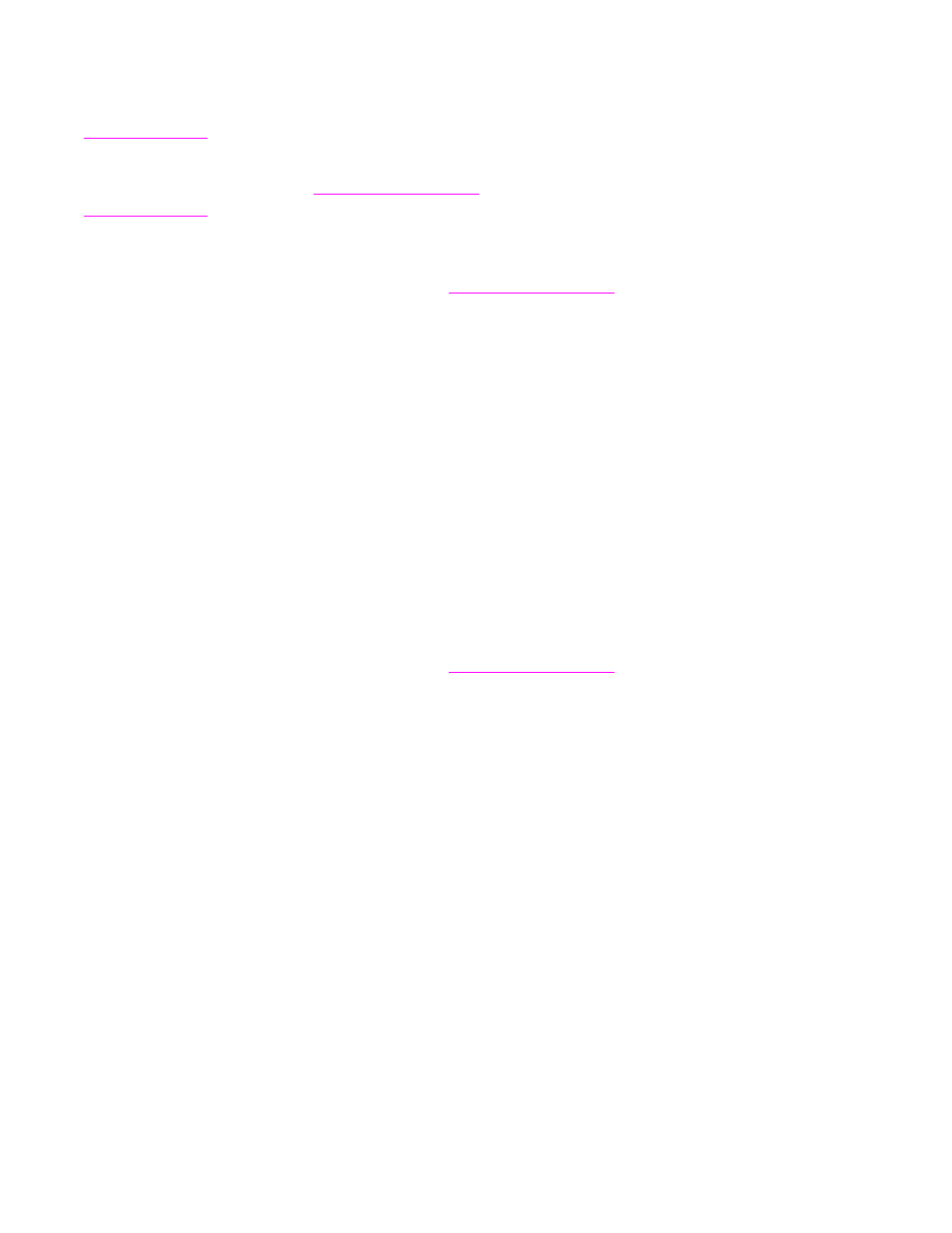
To set the stapling options
1. Open the printer-driver properties, and click the Configure tab. (The Configure tab is
not available from within software programs.)
Note
The procedure to open the printer-driver properties depends on the operating system that
you are using. For information about opening the printer-driver properties for your operating
system, see
. Look for the column titled "To change the configuration
settings".
2. In the area for configuring additional output devices, select the stapler/stacker, and then
click OK.
3. Open the printer driver (see
).
4. Click the Output tab.
5. In the Staple box, select the stapling option that you want to use for the print job.
6. Click OK. The MFP is now set to use the stapling option that you selected.
Selecting face-up or face-down output in the printer driver
The MFP can deliver pages either face-up or face-down. When jobs are delivered face-
down, multiple-page documents are delivered in the correct page order. Face-down output is
the fastest delivery method.
Select face-up output when you want to use the straightest paper path, such as when
printing on heavy media. Multiple-page documents are delivered with the pages in reverse
order.
To specify face-up or face-down output, use the following procedure.
To select face-up or face-down output
1. Open the printer driver (see
).
2. Select the Output tab.
3. In the section for Output bin options, select either Face Down (Faster) or Face Up
(Straightest Path).
ENWW
Using features in the printer driver
93
