Checking the supply level, Cartridge-low and cartridge-out conditions – HP LaserJet 4345 Multifunction Printer series User Manual
Page 181
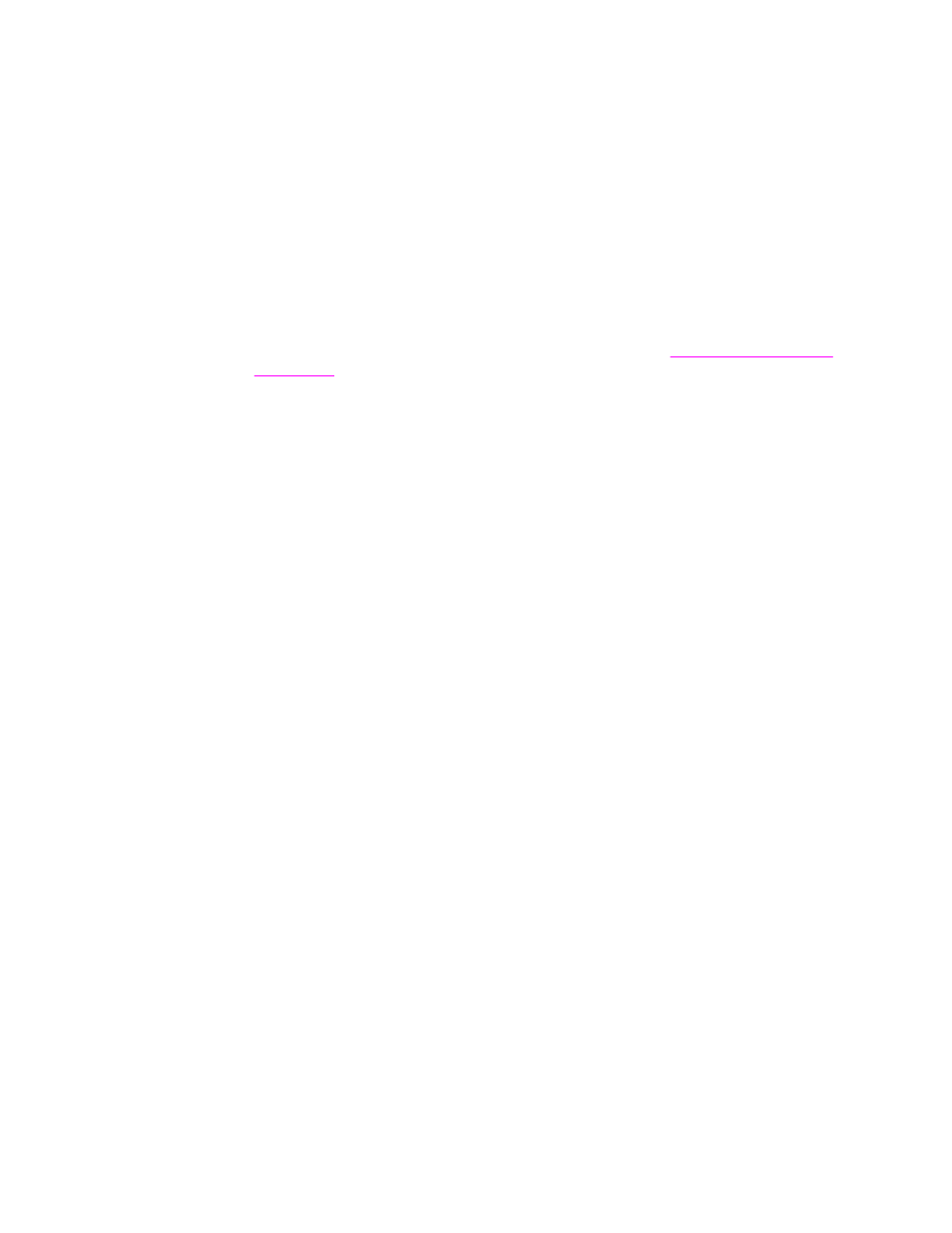
Checking the supply level
You can check the supply (toner) level by using the control panel, the embedded Web
server, HP Toolbox software, or HP Web Jetadmin.
To check the supply level by using the control panel
1. Touch Menu.
2. Touch INFORMATION.
3. Touch SUPPLIES STATUS.
To check the supply level by using the embedded Web server
1. In your Web browser, type the IP address for the MFP. (See
2. On the left side of the screen, click Supplies Status. This takes you to the supplies
status page, which provides supply-level information.
To check the supply level by using the HP Toolbox software
You can configure HP Toolbox to notify you when the print cartridge is low. You can choose
to receive alerts by e-mail or as a pop-up message or taskbar icon. To check the supplies
status by using the HP Toolbox software, click the Status tab, and then click Supplies Status.
To check the supply levels by using HP Web Jetadmin
In HP Web Jetadmin, select the MFP. The device status page shows supply-level
information.
Cartridge-low and cartridge-out conditions
The MFP alerts you if the print cartridge is low on toner or out of toner.
When the cartridge is low on toner or drum life
When the cartridge is low, the control panel shows the ORDER CARTRIDGE message. The
message first appears when about 15% of the life remains in the print cartridge. This
percentage is set with the intent of providing approximately 2 weeks of typical use before the
cartridge is depleted. You should have time to purchase a new cartridge before the old
cartridge is depleted.
The default is for the MFP to continue printing until the cartridge runs out, but you might
prefer to have the printer stop instead of continuing when the ORDER CARTRIDGE
message first appears—for example, if you want print quality to remain consistently high
during print jobs, or if you do not want the cartridge to run out during a long print job. To
configure the MFP to stop, in the CONFIGURE DEVICE menu, under SYSTEM SETUP, set
CARTRIDGE LOW to STOP. Then, when REPLACE CARTRIDGE appears, the MFP will
stop printing. You can resume printing by pressing
S
TART
for each print job.
ENWW
Managing the print cartridge
167
