Interface ports, Moving the mfp, Interface ports moving the mfp – HP LaserJet 4345 Multifunction Printer series User Manual
Page 24
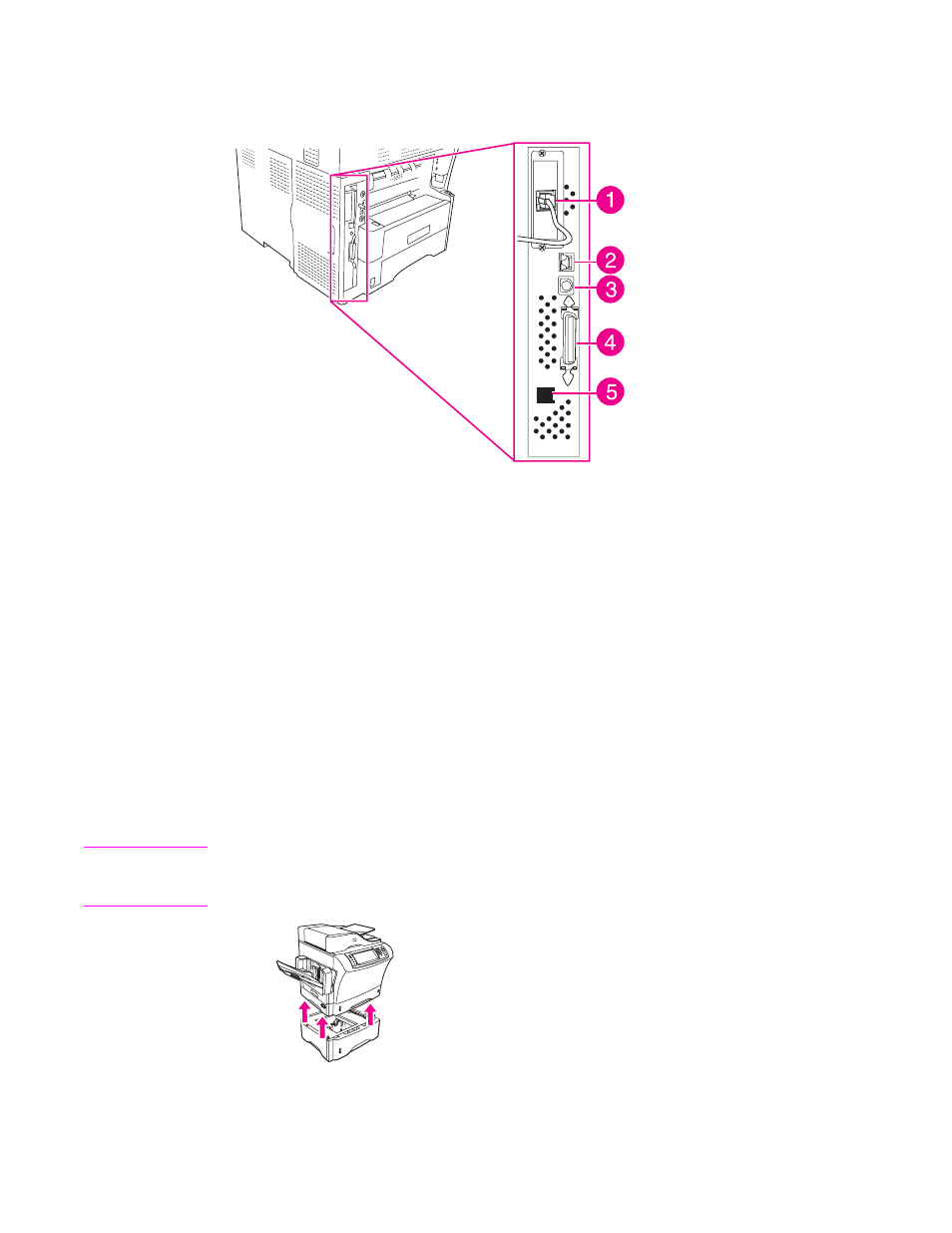
Interface ports
The MFP has five ports for connecting to a computer or a network. The ports are at the left,
rear corner of the MFP.
1
EIO slot
2
Network connection (embedded HP Jetdirect print server)
3
Foreign interface harness (FIH) port
4
IEEE 1284B-compliant parallel port
5
Fax connection (for connecting to an optional analog fax accessory)
Moving the MFP
Before moving the MFP, be sure to lock the scanner. The scanner lock is underneath the
scanner lid, to the left of the scanner glass.
The MFP is heavy and should be lifted by three people. One person should stand at the front
of the MFP and should grip the sides, and the other two people should stand at the sides of
the MFP and should grip the sides and back. Remove the ouput bin or other optional output
accessories before moving the MFP. To lift the MFP, grip the lift handles that are on the
sides and on the back of the MFP. Do not attempt to lift the MFP by gripping any other part
of the MFP. If the bottom of the MFP is attached to an optional accessory (such as a 500-
sheet feeder or a storage cabinet), the accessory latches must be unlocked before moving
the MFP.
WARNING!
To prevent possible injury to yourself or damage to the MFP, separate the MFP from any
currently installed optional accessories (for example an optional feeder or a stapler/stacker)
before lifting the MFP.
10
Chapter 1 MFP basics
ENWW
