HP LaserJet 4345 Multifunction Printer series User Manual
Page 171
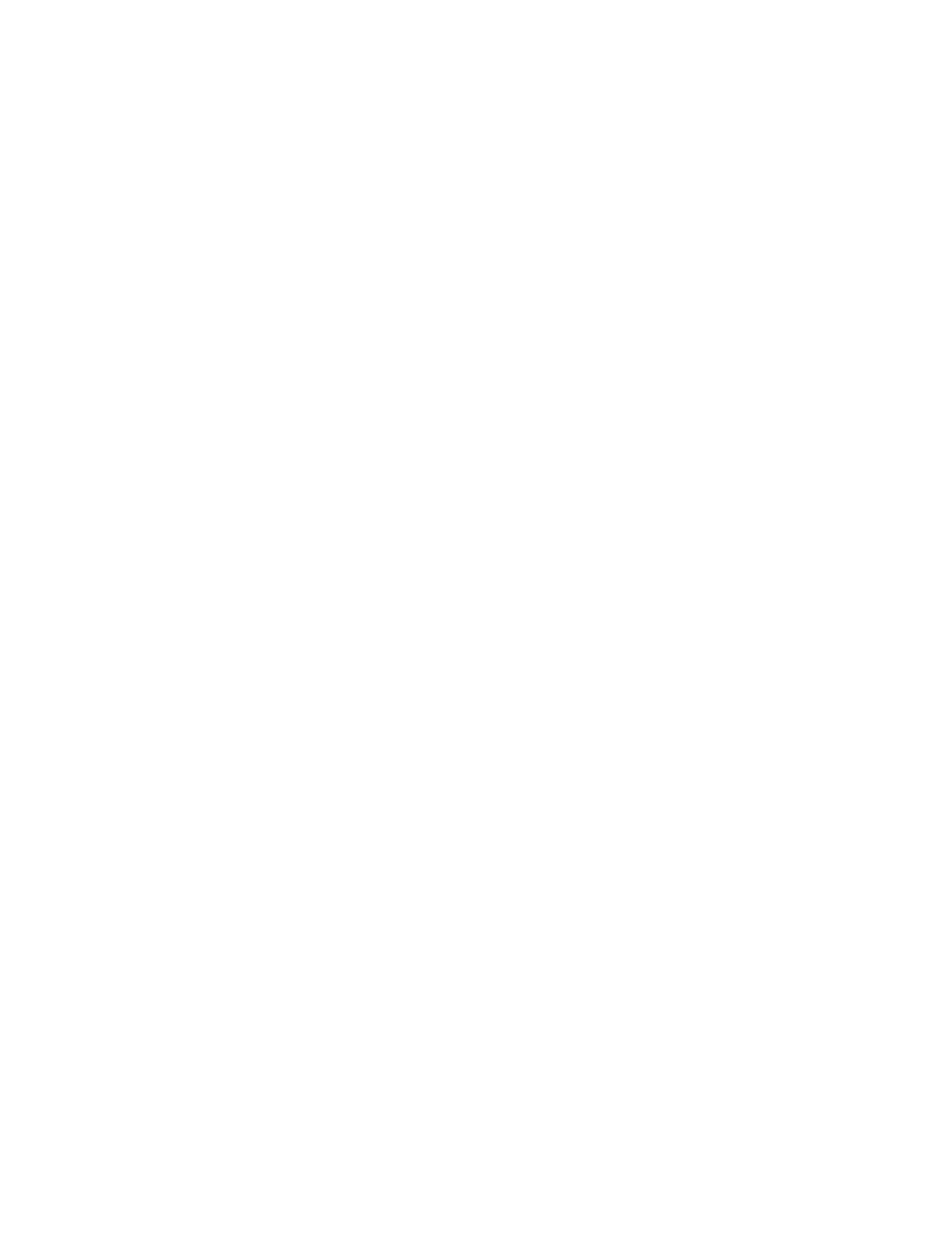
3. Click the column header of your choice (such as IP Address or Device Model) to arrange
the list of available devices in ascending or descending order.
4. Highlight the product to configure, and click Open Device.
5. From the sub-menu at the top of the HP Web Jetadmin screen, click Configuration.
6. Click the network link located on the left side of the configuration screen.
7. Type the new IP information. You might need to scroll down for more options.
8. Click Apply to save the settings.
9. Click the Refresh button located next to the question mark on the right side of the screen.
10. Verify the IP information by clicking Status Diagnostics or by printing a configuration
page.
To change an IP address by using the embedded Web server
The MFP has an embedded Web server that can be used to modify the TCP/IP parameters.
To use the embedded Web server, the HP Jetdirect print server must have an IP address
already configured. On a network, this is done automatically during initial product installation.
1. In a supported Web browser, type the current IP address of the HP Jetdirect print server
as the URL. The Device Status page of the embedded Web server appears.
2. Click Networking. From this page, you can modify the MFP network configuration.
ENWW
Configuring and verifying an IP address
157
