Guidelines for printing on both sides of paper, Using these driver features, see, Printing on both sides of – HP LaserJet 4345 Multifunction Printer series User Manual
Page 100: Paper (optional duplexer), On one side only. for duplexing guidelines, see, Printing on both sides of paper, Optional duplexer)
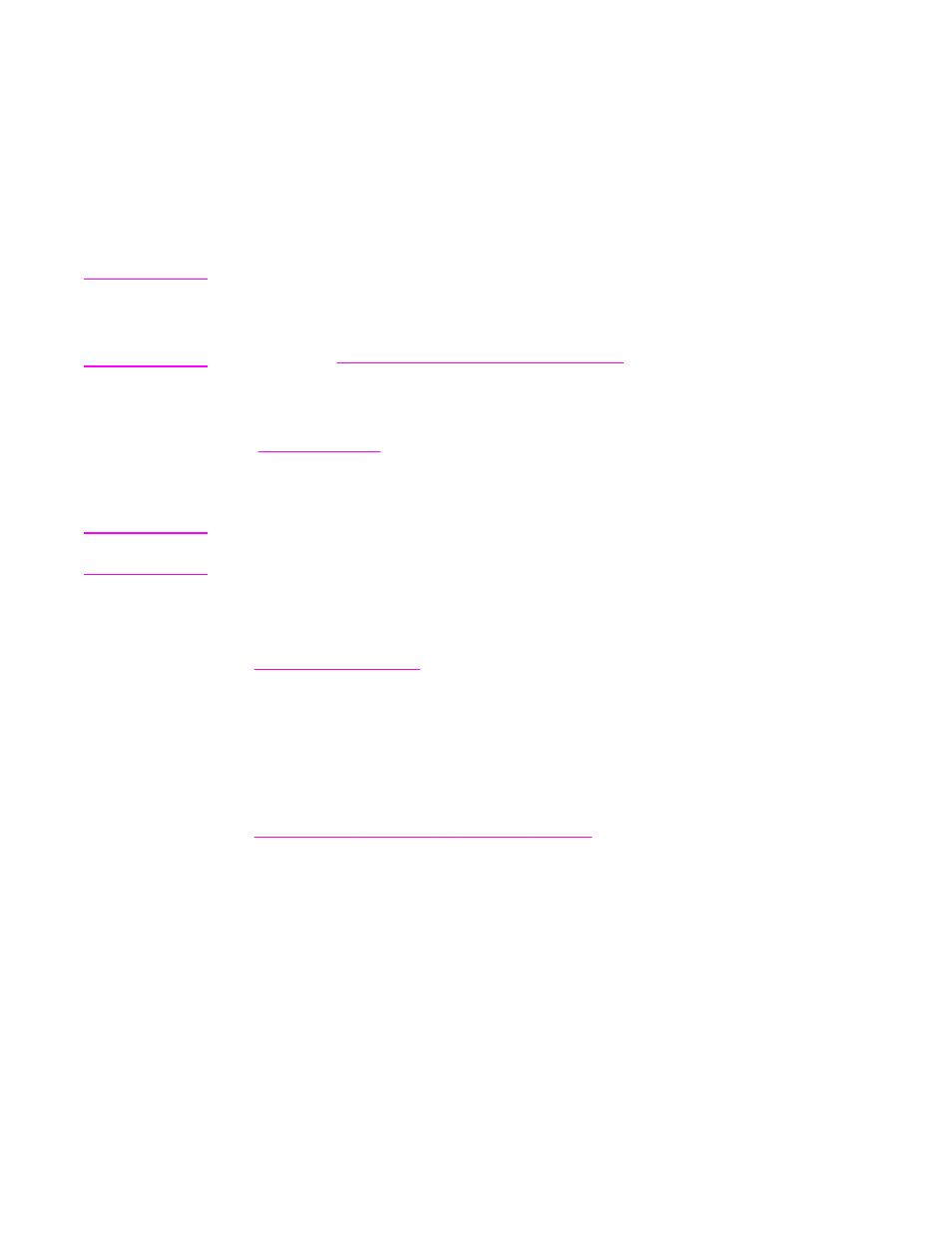
Printing on both sides of paper (optional duplexer)
The MFP can automatically print and copy on both sides of paper when an automatic duplex
printing accessory is installed. This is called duplexing or two-sided printing. The duplexer
supports the following paper sizes: Letter, Legal, Executive, A4, A5, Executive (JIS), 8.5x13,
and JIS B5.
The ADF has automatic duplex scanning, so you can automatically scan two-sided
documents. However, you must have an automatic duplex printing accessory installed to
produce two-sided copies.
Note
The automatic duplexer is included with the HP LaserJet 4345x mfp, HP LaserJet
4345xs mfp, and HP LaserJet 4345xm mfp.
For models that do not include an automatic duplexer, you can order the duplexer as an
accessory. See
Ordering parts, accessories, and supplies
The duplex cover that is located on the left side of the MFP must be removed when the
duplexer is installed. See the documentation that is included with the duplexer for installation
instructions. When duplexing very complex pages, additional memory might be required.
See
.
Guidelines for printing on both sides of paper
CAUTION
Do not print on both sides of labels, transparencies, envelopes, vellum, custom sizes, or
paper heavier than 28 lb (105 g/m
2
) because jams or damage to the MFP might occur.
Note the following guidelines:
●
Before using the duplexer, ensure that the printer driver is set to recognize it. The
procedure varies according to the operating system that you are using. For details, see
. Look for the instructions in the column labeled "To change
configuration settings."
●
To print on both sides of paper, make the selection in your program or the printer driver.
(See the printer driver online Help.)
●
If you do not use the printer driver that came with the MFP, you might need to change
the duplex setting at the MFP control panel: set DUPLEX=ON on the CONFIGURE
DEVICE menu in the PRINTING submenu. Also on the PRINTING submenu, set
DUPLEX BINDING to LONG EDGE or SHORT EDGE. (For more information, see
Layout options for printing on both sides of paper
.)
86
Chapter 3 Printing
ENWW
