Loading input trays, Loading tray 1 – HP LaserJet 4345 Multifunction Printer series User Manual
Page 37
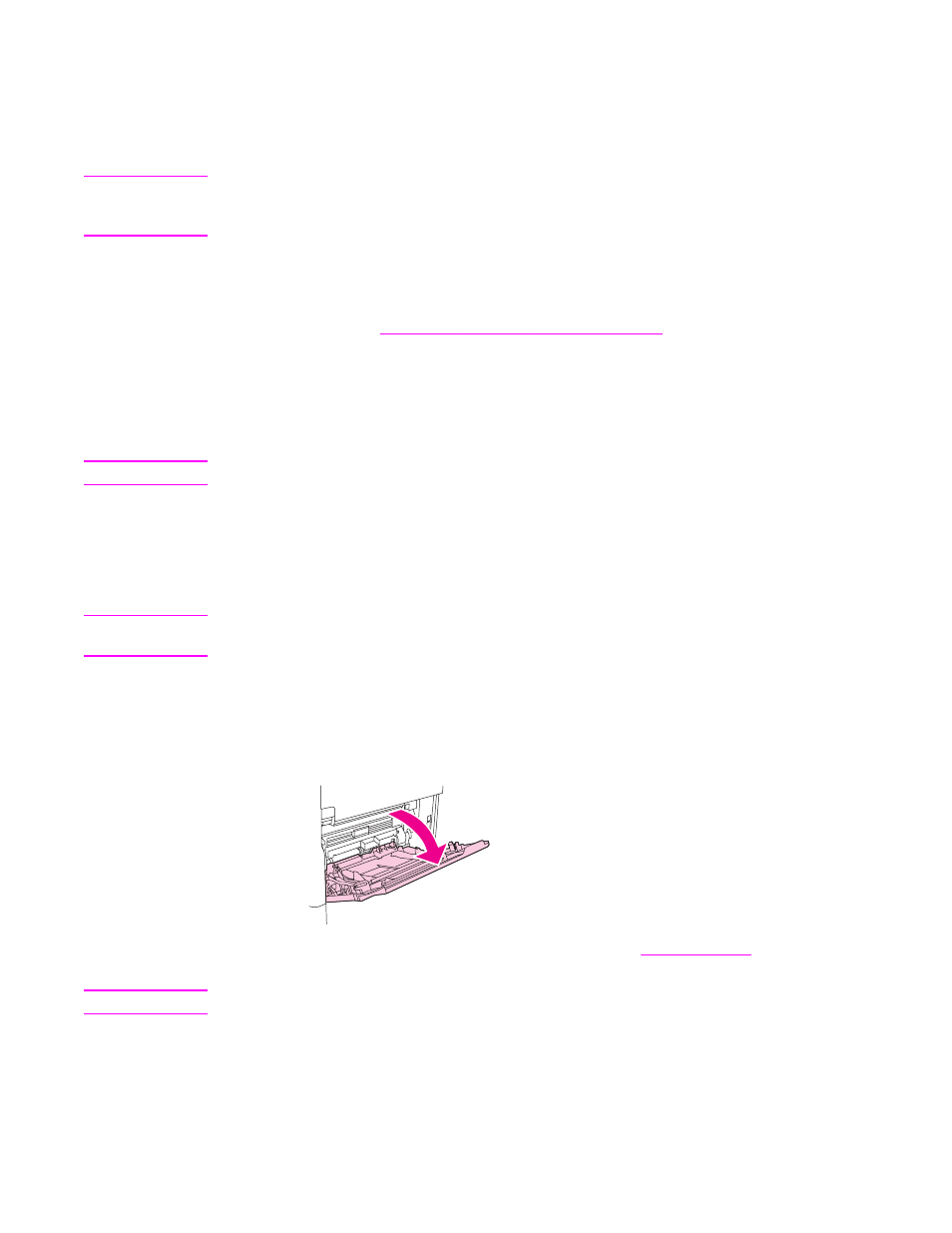
Loading input trays
This section contains information about loading standard- and custom-size media into the
input trays.
CAUTION
To avoid a jam, never add or remove paper from a tray while printing or copying from that
tray. To avoid damaging the MFP, print labels and envelopes from tray 1 only. Print on only
one side of labels, envelopes, and transparencies.
Loading tray 1
Tray 1 holds up to 100 sheets of paper or 10 envelopes. For more information about
supported media, see
Supported types and sizes of print media
.
To load tray 1 when the same media is used for multiple print jobs
Use the following procedure if tray 1 is loaded continually with the same type of media, and
the media is not usually removed from tray 1 between print jobs. The following procedure
can also increase the MFP performance when printing from tray 1.
CAUTION
To avoid a jam, never add or remove media from a tray while printing from that tray.
1. Touch Menu.
2. Touch PAPER HANDLING.
3. Touch TRAY 1 SIZE.
4. Touch the correct media size. SETTING SAVED appears on the control-panel display.
Note
If you select CUSTOM as the media size, also select the unit of measure and the X and Y
dimensions.
5. Touch TRAY 1 TYPE.
6. Touch the correct paper type. SETTING SAVED appears on the control-panel display.
7. Touch EXIT to exit the menus.
8. Open tray 1.
9. Load paper according to size and finishing options. See
for information
about loading preprinted, letterhead, and prepunched paper.
CAUTION
To avoid jams, print sheets of labels one sheet at a time.
ENWW
Loading input trays
23
