Basic copying instructions, Copying by using the default settings, Copying by using user-defined settings – HP LaserJet 4345 Multifunction Printer series User Manual
Page 115
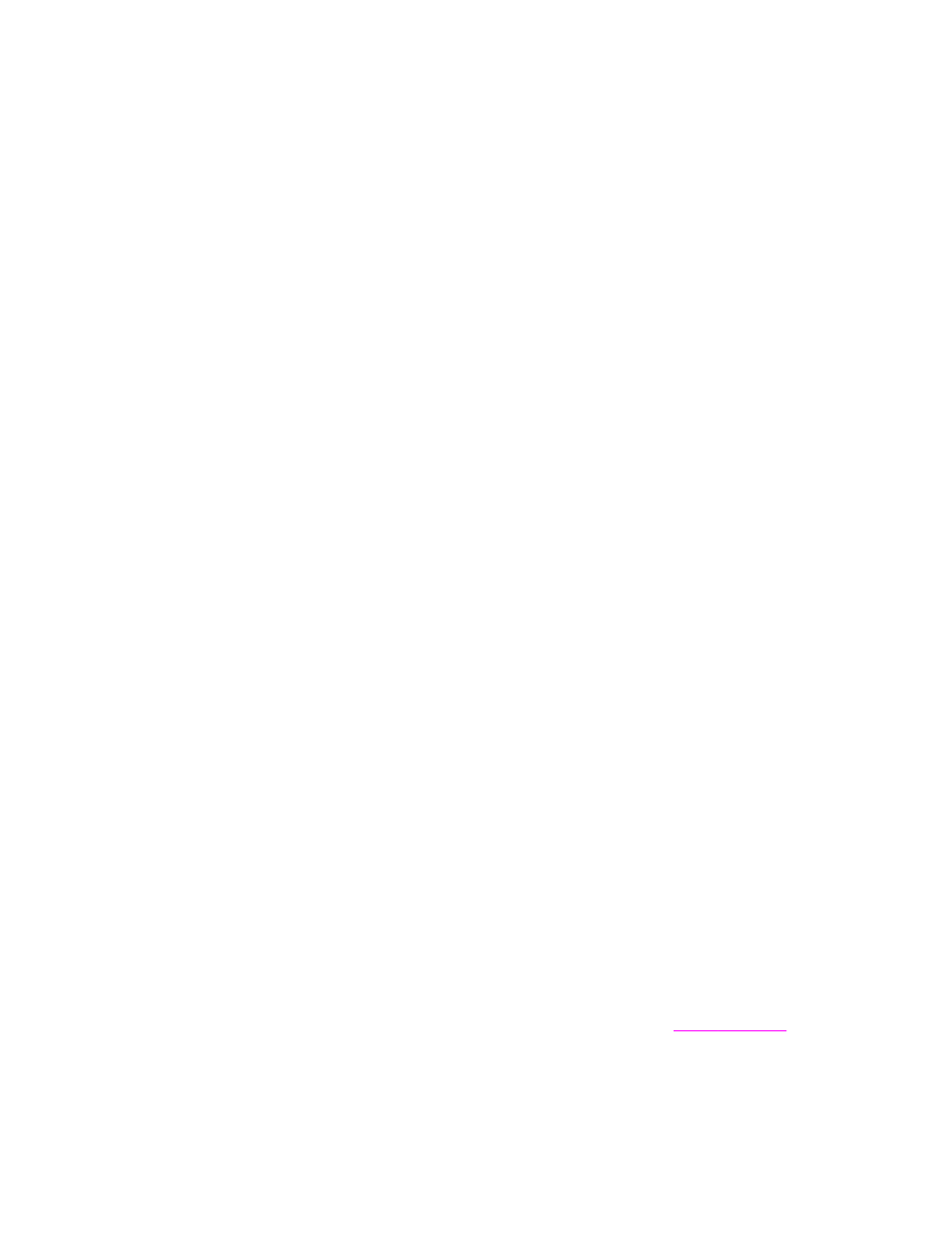
Basic copying instructions
This section provides the basic instructions for copying.
Copying by using the default settings
The default settings for copying are the following:
●
Number of copies: One
●
Size: Letter/A4-size original and Letter/A4-size copy
●
Page Orientation: Portrait
●
Number of Sides: One-sided copying
●
Page Content: Mixed (mixed text and graphics)
●
Job Mode: Off
●
Heavy Paper: Off
To copy by using the default settings
1. Place the document face-down on the scanner glass or in the ADF.
2. Press
S
TART
.
Copying by using user-defined settings
Use the following procedure to change the settings for your copies.
To make copies by using settings other than the default settings
1. Place the original face-down on the scanner glass or face-up in the ADF.
On the touchscreen of the graphical display, do the following:
2. Touch Copy.
3. Touch Describe Original to view the options. You can select Basic options or
Advanced options.
4. Touch the Basic items that describe your original. The following options are available:
●
Paper Size: Select the paper size of your original.
●
Page Orientation: Select Portrait or Landscape. For portrait orientation, the top of
the original document is along the short edge of the page. For landscape orientation,
the top of the original document is along the long edge of the page.
●
Number of Sides: Select 1 or 2.
●
Page Content: Select Text, Photo, or Mixed.
5. Touch the Advanced tab to change the Job Mode setting. If you are combining multiple
scans into a single job, select On. For more information, see
.
ENWW
Basic copying instructions
101
