Checking the mfp configuration, Menu map, On the – HP LaserJet 4345 Multifunction Printer series User Manual
Page 175: Checking, The mfp configuration, Configuration page
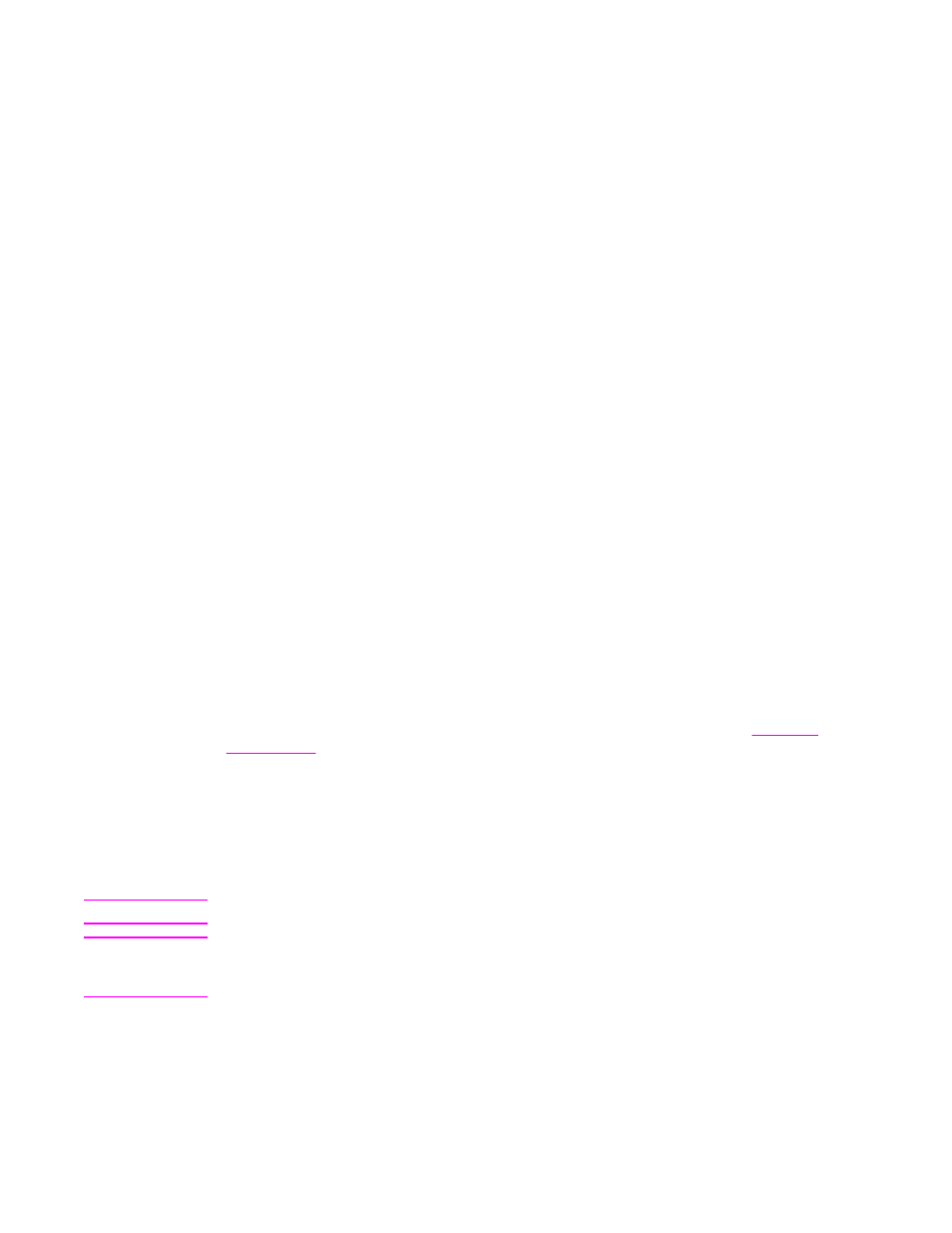
Checking the MFP configuration
From the control panel, you can print pages that give details about the MFP and its current
configuration. The following information pages are described here:
●
Menu map
●
Configuration page
●
HP Jetdirect page
●
Supplies status page
●
Usage page
●
PCL or PS font list
Use the following procedure to print these information pages. Then, see the following
sections for more information about each page.
To print an information page
1. Touch Menu.
2. Touch INFORMATION.
3. Scroll to the information page that you want, and touch the appropriate page. The page
automatically prints.
Menu map
To see the current settings for the menus and items that are available in the control panel,
print a control-panel-menu map.
Many of these values can be overridden from the driver or program. You might want to store
the menu map near the MFP for reference.
The content of the menu map varies, depending on the options that are currently installed in
the MFP. For a complete list of control panel items and possible values, see
.
Configuration page
Use the configuration page to view current MFP settings, to help troubleshoot MFP
problems, or to verify installation of optional accessories, such as memory (DIMMs), trays,
and printer languages.
Note
If an optional 3-bin mailbox or stapler/stacker is installed, a page also prints for that device.
Note
If an HP LaserJet analog fax accessory 300 is installed, a fax accessory page also prints.
See the HP LaserJet Analog Fax Accessory 300 User Guide for information about
understanding the fax accessory page.
ENWW
Checking the MFP configuration
161
