Print quality submenu – HP LaserJet 4345 Multifunction Printer series User Manual
Page 62
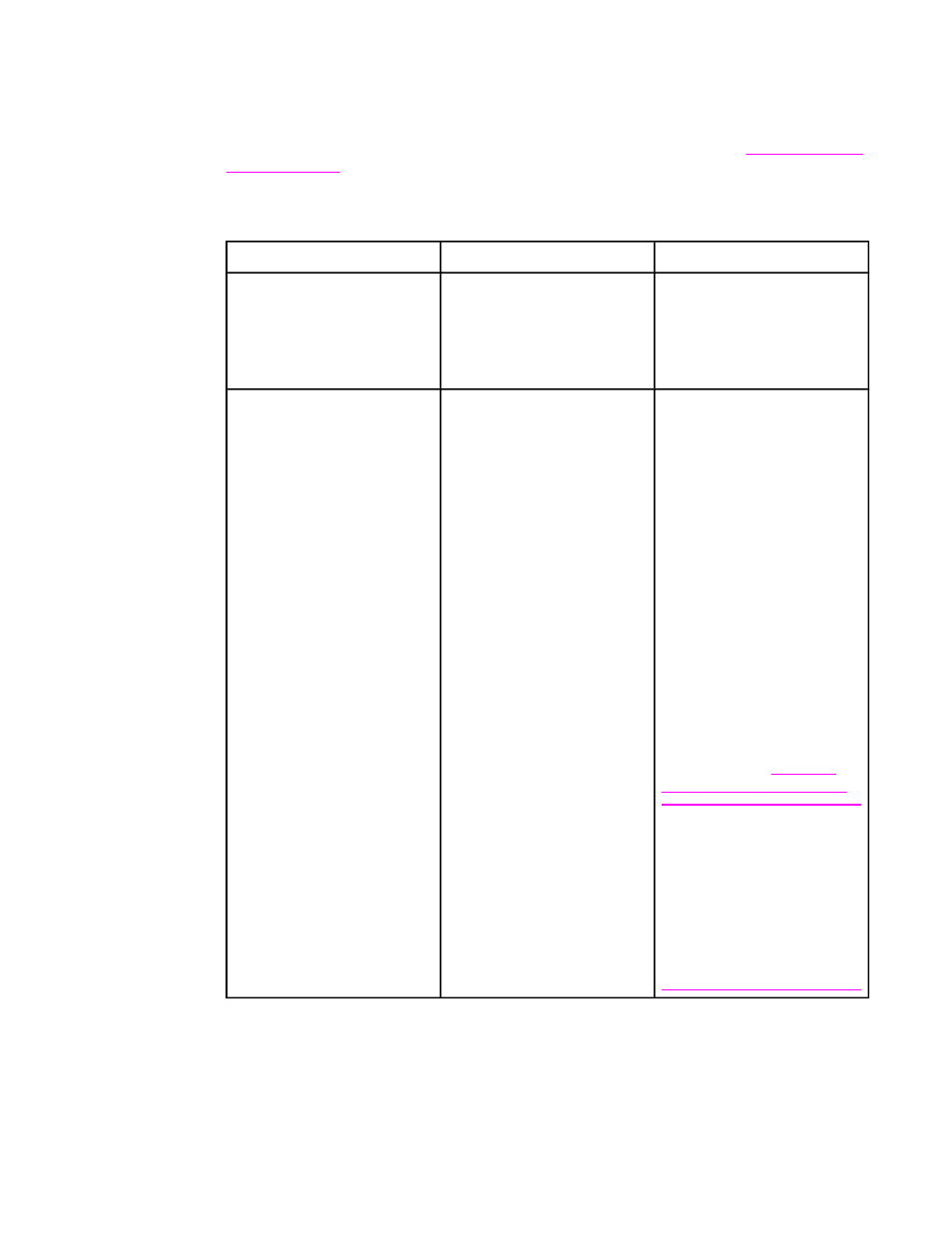
Print quality submenu
You can gain access to some of the items in this menu in either a software program, or in
the printer driver (if the correct printer driver is installed). Printer driver settings and software
program settings override control-panel settings. For more information, see
To gain access to this menu, touch CONFIGURE DEVICE, and then touch PRINT QUALITY.
Item
Values
Explanation
SET REGISTRATION
PRINT TEST PAGE
SOURCE
ADJUST TRAY
Shift the margin alignment to
center the image on the page
from top to bottom, and left to
right. You can also align the
image on the front, with the
image printed on the back.
FUSER MODES
List of media types
Configure the fuser mode
associated with each media
type. The fuser mode can be
changed only in this menu
option at the control panel.
NORMAL: Normal
temperature; prints at full speed.
HIGH1: Raises the
temperature; prints at 3/4 speed.
HIGH2: Raises the
temperature; prints at 1/2 speed.
LOW 1: Low temperature;
prints at 3/4 speed; used for
lightweight media.
LOW 2: Low temperature;
prints at full speed; used for
transparencies.
For a complete list of supported
media types, see
types and sizes of print media
CAUTION
If you change the fuser mode
to HIGH1 or HIGH2, be sure to
change it back to the default
when you are done printing.
Setting a paper type to HIGH1
or HIGH2 might shorten the life
of some consumables, such as
the fuser, and might cause
other failures or jams.
48
Chapter 2 Using the control panel
ENWW
