Toner smear, Loose toner, Toner smear loose toner – HP LaserJet 4345 Multifunction Printer series User Manual
Page 239
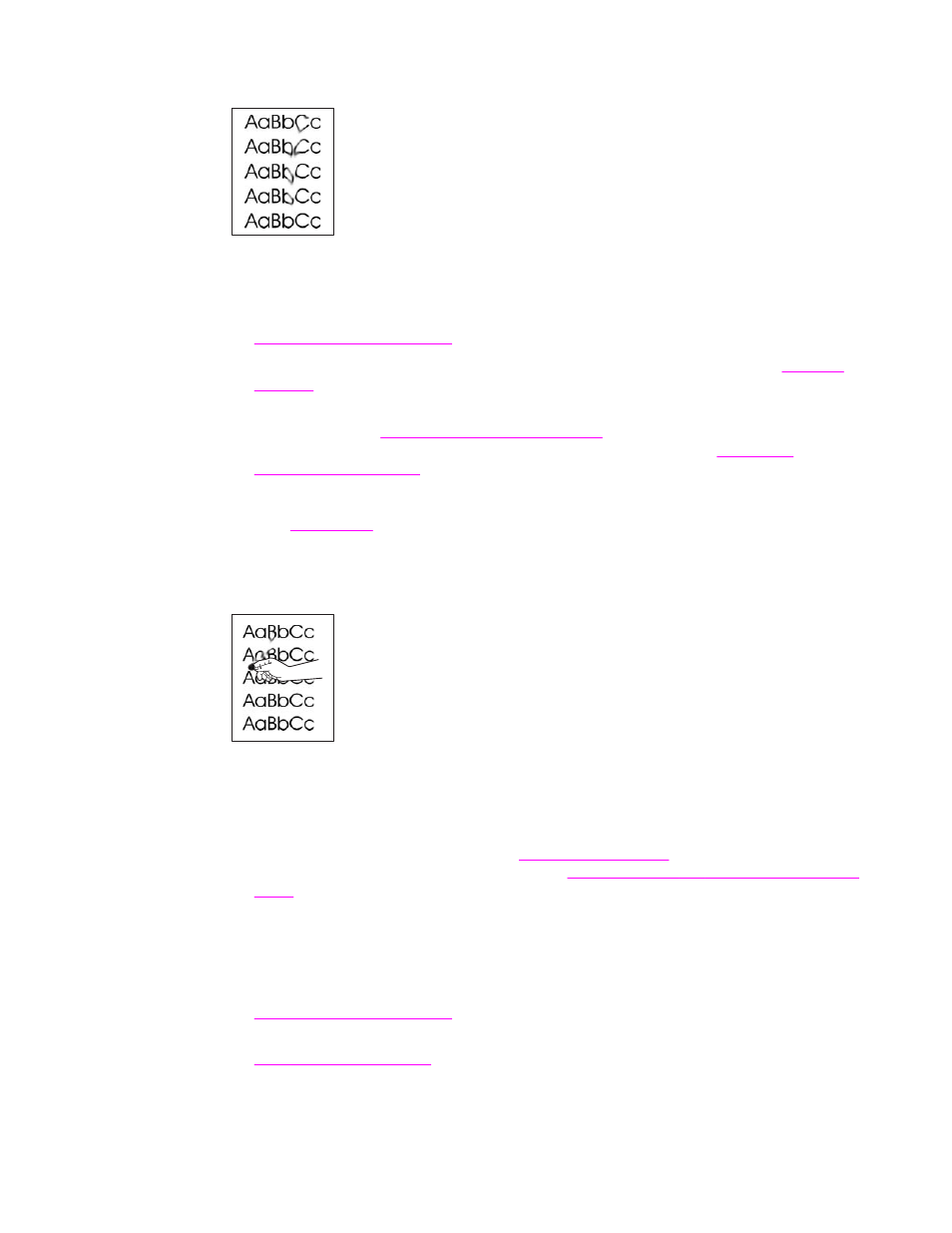
Toner smear
1. Print a few more pages to see if the problem corrects itself.
2. Try using a different type of paper.
3. Make sure that the environmental specifications for the MFP are being met. (See
4. Clean the inside of the MFP and run a cleaning page to clean the fuser. (See
.)
5. The MFP might be due for maintenance. Check this by printing a copy of the supplies
status page. (See
Checking the MFP configuration
.) If maintenance is due, order and
install the printer maintenance kit or the ADF maintenance kit. (See
.)
6. Replace the print cartridge.
Loose toner
Loose toner, in this context, is defined as toner that can be rubbed off the page.
1. If paper is heavy or rough, open the CONFIGURE DEVICE menu at the control panel.
On the PRINT QUALITY submenu, select FUSER MODES, and then select the paper
type you are using. Change the setting to HIGH1 or HIGH2, which helps the toner fuse
more completely onto the paper. (See
.) You must also set the
type of paper for the tray you are using. (See
Printing by type and size of media (locking
.)
2. If you have observed a rougher texture on one side of your paper, try printing on the
smoother side.
3. Try using a different type of paper.
4. Make sure that the environmental specifications for the printer are being met. (See
5. Make sure that type and quality of the paper you are using meet HP specifications. (See
.)
ENWW
Correcting print-quality and copy-quality problems
225
