E‑mail basics, Loading documents, Sending documents – HP LaserJet 4345 Multifunction Printer series User Manual
Page 126: E-mail basics, Loading documents sending documents
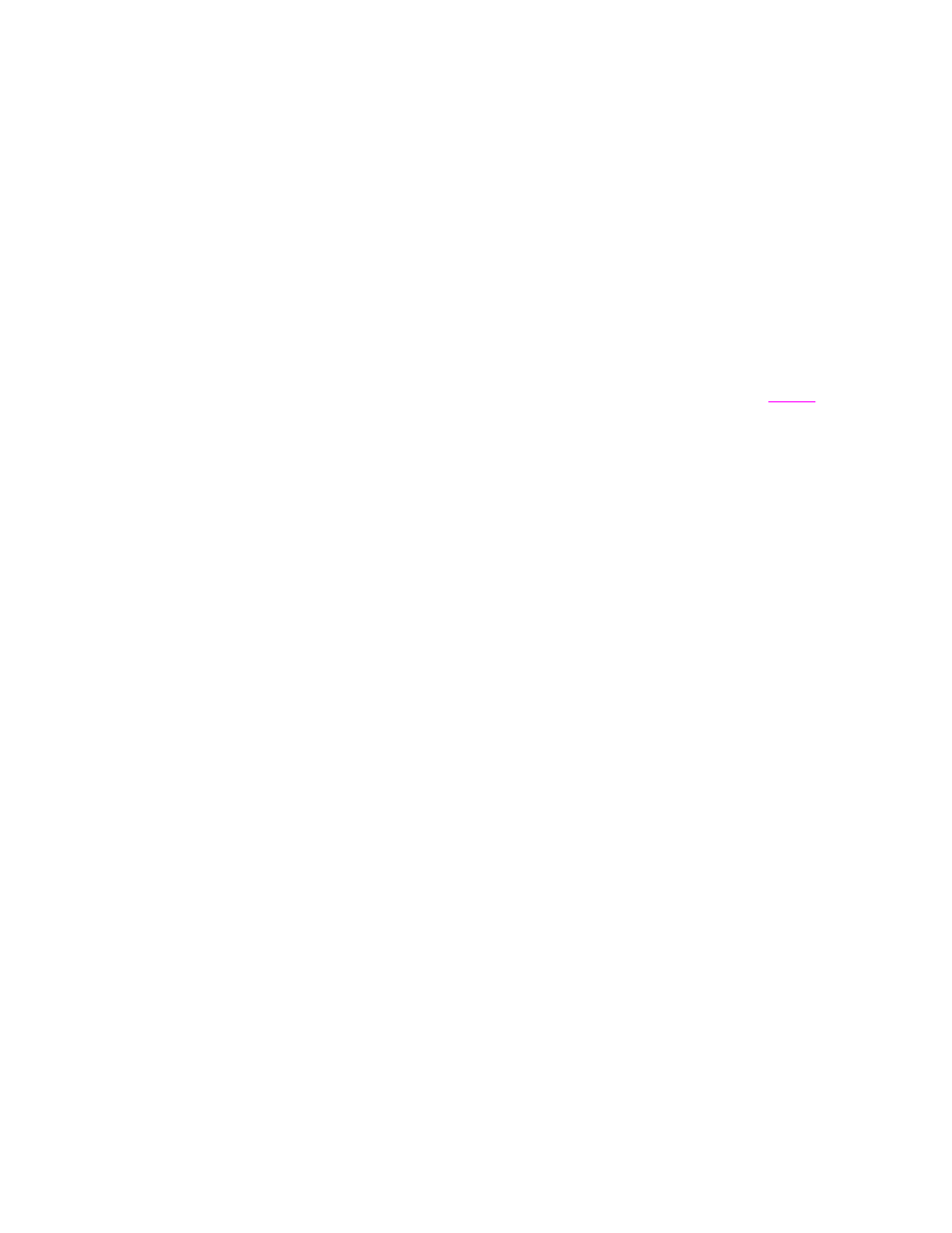
E-mail basics
The MFP e-mail feature offers the following benefits:
●
Sends documents to multiple e-mail addresses, saving time and delivery costs.
●
Delivers files in black-and-white or in color. Files can be sent in different file formats that
the recipient can manipulate.
With e-mail, documents are scanned into the MFP memory and sent to an e-mail address or
multiple addresses as an e-mail attachment. Digital documents can be sent in several
graphics formats, such as .TFF and .JPG, which allows recipients to manipulate the
document file in various programs to meet their specific needs. Documents arrive in near-
original quality, and then can be printed, stored, or forwarded.
The HP Digital Sending software, which can be purchased separately, offers the additional
benefits of sending to a fax machine, authenticating the user for security purposes, and
scanning to a folder. For the HP LaserJet 4345mfp (base model), you can also install an
analog fax accessory that provides e-mail capability. For more information see
In order to use the e-mail feature, the MFP needs to be connected to a valid SMTP local
area network that includes Internet access.
Loading documents
You can scan a document by using either the glass or the ADF. The glass and ADF can
accommodate Letter-, Executive-, A4-, and A5-size originals. The ADF can also
accommodate Legal-size originals. Smaller originals, receipts, irregular and worn
documents, stapled documents, previously folded documents, and photographs should be
scanned by using the glass. Multiple-page documents can be scanned easily by using the
ADF.
Sending documents
The MFP scans both black-and-white and color originals. You can use default settings or
change the scanning preferences and file formats. The following are the default settings:
●
Color
●
PDF (requires the recipient to have an Adobe Acrobat
®
viewer to view the e-mail
attachment)
To send documents
1. Place the document face-down on the scanner glass or face-up in the ADF.
2. Touch E-MAIL.
3. If prompted, type your user name and password.
4. Complete the From:, To:, and Subject: fields. Complete the CC: and BCC: fields if
appropriate. Your user name or other default information might appear in the From:
field. If so, you might not be able to change it.
5. (Optional) Touch E-mail Settings and then touch Describe original to change the
default settings for the document that you are sending (for example, the document size).
If you are sending a double-sided document, you must describe the original as a two-
sided document.
112
Chapter 5 Scanning and sending to e-mail
ENWW
