Using features in the printer driver, Creating and using quick sets, Creating and using watermarks – HP LaserJet 4345 Multifunction Printer series User Manual
Page 104: The software, see, Using, Features in the printer driver, Using features in, The printer driver
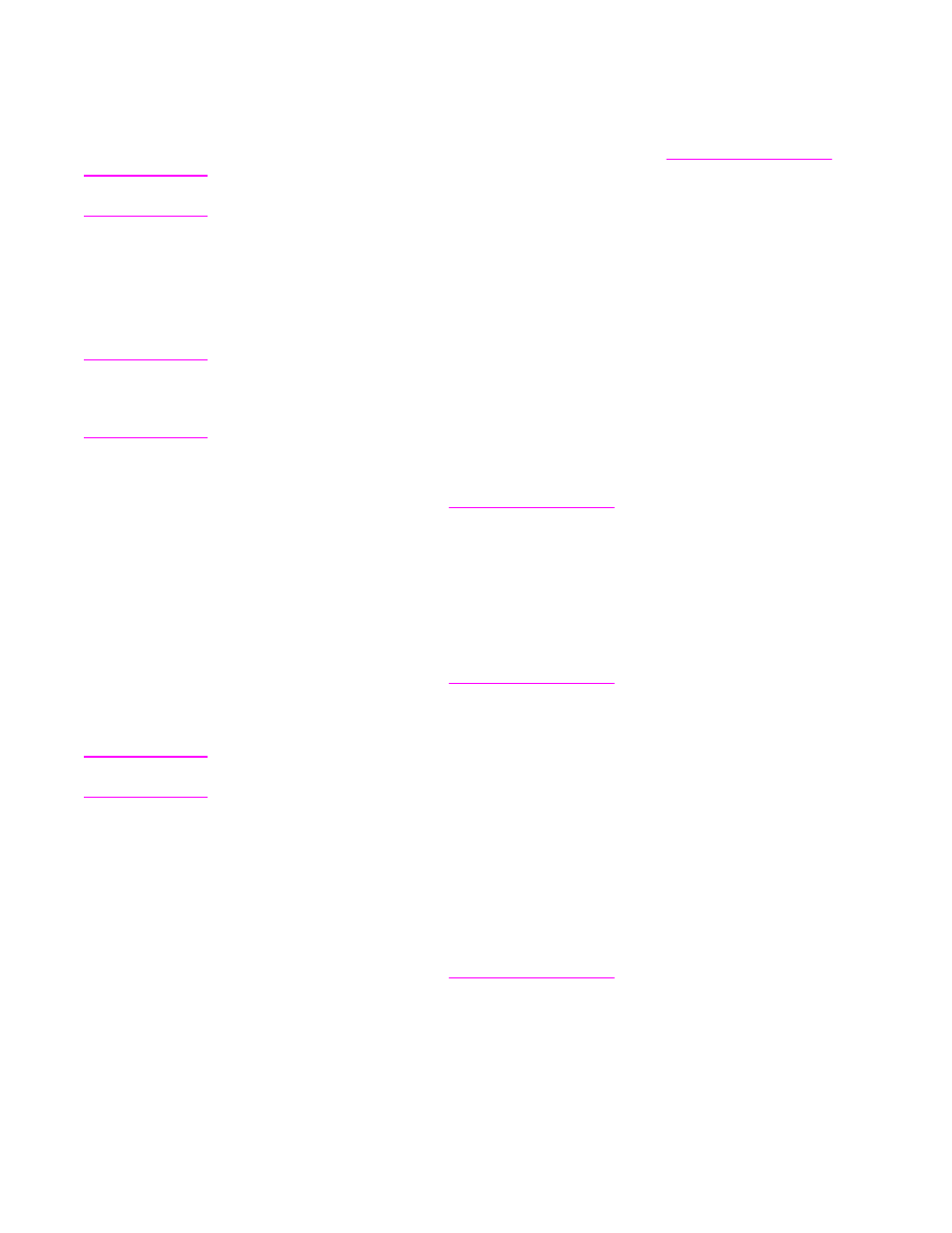
Using features in the printer driver
When you print from a software program, many of the MFP features are available from the
printer driver. For more information about Windows drivers, see
.
Note
Settings in the printer driver and software program generally override control-panel settings.
(Software-program settings generally override printer-driver settings.)
Creating and using quick sets
Use quick sets to save the current driver settings for reuse. For example, you can save the
page orientation, print on both sides, and paper source settings in a quick set . For
convenience, quick sets are available on most printer-driver tabs.
Note
You can save 25 Print Task Quick Sets. The printer driver might report that 25 Print Task
Quick Sets have been defined when fewer than 25 are visible. Some predefined Print Task
Quick Sets, which do not apply to the configuration of your MFP, might be hidden but they
are still counted in the total number that can be saved.
To create a quick set
1. Open the printer driver (see
).
2. Select the print settings that you want to use.
3. In the Print Task Quick Sets box, type a name for the selected settings (for example
"Quarterly Report" or "My Project Status").
4. Click Save.
To use quick sets
1. Open the printer driver (see
).
2. Select the quick set that you want to use from the Print Task Quick Sets drop-down list.
3. Click OK. The MFP is now set to print according to the saved settings in the quick set.
Note
To restore printer-driver default settings, select Default Print Settings from the Print Task
Quick Sets drop-down list.
Creating and using watermarks
A watermark is a notice, such as "Top Secret," that is printed in the background of each
page in a document.
To use an existing watermark
1. Open the printer driver (see
).
2. From the Effects tab, click the Watermarks drop-down list.
3. Click the watermark that you want to use.
4. If you want the watermark to appear only on the first page of the document, click First
Page Only.
5. Click OK. The MFP is now set to print the watermark that you have selected.
90
Chapter 3 Printing
ENWW
