Using the address book, Creating a recipient list, Using the local address book – HP LaserJet 4345 Multifunction Printer series User Manual
Page 128: Information, see
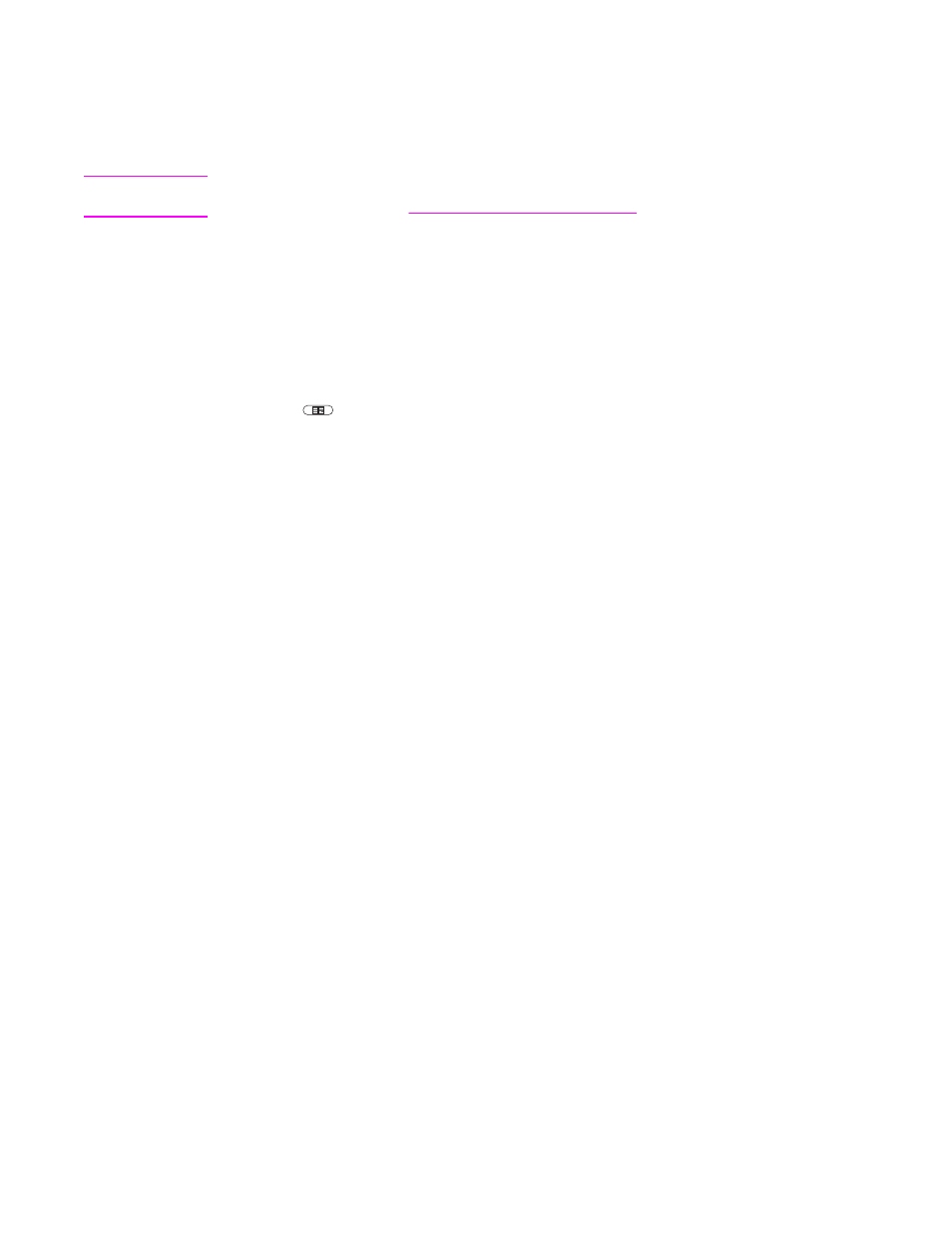
Using the address book
You can send e-mail to a list of recipients by using the address book feature of the MFP.
See your system administrator for information about configuring address lists.
Note
You can also use the embedded Web server to create and manage the e-mail address book.
For more information, see
Creating a recipient list
On the touchscreen of the graphical display, complete the following steps:
1. Touch E-MAIL.
2. Touch To: to open the keyboard screen.
3. Type the first letter of the recipient's name.
4. Touch
(address book icon) to open the address book.
5. Navigate the entries in the address book by using the scroll bar. Hold down the arrow to
scroll quickly through the list.
6. Highlight the name to select a recipient, and then touch Add.
You can also select a distribution list by touching All, or add a recipient from a local list
by touching the Local button. Highlight the appropriate names, and then touch Add to
add the name to your list of recipients.
You can remove a recipient from your list by scrolling to highlight the recipient, and then
touching Remove.
7. The names in the recipient list are placed in the text line of the keyboard screen. If you
want, you can add a recipient that is not found in the address book by typing the e-mail
address on the keyboard. After you are satisfied with your recipient list, touch OK.
8. Touch OK on the keyboard screen.
9. Finish typing information in the CC: and Subject: fields on the Send to E-mail screen, if
necessary. You can check the list of recipients by touching the down arrow in the To:
text line.
10. Press
S
TART
.
Using the local address book
Use the local address book to store frequently-used e-mail addresses. The local address
book can be shared between MFPs that use the same server to gain access to the
HP Digital Sending software.
You can use the address book when you type e-mail addresses in the From:, To:, CC:, or
BCC: fields. You can also add or delete addresses in the address book.
To open the address book, touch the address book button on the keyboard screen. When
you touch Local, the Edit button appears. Touch this button to add or delete items from the
address book.
To add e-mail addresses to the local address book
1. Touch Local.
114
Chapter 5 Scanning and sending to e-mail
ENWW
