Creating a quickcopying job, Printing additional copies of quickcopy jobs – HP LaserJet 4345 Multifunction Printer series User Manual
Page 110
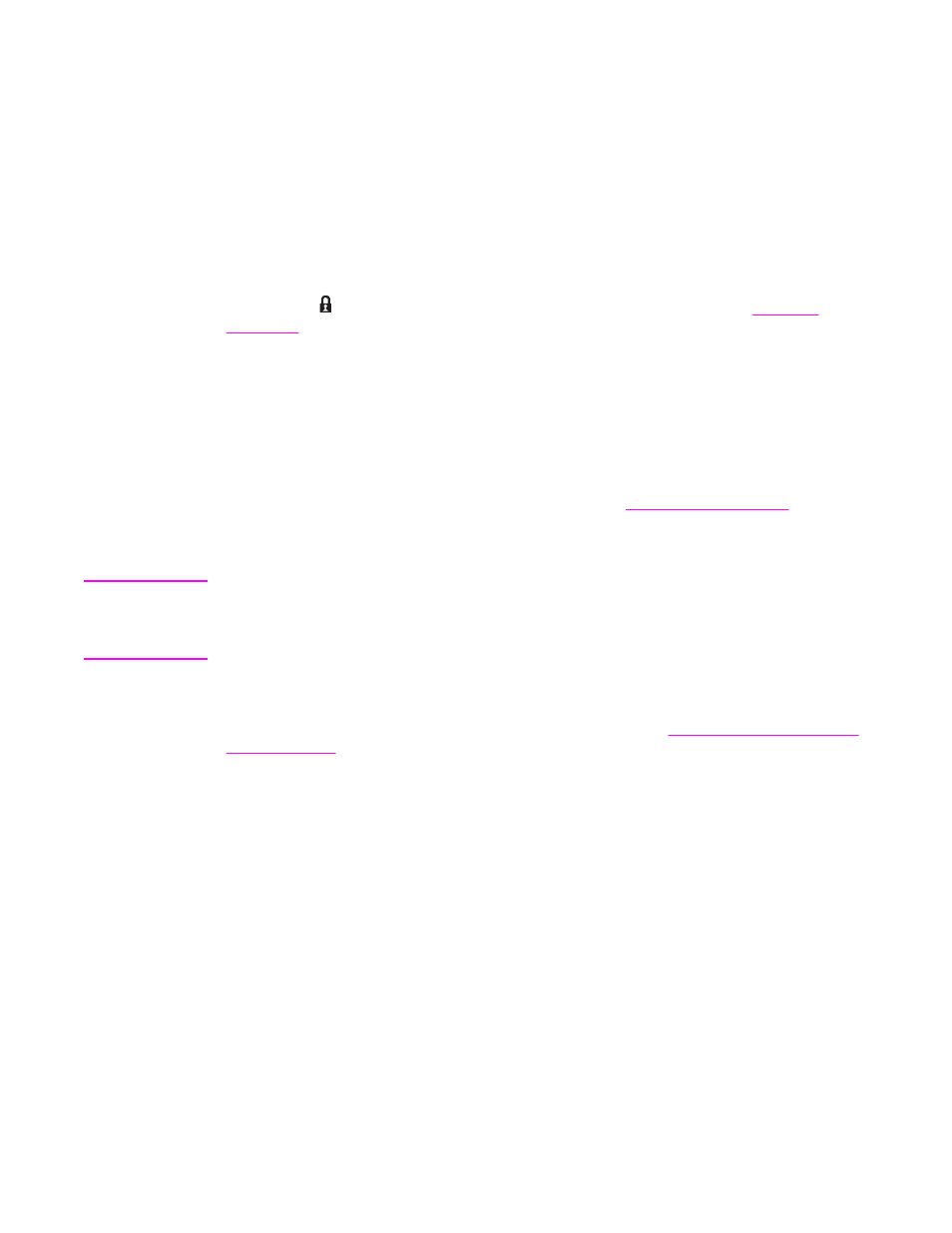
Deleting a stored job
Jobs stored on the MFP hard disk can be deleted at the control panel.
1. Touch Menu.
2. Scroll to and touch Retrieve Job.
3. Scroll to and touch your name.
4. Scroll to and touch your job.
5. Scroll to and touch Delete.
6. Touch Yes.
If Delete has (lock symbol) next to it, the job requires a PIN to delete. See
.
Creating a QuickCopying job
The QuickCopy feature prints the requested number of copies of a job and stores a copy on
the MFP hard disk. Additional copies of the job can be printed later. This feature can be
turned off in the printer driver.
The default number of different QuickCopy jobs that can be stored on the MFP is 32. At the
control panel, you can set a different default number. See
To create QuickCopy jobs
CAUTION
If the MFP needs additional space to store newer QuickCopy jobs, the MFP deletes other
stored QuickCopy jobs, starting with the oldest job. To permanently store a job and prevent
the MFP from deleting it when space is needed, select the Job Storage option instead of the
QuickCopy option.
In the driver, select the QuickCopy option and type a user name and a job name.
When you send the job to print, the MFP prints the number of copies that you set in the
driver. To print more quick copies at the MFP control panel, see
.
Printing additional copies of QuickCopy jobs
This section describes how to print additional copies of a job stored on the MFP hard disk at
the control panel.
1. Touch Menu.
2. Touch Retrieve Job.
3. Touch User Name to see a list of names.
4. Scroll to your job and touch OK.
5. To print the default number of copies, touch Print. The screen changes to Copies=n. To
change the number, use the numeric keypad or scroll to select a new number, and touch
OK.
96
Chapter 3 Printing
ENWW
