Deleting a quickcopy job, Proofing and holding a job, Printing the remaining copies of a held job – HP LaserJet 4345 Multifunction Printer series User Manual
Page 111
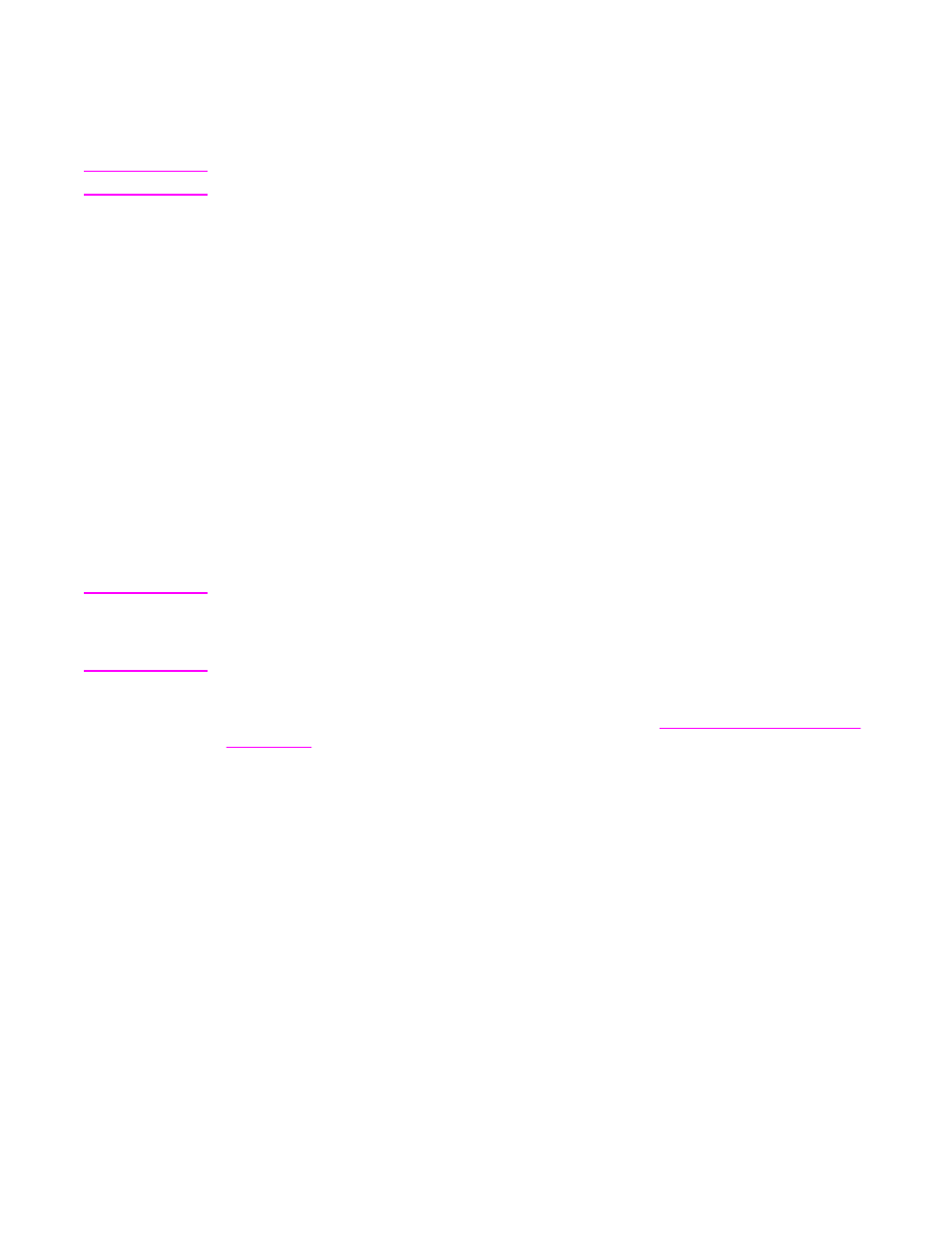
Deleting a QuickCopy job
Delete a QuickCopy job at the MFP control panel when you no longer need it. If the MFP
requires additional space to store new QuickCopy jobs, the MFP automatically deletes other
stored QuickCopy jobs, starting with the oldest job.
Note
Stored QuickCopy jobs can be deleted at the control panel or in HP Web Jetadmin.
1. Touch Menu.
2. Touch Retrieve Job.
3. Touch your name.
4. Scroll to and touch your job.
5. Touch Delete.
6. Touch Yes.
Proofing and holding a job
The proof and hold feature provides a quick and easy way to print and proof one copy of a
job and then to print the additional copies.
To permanently store the job and prevent the MFP from deleting it when space is needed for
something else, select the Job Storage option in the driver.
To create a proof and hold job
CAUTION
If the MFP needs additional space to store newer proof and hold jobs, the MFP deletes other
stored proof and hold jobs, starting with the oldest job. To permanently store a job and
prevent the MFP from deleting it when space is needed, select the Job Storage option in
the driver instead of the Proof and Hold option.
In the driver, select the Proof and Hold option and type a user name and job name.
The MFP prints one copy of the job for you to proof. Then, see
Printing the remaining copies of a held job
At the MFP control panel, use the following procedure to print the remaining copies of a job
held on the hard disk.
1. Touch Menu.
2. Touch Retrieve Job.
3. Scroll to User Name.
4. Touch your user name.
5. Scroll to your job, and touch the job.
6. Touch Print. The screen changes to Copies=n. To change the number, use the numeric
keypad or scroll to select a new number, and touch OK.
ENWW
Using job storage features
97
