To view the hp toolbox, Status tab, Alerts tab – HP LaserJet 4345 Multifunction Printer series User Manual
Page 167: To view the hp toolbox status tab alerts tab
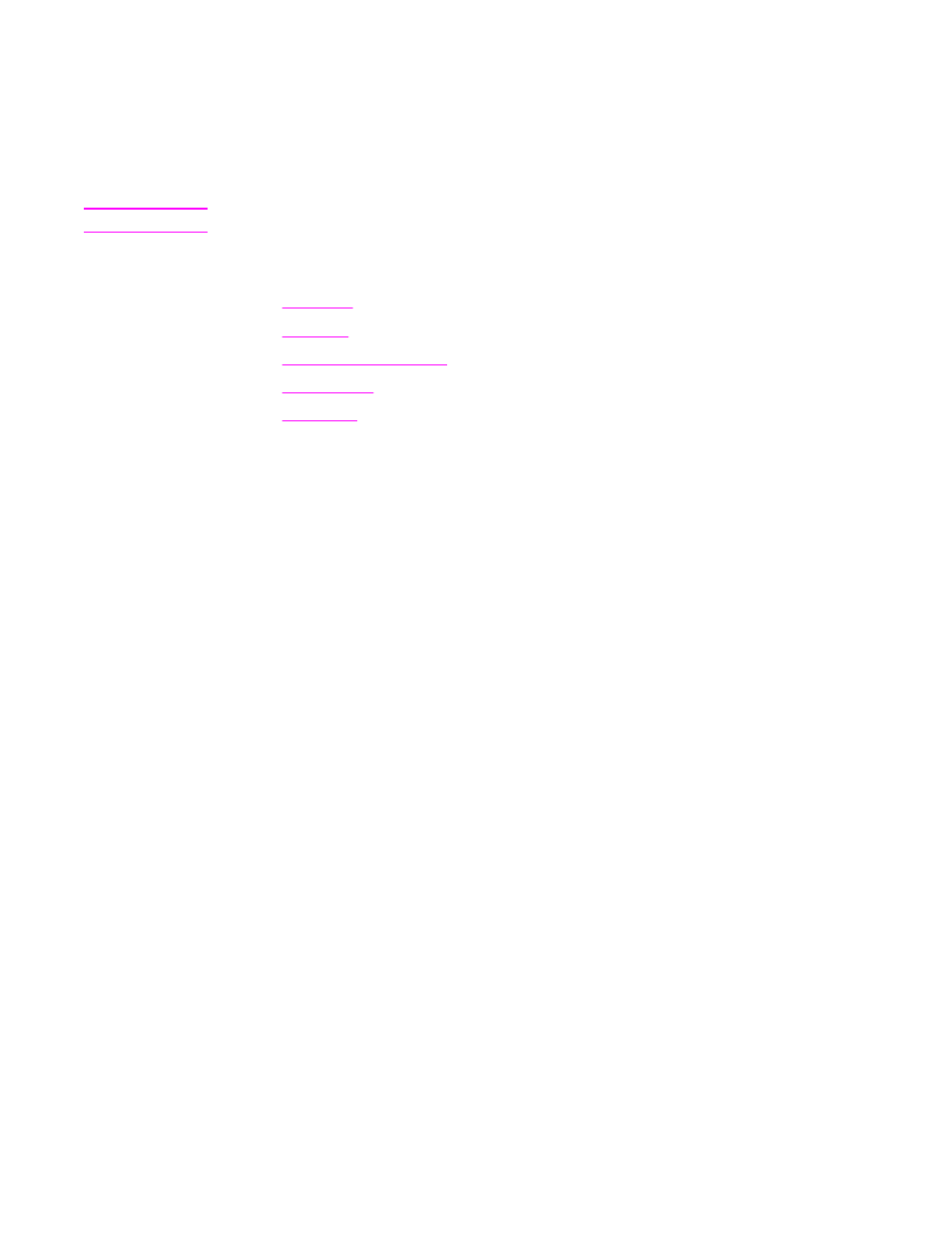
To view the HP Toolbox
1. Open the HP Toolbox in one of these ways:
●
From the Windows Start menu, click Programs, and then click HP Toolbox.
●
For Mac OS X, on the hard drive, click Applications, and then click the Utilities
folder. Double-click the HP Toolbox icon.
Note
After you open the URL, you can bookmark it so that you can return to it quickly in the future.
2. The HP Toolbox opens in a Web browser. The HP Toolbox software contains the
following sections:
●
●
●
●
●
Status tab
The Status tab has links to the following main pages:
●
Device Status. View MFP status information. This page indicates MFP conditions such
as a jam or an empty tray. After you correct a problem with the MFP, click the Refresh
button to update the device status.
●
Supplies Status. View detailed supplies status such as the percent of life remaining in
the print cartridge and the number of pages that have been printed with the current print
cartridge. This page also lists the part number for each supply, and has links to order
supplies and to find recycling information.
●
Print Info. Print the configuration page, the supplies status page, and the menu map.
Alerts tab
Use the Alerts tab to configure the MFP to automatically notify you of MFP alerts. The
Alerts tab has links to the following main pages:
●
Set up status alerts
●
Administrative settings
Set up Status Alerts page
On the Set up Status Alerts page, you can choose to turn alerts on or off, specify when the
MFP should send an alert, and select from two different types of alerts:
●
Pop-up message
●
System tray icon
Click Apply to activate the settings.
ENWW
Using the HP Toolbox
153
