Upgrading the firmware, Determining the current level of firmware, Downloading the new firmware from the hp web site – HP LaserJet 4345 Multifunction Printer series User Manual
Page 183: Transferring the new firmware to the mfp
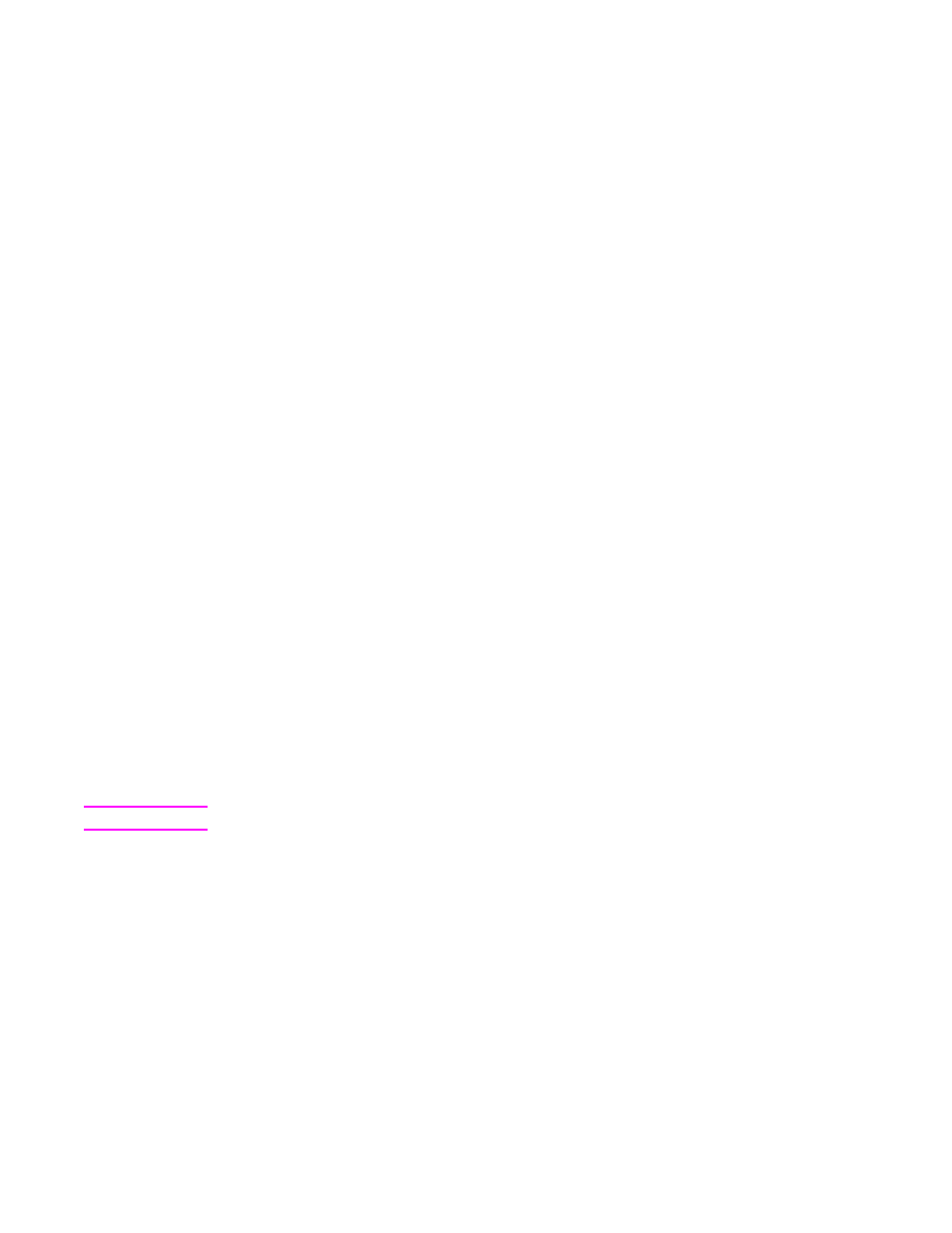
Upgrading the firmware
The MFP has remote firmware update (RFU) capability. Use the information in this section to
upgrade the MFP firmware. The overall process involves the following steps:
1. Determine the current level of firmware that is installed on the MFP.
2. Go to the HP Web site and find out whether a firmware update is available. If an update
is available, download the latest firmware to your computer.
3. Transfer the new firmware from your computer to the MFP.
Determining the current level of firmware
To determine the current level of firmware, view the configuration information on the MFP
control panel. To view the configuration information, follow these instructions.
1. Touch Menu.
2. Touch INFORMATION.
3. Touch PRINT CONFIGURATION. The configuration page prints.
4. The firmware datecode is listed in the section called Device Information. The firmware
datecode has this format: YYYYMMDD XX.XXX.X. The first string of numbers is the
date, where YYYY represents the year, MM represents the month, and DD represents
the date. For example, a firmware datecode of that begins with
20040225
represents
February 25, 2004.
Downloading the new firmware from the HP Web site
To find the most recent firmware upgrade for the MFP,
This page provides instructions for downloading the new firmware
version.
Transferring the new firmware to the MFP
Use one of the following methods to update the firmware.
Using FTP to upgrade the firmware on a network connection
Note
The MFP can receive an .RFU file update as long as it is in a "ready" state.
The elapsed time for an update depends on the I/O transfer time, as well as the time that it
takes for the MFP to reinitialize. The I/O transfer time depends on a number of things,
including the speed of the host computer that is sending the update. If the remote firmware
update process is interrupted before the firmware is downloaded (while Receiving Upgrade
appears on the control-panel display), the firmware file must be sent again. If power is lost
during the flash DIMM update (while the Performing Upgrade message appears on the
control-panel display), the update is interrupted and the message Resend Upgrade appears
(in English only) on the control-panel display. In this case, you must send the upgrade by
using the parallel port. Finally, any jobs that are ahead of the RFU job in the queue are
completed before the update is processed.
Follow these instructions to perform the upgrade by using FTP.
ENWW
Upgrading the firmware
169
