Printing documents, To print a document – HP LaserJet 4345 Multifunction Printer series User Manual
Page 86
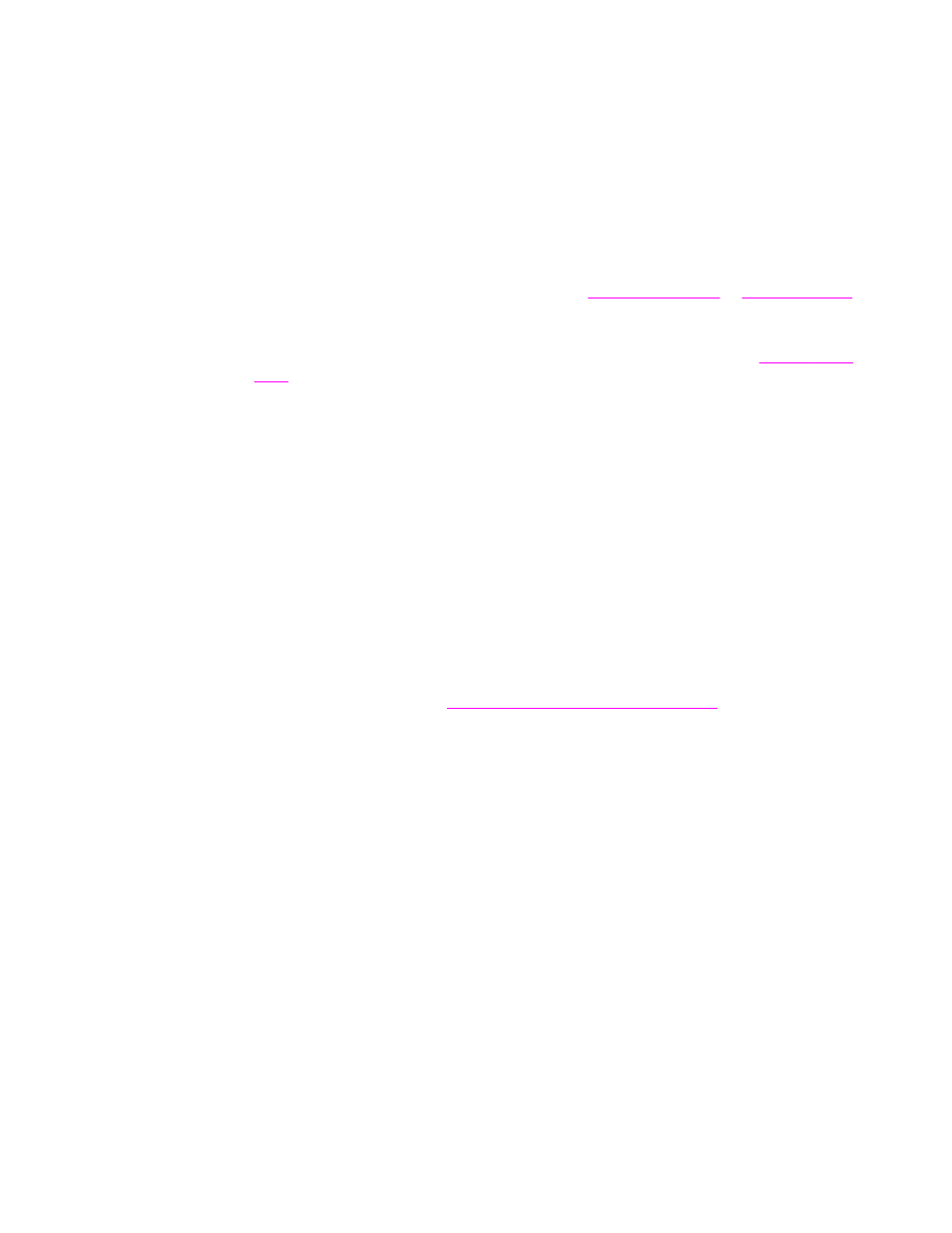
Printing documents
This section provides instructions for printing when you want to set options for the MFP for
Microsoft Windows or Macintosh operating systems. If possible, set the MFP options in the
software program or in the Print dialog box. In most Windows and Macintosh programs, you
can set the MFP options. If a setting is not available in the program or printer driver, you
must set it by using the MFP control panel.
To print a document
1. Make sure that paper is loaded in the MFP. See
or
for instructions.
2. If you loaded a custom-size paper in tray 2, tray 3, tray 4, or tray 5, or if you loaded any
size paper in tray 1, set the tray to the size of paper that you loaded. See
3. Set the paper size.
●
For Windows: On the File menu, click Page Setup or Print. If you select Print, make
sure that this MFP is selected and then click Properties.
●
For Macintosh: On the File menu, select Page Setup. Make sure that this MFP is
selected.
4. In the paper size box, select one of the following:
●
The size of paper that you are using
●
Custom (then specify the paper dimensions)
5. Select the orientation, such as Portrait or Landscape.
6. If the printer driver is not already open, on the File menu click Print. In Windows
programs, also click Properties.
7. In the paper source box, select the paper type and size, or select the tray from which
you want paper pulled. See
Selecting which tray is used for printing
.
8. Select any other settings that you want, such as duplexing, watermarks, or different first
page. For more information about these settings, see the tasks in this section.
9. Click Print to print the job.
72
Chapter 3 Printing
ENWW
