HP LaserJet 4345 Multifunction Printer series User Manual
Page 34
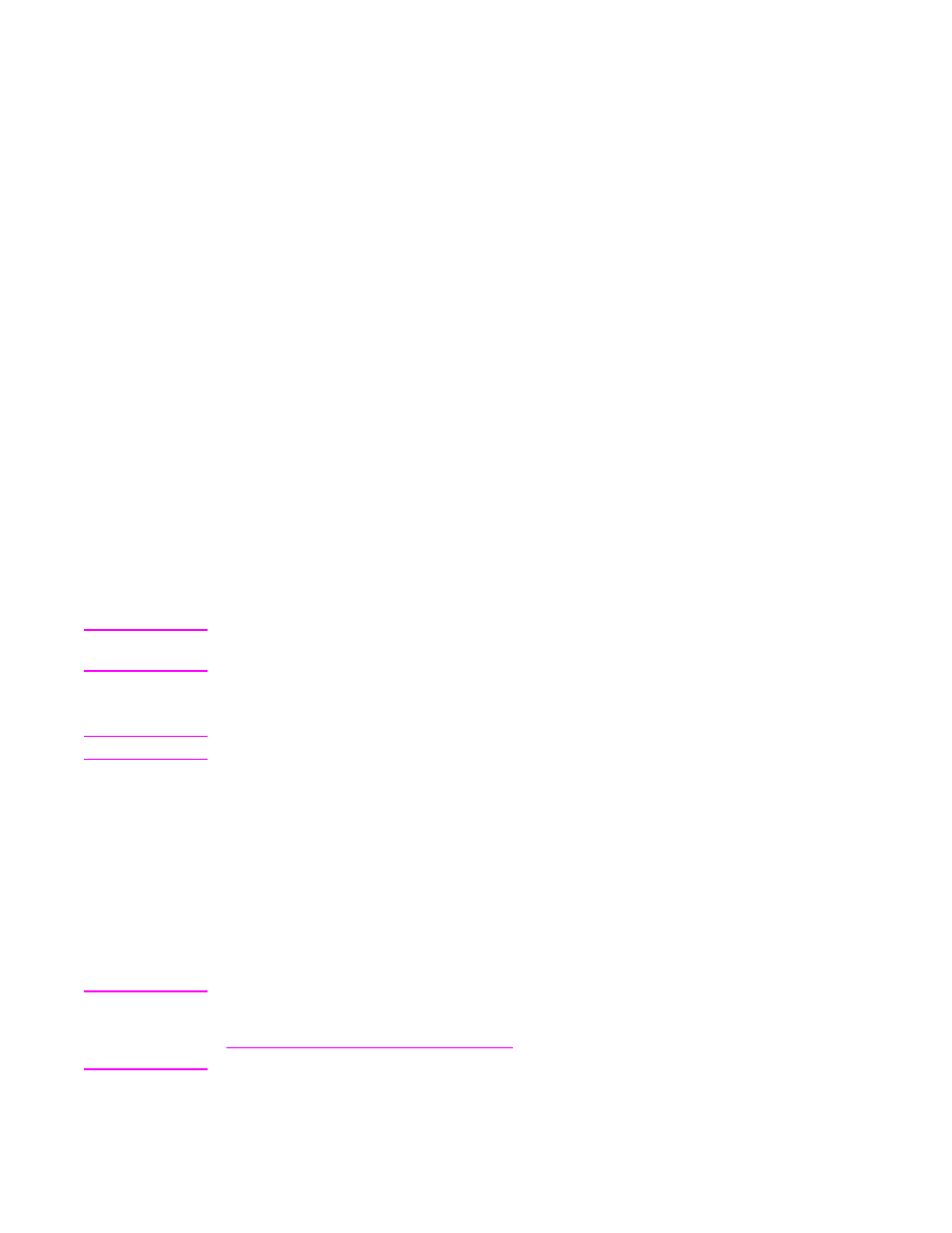
2. Insert the CD-ROM into the CD-ROM drive. The CD-ROM menu runs automatically. If
the CD-ROM menu does not run automatically, double-click the CD-ROM icon on the
desktop, and then double-click the Installer icon. This icon is located in the Installer/
preference. For example, the Installer/English folder contains the Installer icon for the
English MFP software.
3. Follow the instructions on the screen.
4. From HD, click Applications, click Utilities, and then open Desktop Printer Utility.
5. Double click Printer (AppleTalk).
6. Next to AppleTalk Printer Selection, click Change.
7. Select the MFP, click Auto Setup, and then click Create.
8. On the Printing menu, click Set Default Printer.
To install printer drivers in Mac OS X V10.1 and later
1. Connect the network cable between the HP Jetdirect print server and a network port.
2. Insert the CD-ROM into the CD-ROM drive. The CD-ROM menu runs automatically. If
the CD-ROM menu does not run automatically, double-click the CD-ROM icon on the
desktop, and then double-click the Installer icon. This icon is located in the Installer/
preference. For example, the Installer/English folder contains the Installer icon for the
English MFP software.
3. Double-click the HP LaserJet Installers folder.
4. Follow the instructions on the computer screen.
5. Double-click the Installer icon for the appropriate language.
Note
If Mac OS X and Mac OS 9.x (Classic) are installed on the same computer, the installer will
show both the Classic and the Mac OS X installation options.
6. On your computer hard drive, double-click Applications, double-click Utilities, and then
double-click Print Center or Print Setup Utility.
Note
If you are using Mac OS X V10.3, "Print Setup Utility" has replaced "Print Center".
7. Click Add Printer.
8. Select your connection type.
9. Select HP LaserJet 4345 MFP from the list.
10. Click Add Printer.
11. Close the Print Center or the Print Setup Utility by clicking the close button in the upper-
left corner.
Installing Macintosh printing system software for direct connections
Note
Macintosh computers do not support parallel port connections. To connect the MFP directly
to a Macintosh computer, order an HP Jetdirect Connectivity card, which has USB port. See
Ordering parts, accessories, and supplies
for information about ordering this card. (Order
part number J4135A.)
20
Chapter 1 MFP basics
ENWW
