Lines, Gray background, Lines gray background – HP LaserJet 4345 Multifunction Printer series User Manual
Page 238: Gray, Background
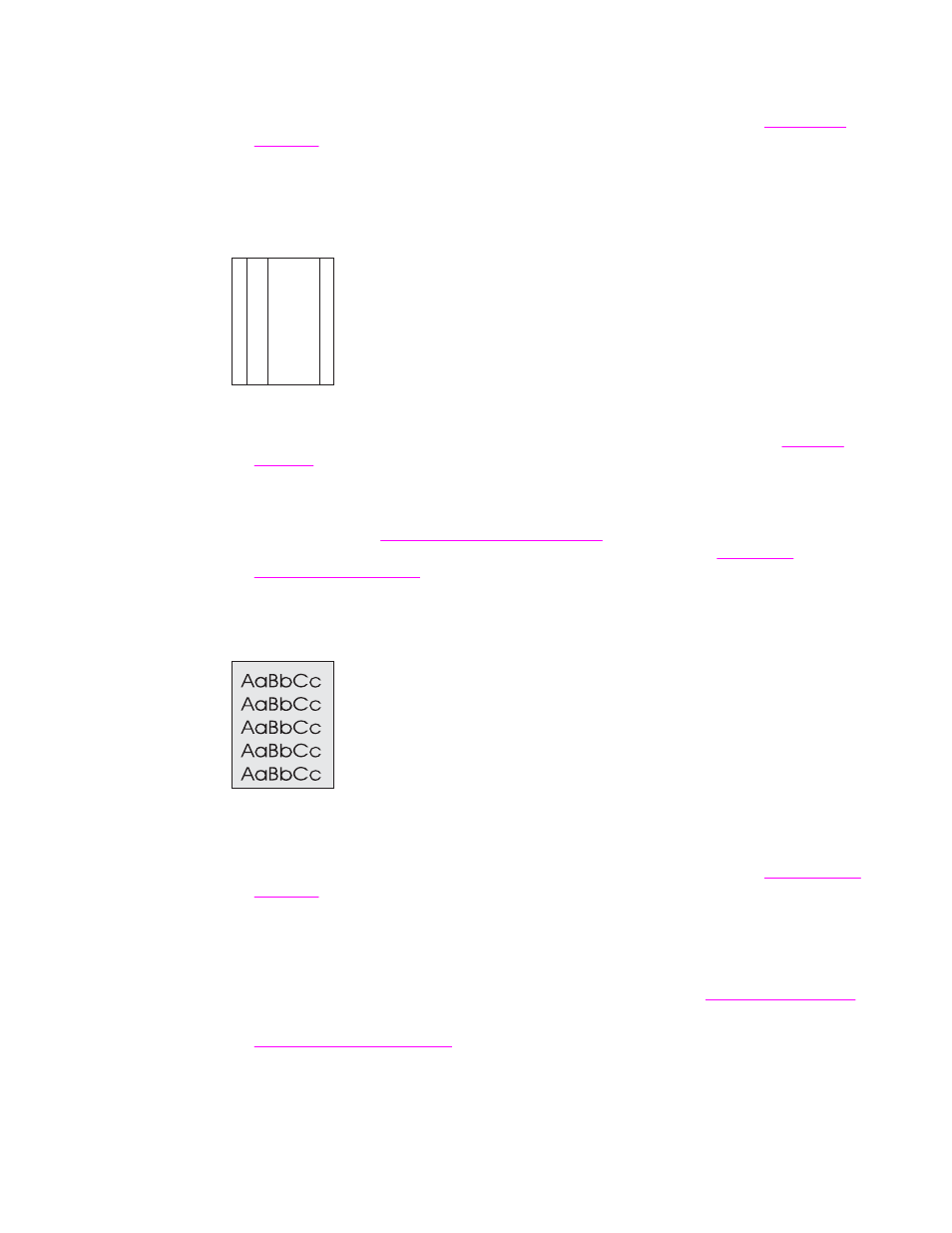
3. If the paper is rough, and the toner easily rubs off, open the CONFIGURE DEVICE
menu at the control panel. Open the PRINT QUALITY submenu, select FUSER
MODES, and then select the paper type you are using. Change the setting to HIGH 1 or
HIGH 2, which helps the toner fuse more completely onto the paper. (See
.)
4. Try using a smoother paper.
Lines
A
A
A
A
A
B
B
B
B
B
C
C
C
C
C
a
a
a
a
a
c
c
c
c
c
b
b
b
b
b
1. Print a few more pages to see if the problem corrects itself.
2. Clean the inside of the MFP and run a cleaning page to clean the fuser. (See
.)
3. Replace the print cartridge.
4. The MFP might be due for maintenance. Check this by printing a copy of the supplies
status page. (See
Checking the MFP configuration
.) If maintenance is due, order and
install the printer maintenance kit or the ADF maintenance kit. (See
.)
Gray background
1. Do not use paper that has already been run through the MFP.
2. Try using a different type of paper.
3. If you are copying, try using the BACKGROUND REMOVAL feature. See
.
4. Print a few more pages to see if the problem corrects itself.
5. Turn over the stack of paper in the tray. Also, try rotating the paper 180°.
6. Open the CONFIGURE DEVICE menu at the printer control panel. On the PRINT
QUALITY submenu, increase the TONER DENSITY setting. See
.
7. Make sure that the environmental specifications for the printer are being met. (See
8. Replace the print cartridge.
224
Chapter 10 Solving problems
ENWW
