Loading staples – HP LaserJet 4345 Multifunction Printer series User Manual
Page 143
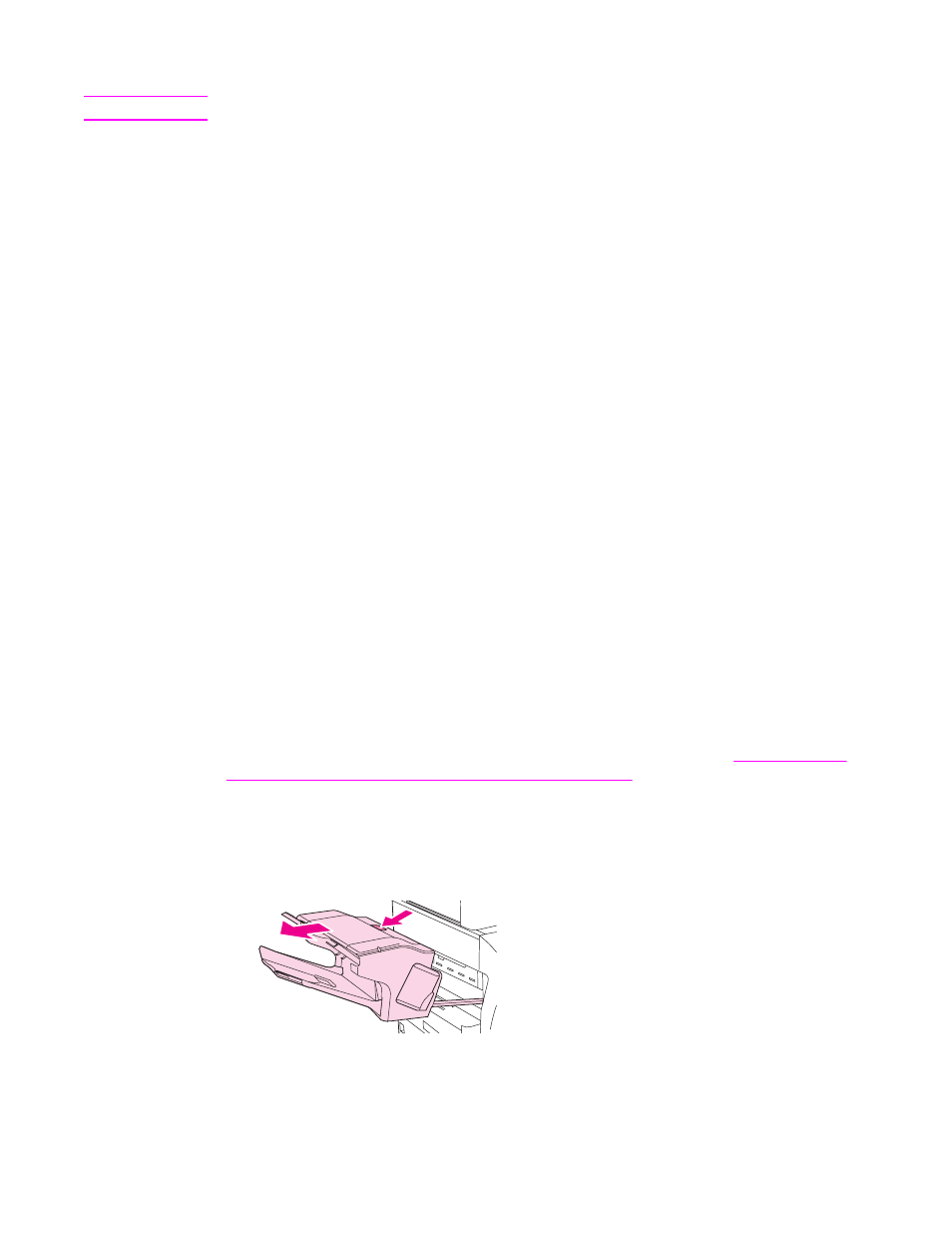
To set the stapler at the control panel for a single copy job
Note
The following procedure sets the stapling option for only the current copy job.
1. Touch Copy.
2. Touch Copy settings.
3. Touch the STAPLE tab.
4. Touch the option that you want to use, either NONE or ONE.
To configure the MFP to stop or continue when the staple
cartridge is empty
You can specify whether the MFP stops printing when the staple cartridge is empty or if it
continues printing but does not staple the jobs.
1. Touch Menu.
2. Scroll to and touch CONFIGURE DEVICE.
3. Touch STAPLER/STACKER.
4. Touch STAPLES OUT.
5. Touch the option that you want to use:
●
Select STOP to stop all printing until the staple cartridge is replaced.
●
Select CONTINUE to continue printing jobs without stapling them.
Loading staples
Load staples if the printer control-panel display prompts you with a STAPLER LOW ON
STAPLES message (the stapler has fewer than 20 usable staples left) or a REPLACE
STAPLE CARTRIDGE message (the stapler is empty, or the remaining staples cannot be
used).
You can specify whether the MFP stops printing when the staple cartridge is empty or if it
continues printing but does not staple the jobs. For more information, see
MFP to stop or continue when the staple cartridge is empty
To load staples
1. Press and hold the release button on the top of the stapler/stacker. Pull the stapler/
stacker away from the MFP.
ENWW
Stapler/stacker accessory
129
