HP LaserJet 4345 Multifunction Printer series User Manual
Page 96
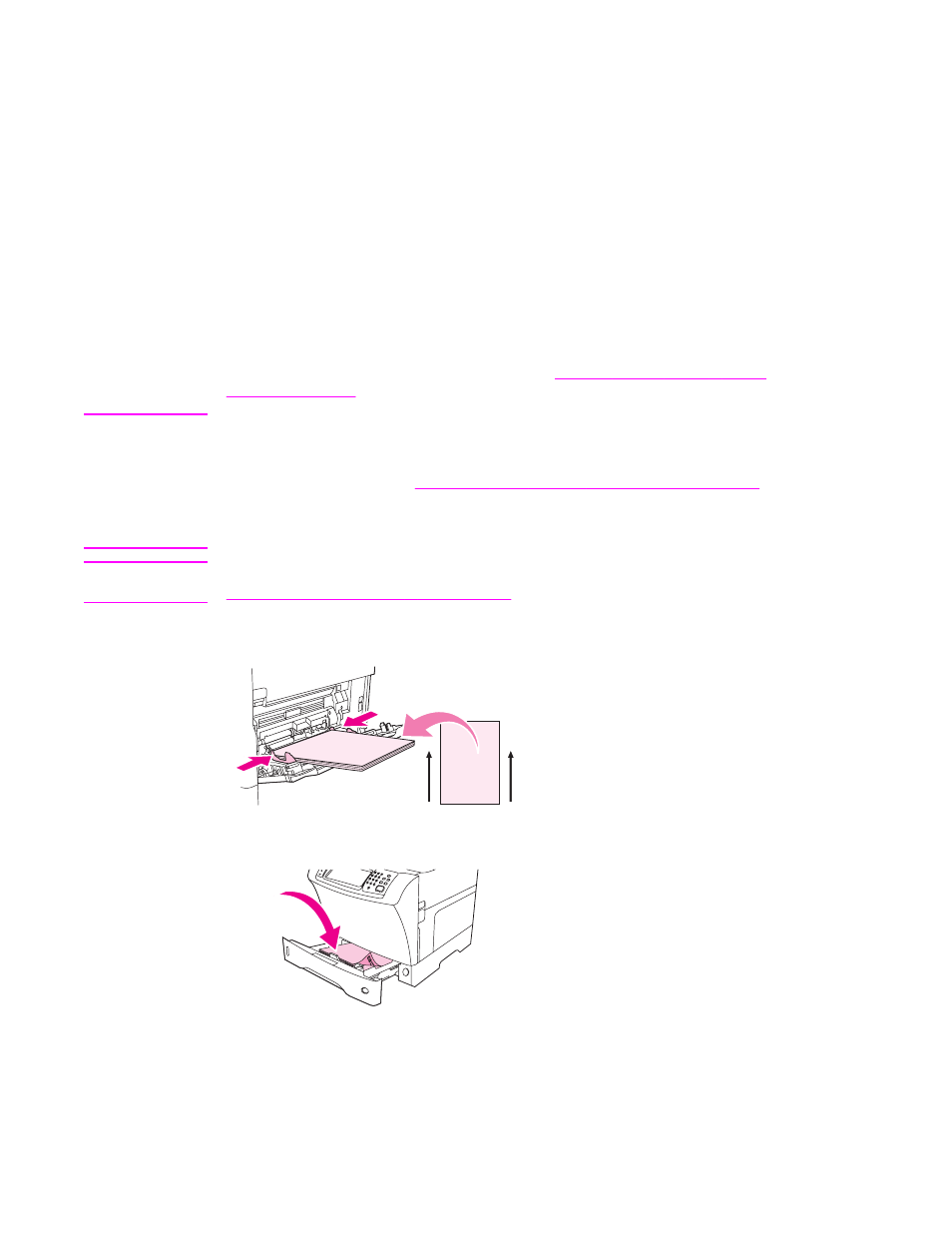
●
Load transparencies in tray 2 or the optional trays with the side to be printed on facing
down, and the top, short edge toward the right.
●
To prevent transparencies from becoming too hot or from sticking together, remove each
transparency from the output bin before printing another.
●
Print on only one side of a transparency.
●
Place transparencies on a flat surface to cool after removing them from the MFP.
●
If two or more transparencies feed at the same time, try fanning the stack.
●
Do not feed transparencies through the MFP more than once.
Printing on letterhead, prepunched, or preprinted paper
When printing on letterhead, prepunched, or preprinted paper, it is important to orient the
paper correctly. For most printing situations, follow the guidelines in this section for printing
on one side only. For duplexing guidelines, see
Printing on both sides of paper
.
Note
If you want to always load letterhead or preprinted paper the same way for all print jobs,
whether you are printing on one side of the sheet or on both sides of the sheet, use the
Alternative Letterhead Mode setting in the printer driver. Load the paper as you would for
printing on both sides. See
Printing on both sides of paper (optional duplexer)
. When this
option is selected, the MFP speed slows to the speed that is required for printing on both
sides. The information presented in this section is for printing without using Alternative
Letterhead Mode.
Note
For more information about paper that has a special finish, such as laid or bond paper, see
Printing on paper that has a special finish
.
For tray 1, load the paper with the front side facing up, and the top, short edge toward the
MFP.
For tray 2 and the optional 500-sheet trays, load the paper with the front side facing down,
and the top, short edge toward the right.
82
Chapter 3 Printing
ENWW
