Connecting the fax accessory to a phone line – HP LaserJet 4345 Multifunction Printer series User Manual
Page 134
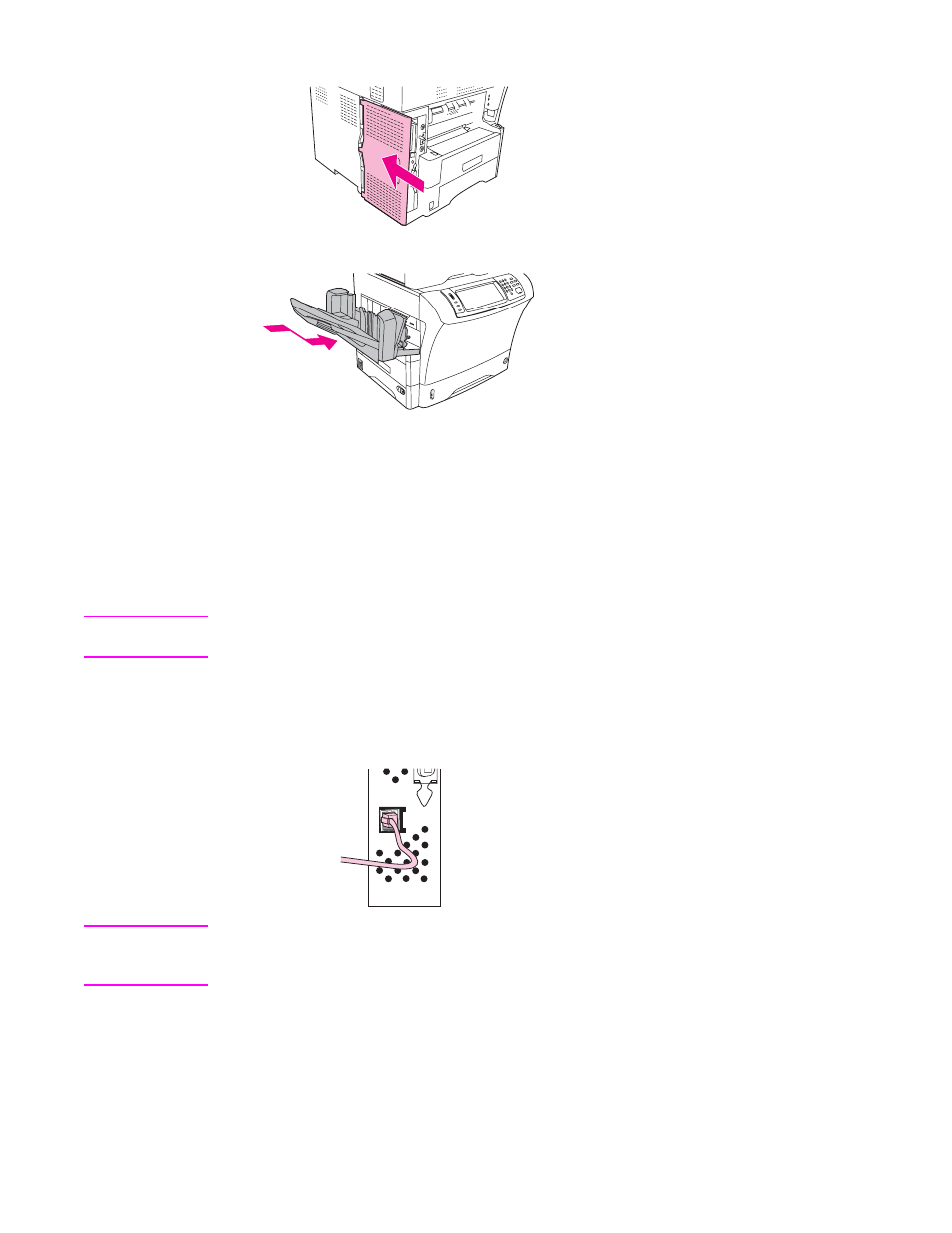
10. Replace the formatter cover.
11. Reinstall the output bin, the 3-bin mailbox, or the stapler/stacker.
12. Reconnect all the cables, and turn on the MFP.
Connecting the fax accessory to a phone line
When connecting the fax accessory to a phone line, ensure that the phone line being used
for the fax accessory is a dedicated line that is not used by any other devices. Also, this line
should be an analog line because the fax will not function correctly if it is connected to some
digital PBX systems. If you are not sure whether you have an analog or digital phone line,
contact your telecom provider.
Note
HP recommends using the phone cord that comes with the fax accessory to ensure that the
accessory functions correctly.
Follow these instructions to connect the fax accessory to a phone jack.
1. Locate the phone cord that is included with the fax accessory kit. Connect one end of
the phone cord into the fax accessory phone jack that is on the formatter. Push the
connector until it clicks.
CAUTION
Be sure to connect the phone line to the fax accessory port , which is near the bottom of the
formatter. Do not connect the phone line to the HP Jetdirect LAN port, which is nearer the
top of the formatter.
2. Connect the other end of the phone cord into the phone jack on the wall. Push the
connector until it clicks.
120
Chapter 6 Faxing
ENWW
