Printing on special media, Printing on labels, Printing on transparencies – HP LaserJet 4345 Multifunction Printer series User Manual
Page 95: Printing on labels printing on transparencies
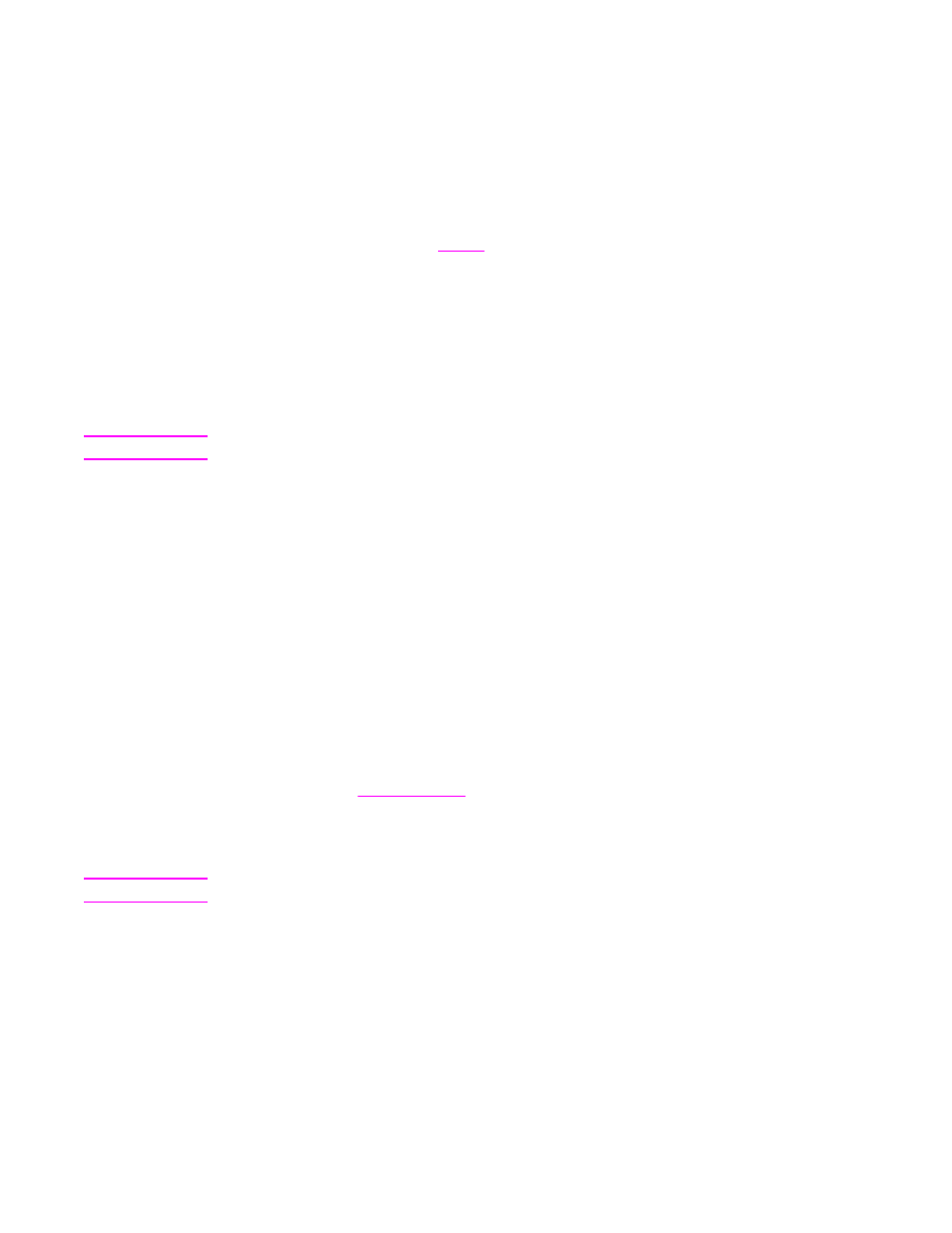
Printing on special media
This section discusses printing on types of media that require special handling.
Printing on labels
Use only labels that are recommended for use in laser printers. Make sure that labels meet
the correct specifications. See
Follow these guidelines when printing on labels:
●
Print on a stack of up to 50 label sheets from tray 1 or a stack of up to 100 label sheets
from other trays.
●
Load labels in tray 1 with the front side facing up, and the top, short edge toward the
MFP. For other trays, load media with the front side facing down, and the top edge
toward the right.
Do not load or print on labels in the following ways:
CAUTION
Failure to follow these instructions can damage the MFP.
●
Do not load the trays to maximum capacity, because labels are heavier than paper.
●
Do not use labels that are separating from the backing sheet, wrinkled, or damaged in
any way.
●
Do not use labels that have the backing sheet exposed. (Labels must cover the entire
backing sheet, leaving no exposed spaces.)
●
Do not feed a sheet of labels through the MFP more than once. The adhesive backing is
designed for only one pass through the MFP.
●
Do not print on both sides of labels.
●
Do not print on sheets from which labels have been removed.
Printing on transparencies
Use only transparencies that are recommended for use in laser printers. For transparency
specifications, see
.
●
At the MFP control panel, open the CONFIGURE DEVICE menu. On the PRINT
QUALITY submenu, select FUSER MODES. Make sure that the fuser mode is set to
TRANSPARENCY=LOW.
CAUTION
Failure to set the fuser mode to LOW can permanently damage the MFP and fuser.
●
In the printer driver, set the paper type to Transparency.
●
At the MFP control panel, open the PAPER HANDLING menu. Set the tray type to
TRANSPARENCY for the tray that you are using.
●
Load transparencies face up in tray 1 with the top toward the MFP. Up to
50 transparencies can be loaded in tray 1.
●
A stack of up to 100 transparencies can be printed from tray 2 and the optional trays
(although stacking more than 50 at a time is not recommended).
●
Because transparencies are heavier than paper, do not load trays to maximum capacity.
ENWW
Printing on special media
81
