Setting the sleep delay – HP LaserJet 4345 Multifunction Printer series User Manual
Page 174
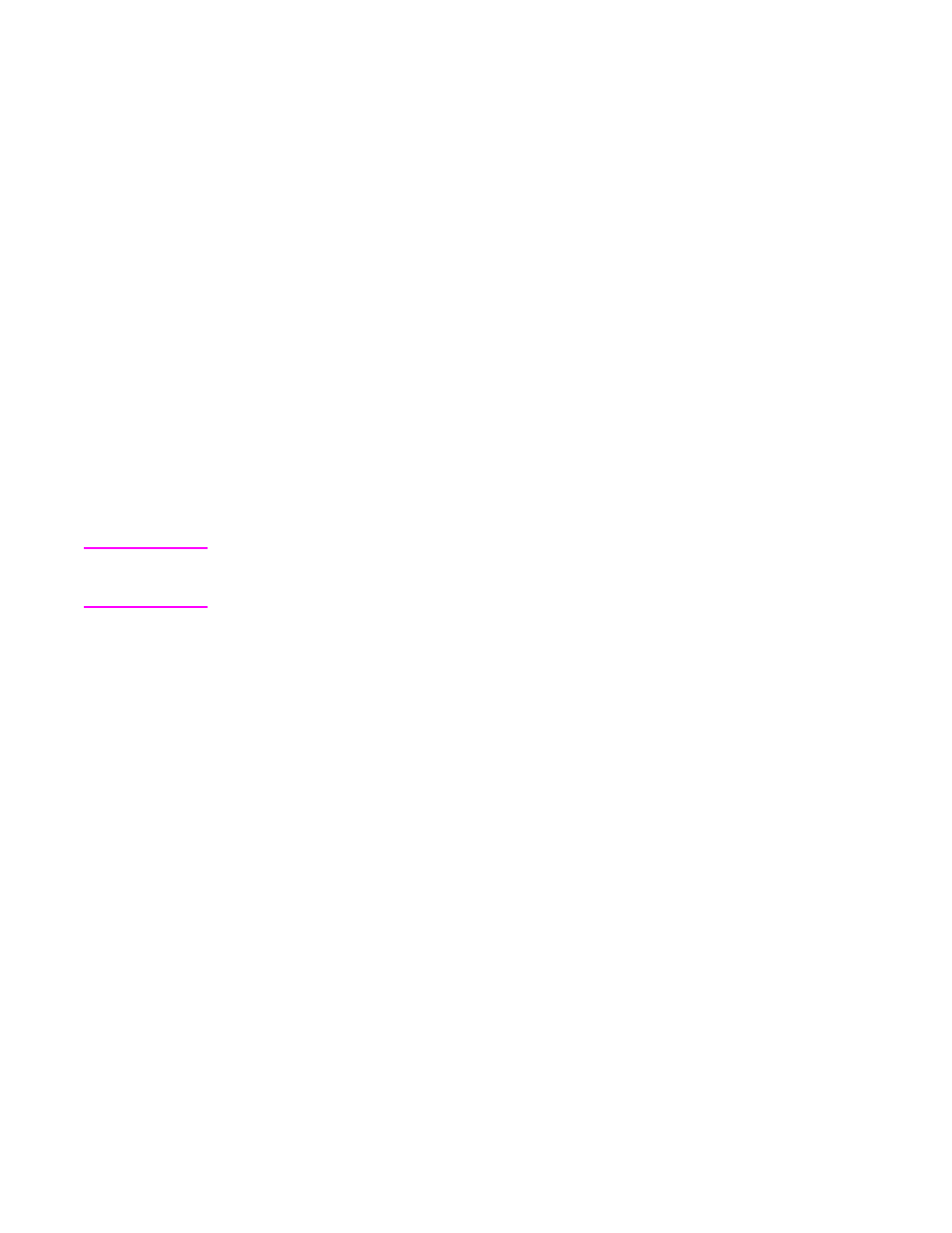
To set the wake time
1. Touch Menu.
2. Scroll to and touch CONFIGURE DEVICE.
3. Scroll to and touch SYSTEM SETUP.
4. Touch WAKE TIME.
5. Touch the day of the week for which you want to set the wake time.
6. Touch CUSTOM.
7. Touch the appropriate options to set the correct hour, minute, and AM/PM setting.
8. If you want to wake the MFP at the same time each day, on the APPLY TO ALL DAYS
screen, touch YES.
9. If you want to set the time for individual days, touch NO, and repeat the procedure for
each day.
10. The settings are saved and the control panel returns to the WAKE TIME submenu.
11. Touch EXIT to exit the menu.
Setting the sleep delay
Use the sleep-delay feature to set the period of time that the MFP must be idle before it
enters the sleep mode.
Note
If the sleep-delay feature is turned off in the RESETS menu, the MFP never enters the sleep
mode. Selecting a sleep delay value automatically turns the sleep feature on. The default
value for the sleep delay setting is 60 minutes.
To set the sleep delay
1. Touch Menu.
2. Scroll to and touch CONFIGURE DEVICE.
3. Scroll to and touch SYSTEM SETUP.
4. Touch SLEEP DELAY.
5. Scroll to and touch the sleep-delay setting that you want.
6. The settings are saved and the control panel returns to the SYSTEM SETUP submenu.
7. Touch EXIT to exit the menu.
160
Chapter 9 Managing and maintaining the MFP
ENWW
