Uninstalling the software – HP LaserJet 4345 Multifunction Printer series User Manual
Page 36
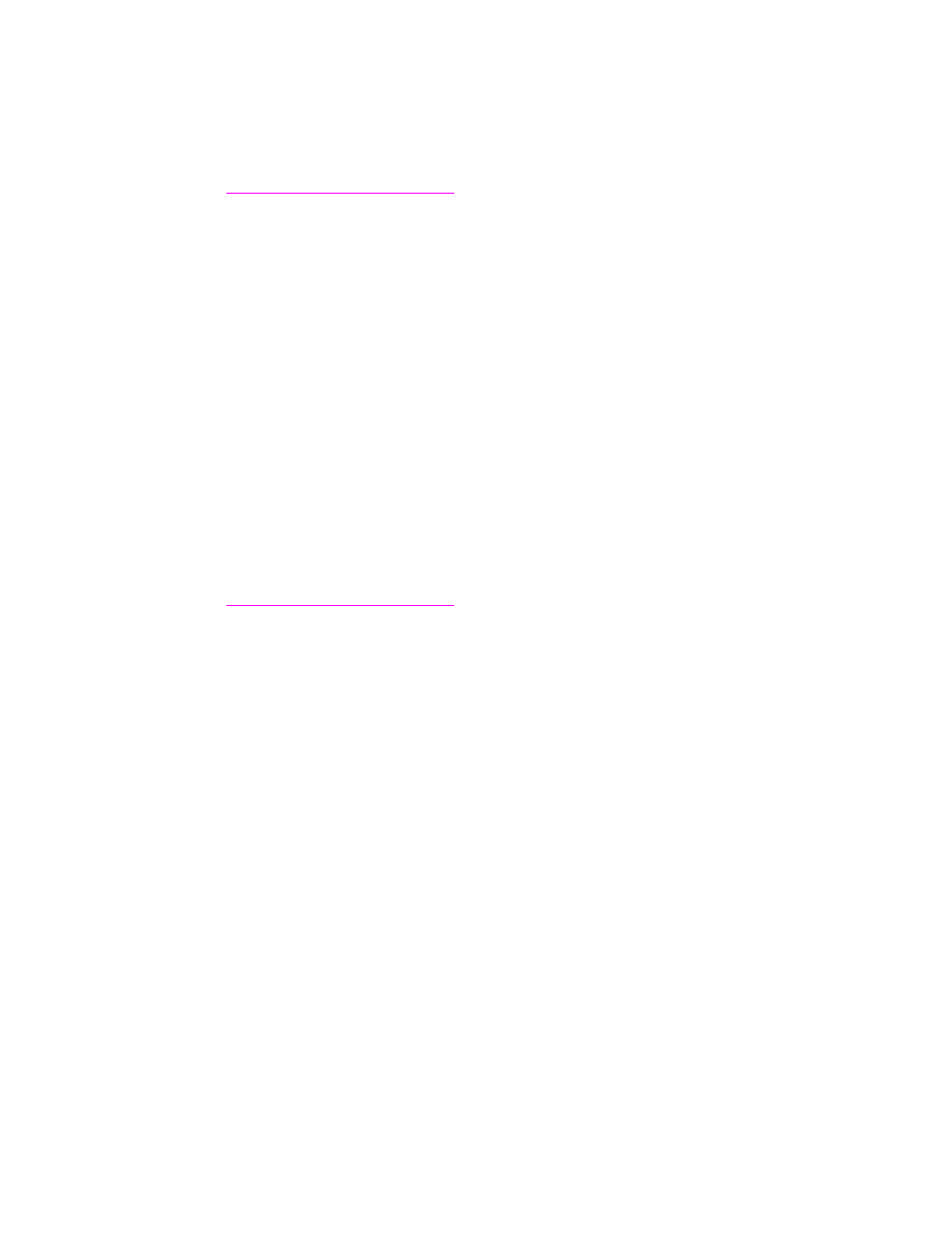
4. Print a page from any software program to make sure that the MFP software is correctly
installed.
If installation fails, reinstall the software. If this fails, check the installation notes and Readme
files on the MFP CD-ROM or the flyer that came in the MFP box, or go to
assistance from the
HP Instant Support service, which is available through the embedded Web server. See
To install the software for Windows 2000, Windows XP, or Windows Server 2003
1. In the New Hardware Found dialog box, click Search.
2. On the Locate Driver Files screen, select the Specify a Location check box, clear all
other check boxes, and then click Next.
3. Type the following text, where X is the letter of the CD-ROM drive:
X:\2000XP
4. Click Next.
5. Follow the instructions on the computer screen.
6. Click Finish when installation is complete.
7. Select a language and follow the instructions on the computer screen.
8. Print a page from any software program to make sure that the software is correctly
installed.
If installation fails, reinstall the software. If this fails, check the installation notes and Readme
files on the MFP CD-ROM or the flyer that came in the MFP box, or go to
assistance from the
HP Instant Support service, which is available through the embedded Web server. See
Uninstalling the software
This section explains how to uninstall the printing system software.
To remove software from Windows operating systems
Use the Uninstaller to select and remove any or all of the Windows HP printing-system
components.
1. Click Start and then point to Programs.
2. Point to HP LaserJet 4345mfp Series, and then click Uninstaller.
3. Click Next.
4. Select the HP printing-system components that you want to uninstall.
5. Click OK.
6. Follow the instructions on the computer screen to complete the uninstallation.
22
Chapter 1 MFP basics
ENWW
