HP LaserJet 4345 Multifunction Printer series User Manual
Page 28
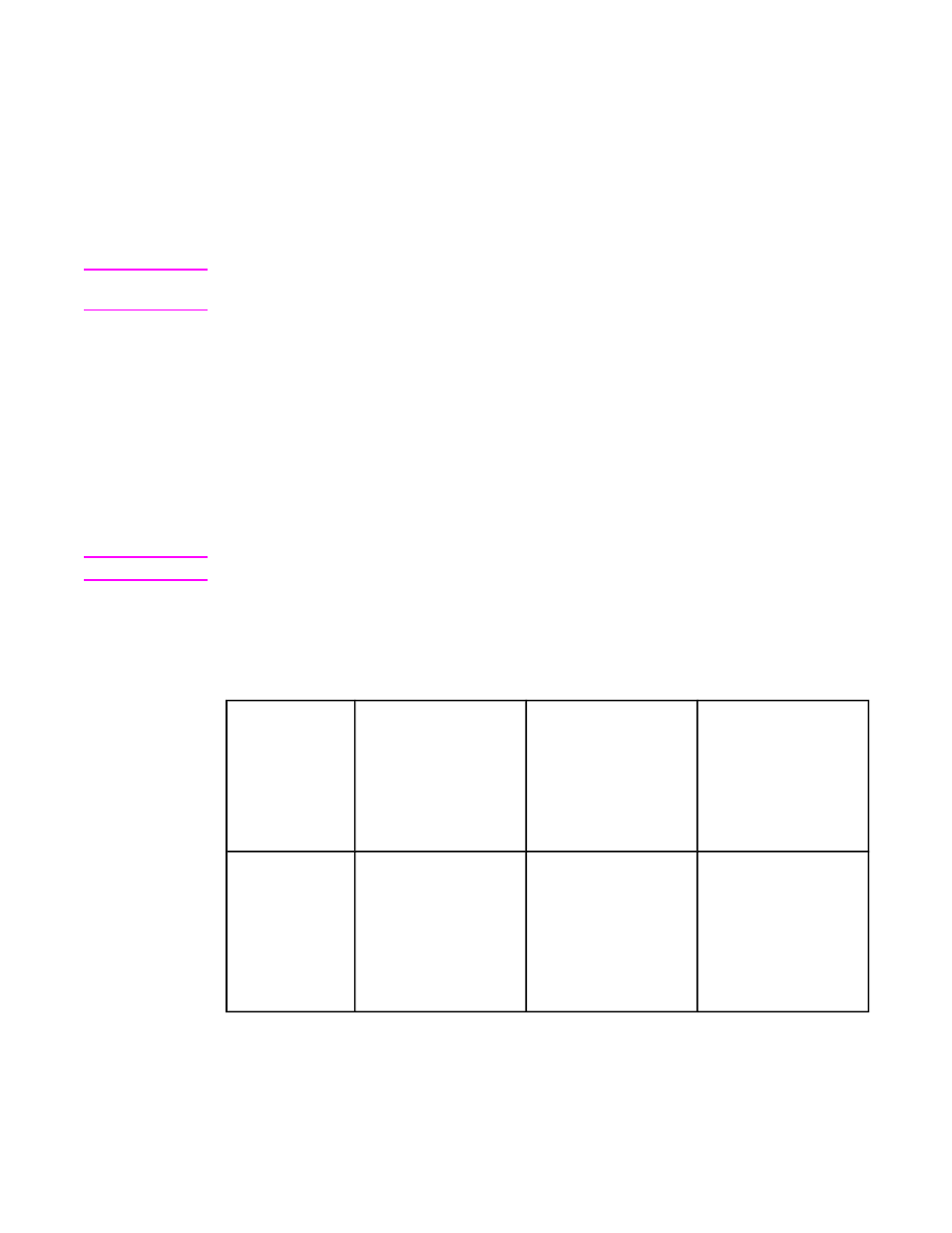
Additional drivers
The following drivers are not included on the CD-ROM, but are available from the Internet.
●
OS/2 PCL 5 or PCL 6 printer driver.
●
OS/2 PS printer driver.
●
UNIX model scripts.
●
Linux drivers.
●
HP OpenVMS drivers.
Note
The OS/2 drivers are available from IBM and are packaged with OS/2. They are not
available for Simplified Chinese, Korean, Japanese, or Traditional Chinese.
Select the correct printer driver for your needs
If you are using a Windows operating system, select a printer driver based on the way that
you use the MFP. Certain MFP features are available only in the PCL 6 drivers. See the
printer driver Help for available features.
●
Use the PCL 6 driver to take full advantage of MFP features. For general office printing,
the PCL 6 driver is recommended to provide optimum performance and print quality.
●
Use the PS driver if you are printing primarily from PostScript-specific programs such as
Adobe
®
and Corel
®
, for compatibility with PostScript Level 3 needs, or for PS flash font
support.
Note
The MFP automatically switches between PS and PCL printer languages.
Using the printer drivers
Use one of the following methods to open the printer drivers from your computer:
Operating
System
To change the settings
for all print jobs until
the software program
is closed
To change the print
job default settings
(for example, turn on
Print on Both Sides by
default)
To change the
configuration settings
(for example, add a
physical option such
as a tray or enable/
disable a driver feature
such as Allow Manual
Duplexing)
Windows 98, NT
4.0, and Me
On the File menu in the
software program, click
Print. Select the MFP,
and then click
Properties.
The steps can vary; this
procedure is most
common.
Click Start, click
Settings, and then click
Printers. Right-click the
MFP icon, and then
select Properties
(Windows 98 and Me) or
Document Defaults
(Windows NT 4.0).
Click Start, click
Settings, and then click
Printers. Right-click the
MFP icon, and then
select Properties. Click
the Configure tab.
14
Chapter 1 MFP basics
ENWW
