Operating parameters, Preferred path, Switch binding – HP StorageWorks 2.32 Edge Switch User Manual
Page 23
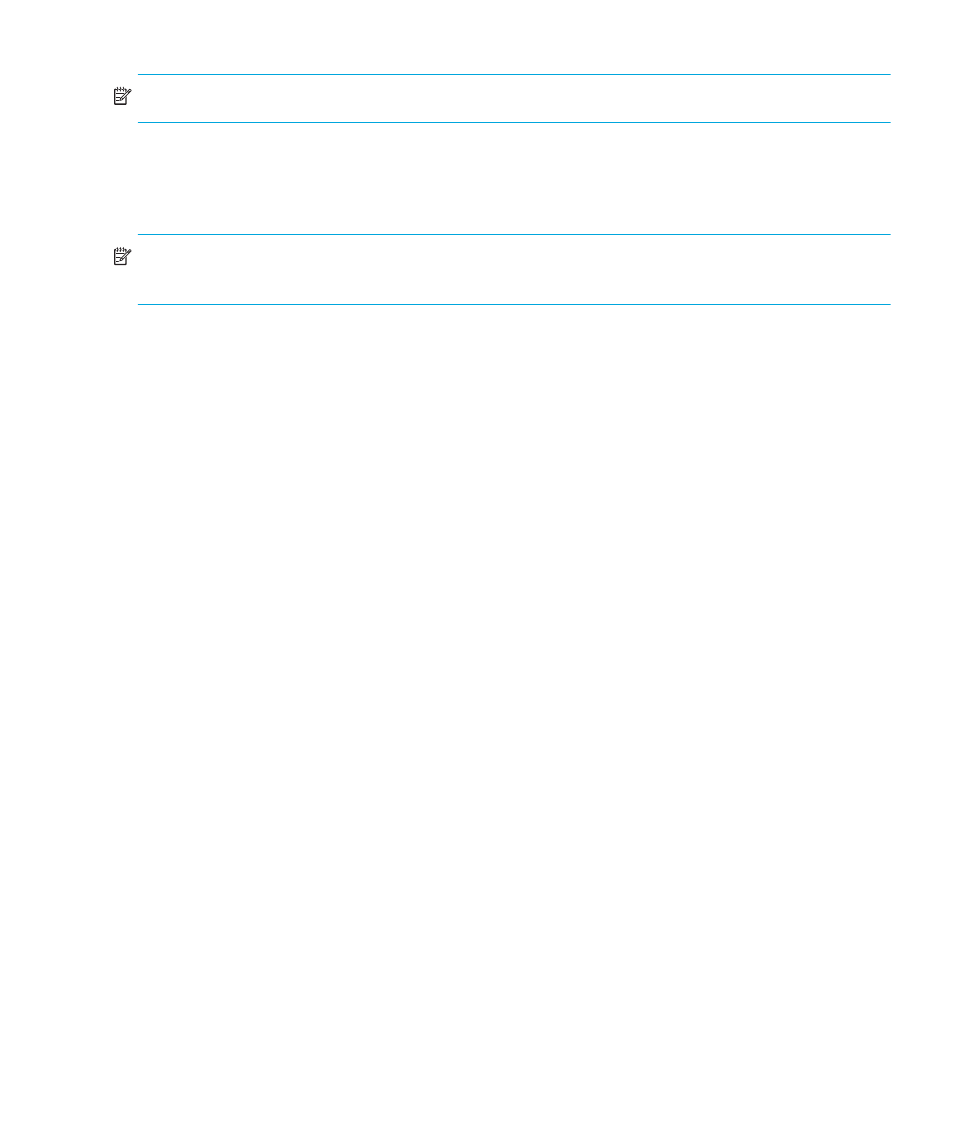
Edge Switch Element Manager user guide
23
NOTE:
You can configure a maximum of 2,048 nicknames.
•
Description—Enter a unique product description.
•
Location—Enter the product’s location.
•
Contact—Enter a contact either by name, phone number, or e-mail address.
NOTE:
This information displays in the identification table at the top of the Hardware View and in
the HAFM Physical/Topology Map, if the view is configured to display names.
Operating parameters
This option lets you configure switch and fabric parameters, as follows:
•
Select Switch Parameters to display the Configure Switch Parameters dialog box, which
allows you to set Fibre Channel operating parameters. Using this dialog box, you can set
parameters, such as preferred domain ID (1 through 31), Domain RSCNs, and Suppress
RSCNs on Zone Set Activations. In addition, you can also enable the rerouting delay feature.
Configuring operating parameters
” on page 79 for more information.
•
Select Fabric Parameters to display the Configure Fabric Parameters dialog box, which
allows you to set parameters for fabric operation. In this dialog box, you can set the resource
allocation time-out value (R_A_TOV) and error detect time-out value (E_D_TOV) in
tenth-of-a-second increments. You can also set other fabric operating parameters, such as switch
priority level (Principal, Default, or Never Principal) and interop mode. You must take the
switch offline through the Set Online State dialog box to configure these parameters. See
” on page 81 for more information.
Preferred path
Select this option to configure an ISL between switches and directors. The ISL consists of the source
port of the switch being configured, the exit port of the same switch, and the domain ID of the
destination switch. Each switch must be configured for its part of the desired path for optimal
performance. You may need to configure Preferred Paths for all switches along the desired path for
proper multi-hop Preferred Path operation. For more details about this feature, see ”
Switch binding
This submenu provides two options if the SANtegrity Binding feature is installed through the
Configure Feature Key dialog box: Change State and Edit Membership List. Clicking
Change State displays the Switch Binding State Change dialog box, which you use to activate
Switch Binding according to a specific connection policy (Restrict E_Ports, Restrict F_Ports, or
Restrict All Ports). Edit Membership List allows you to create a list of switches and devices that
you want to allow exclusively to attach to switch ports. For more information, see ”
