Backing up to a cd, Restoring data from a cd, Manual backup procedures – HP StorageWorks 2.32 Edge Switch User Manual
Page 43
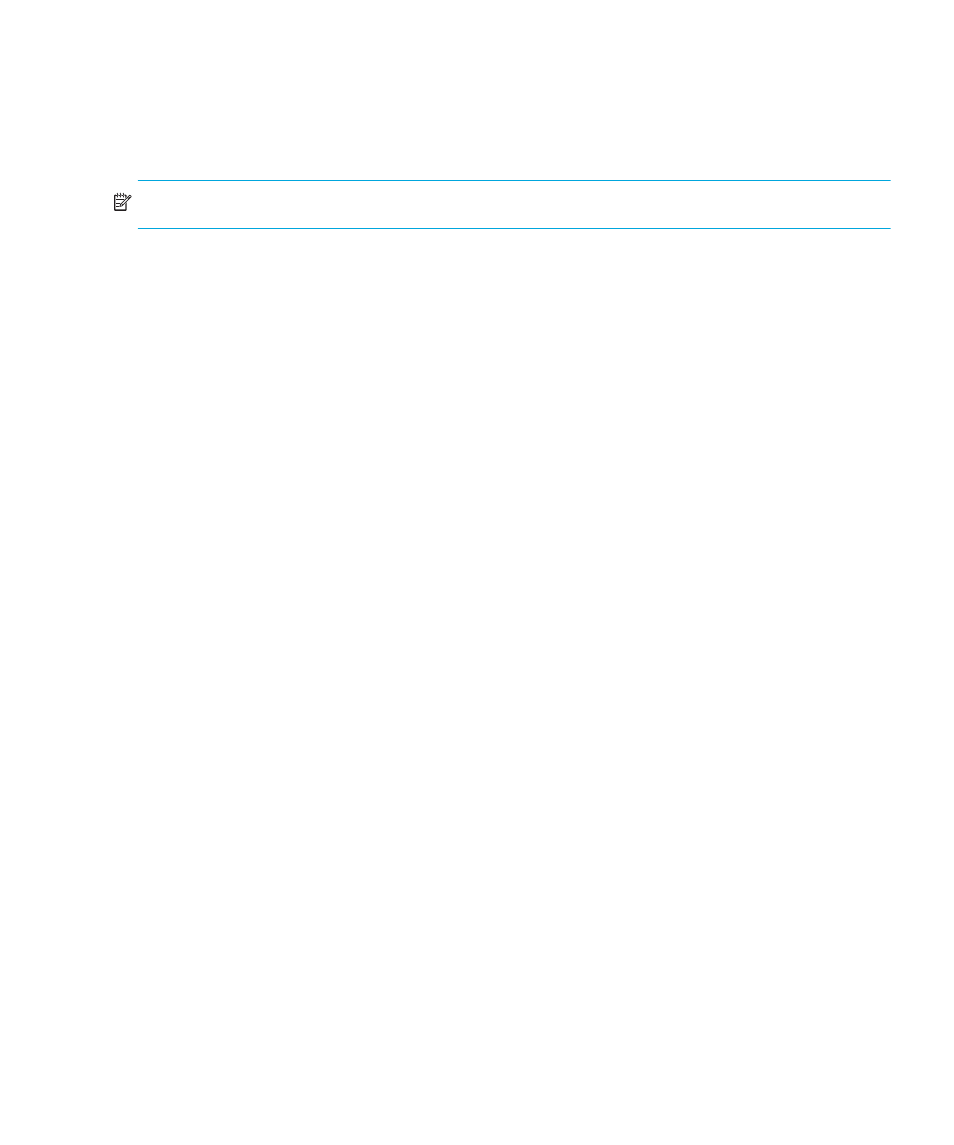
Edge Switch Element Manager user guide
43
•
License information.
•
User launch scripts.
•
User defined sounds.
•
All data exported through the Export option on the HAFM SAN menu.
NOTE:
Firmware files are NOT backed up.
Backing Up to a CD
The rack-mount HAFM appliance is backed up to a compact disk, rewritable (CD-RW). As long as
a CD-RW disk remains in the CD recorder drive of the HAFM appliance, critical information from
both the Element Manager and the HAFM are automatically backed up to the CD-RW disk when
the data
directory contents change or when you reboot HAFM.
Restoring data from a CD
To restore data to HAFM, copy the three folders from the CD-RW (
D:\Backup\
) and paste them in
C:\Program Files\
. You will be asked if you want to overwrite the existing
files; click Yes.
Manual backup procedures
A full data backup occurs the first time that you configure any parameter on a new HAFM
appliance.
After this initial backup, a backup only occurs when any data changes or if the HAFM appliance is
rebooted. This backup is not a full backup, but only an incremental backup of changed data.
You should do a manual backup to ensure that HAFM data is fully backed up to a CD-ROM disk if
any of the following occur:
•
You are changing or archiving these disks.
•
You have changed a disk and a
Use current disk
message displays.
To manually backup HAFM data:
1.
Locate these folders on
C:\
, where
refers to the
directory in which the HAFM application is installed:
• \Server
• \Client
• \Call Home
Copy these folders to
X:\backup
. The
X
is the drive letter for your CD-ROM drive where backups
occur. Overwrite the existing files.
