Link incident alerts – HP StorageWorks 2.32 Edge Switch User Manual
Page 75
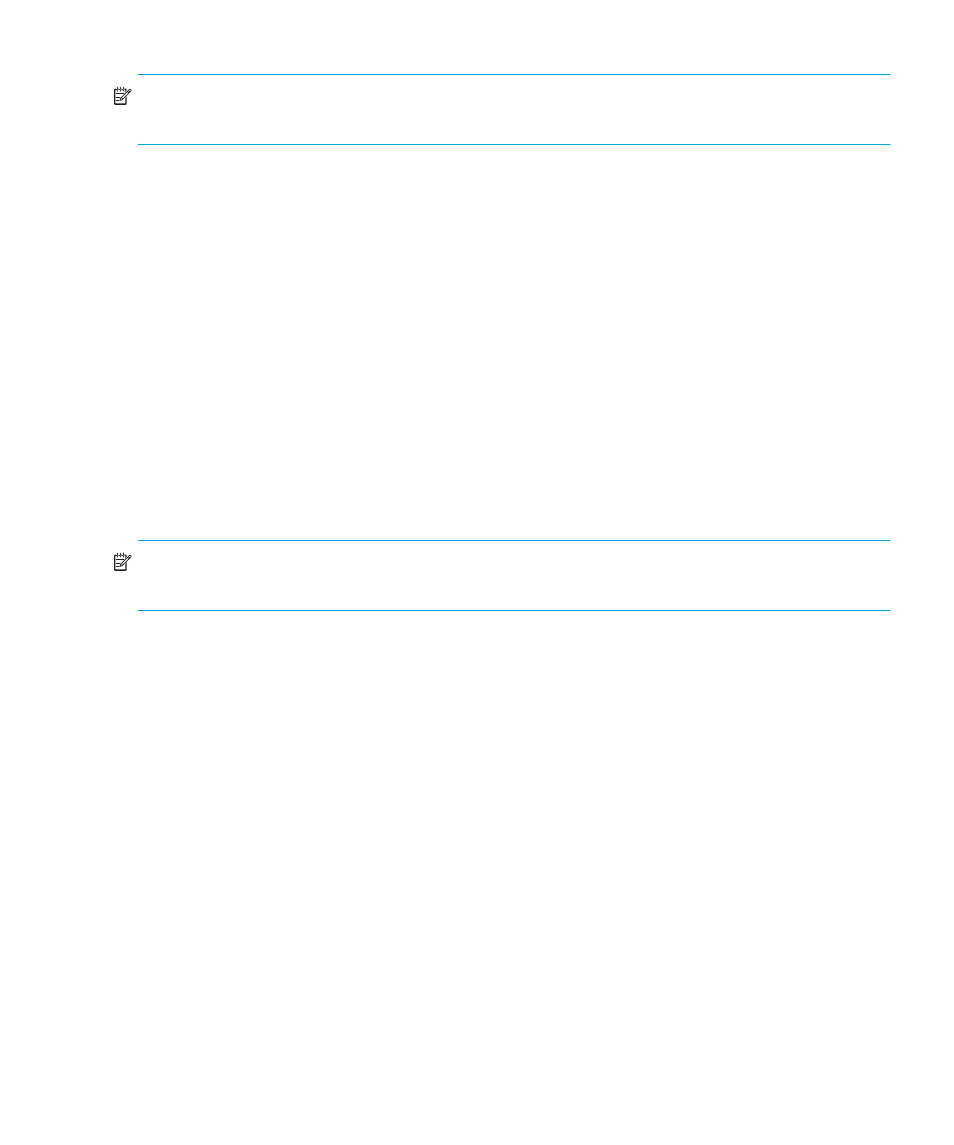
Edge Switch Element Manager user guide
75
NOTE:
The status indicator displays on the port in the Hardware View. It indicates that a
corrective action is required to return the port to a normal operating state.
Link incident alerts
A link incident is a problem detected on a fiber optic link, like the loss of light, invalid sequences,
and other problems. When a problem occurs, a LIN alert is sent to the Link Incident Log in the
switch Element Manager. LIN alerts warn you that there is a link incident being detected through a
port connection that may require operator intervention to correct.
If LIN alerts are enabled for a port in the Configure Ports dialog box, a yellow triangle (attention
indicator) displays by the port connector in the Hardware View or in the Alert column in the Port
List View. Double-clicking the port with the yellow triangle displays the Port Properties dialog box.
If LIN alerts have been enabled for a port in the Configure Ports dialog box, the Port Properties
dialog box contains a short description of the latest incident in the Link Incident field. Or, if there
are no active incidents,
None
displays. The system writes all link incidents to the Link Incident Log.
If you enable LIN alerts for a port in the Configure Ports dialog box, configure e-mail notification
through HAFM, and enable E-Mail Notification through the Maintenance menu, you will
receive e-mail notification of LIN alerts.
NOTE:
The e-mail notification of LIN alerts is available to all users; no user permission levels are
imposed.
Although you can manually clear the attention indicator in the Hardware View and the alert
description in the Port Properties dialog box, they may also be cleared by actions outside of your
control, such as on HAFM appliance reboot.
You can manually clear the link incident indicator in the Hardware View and the description in the
Link Incident field. To manually clear the attention indicator (yellow triangle), right-click the port
with the yellow triangle and click Clear Link Incident Alert(s). In the Clear Link Incident Alert(s)
dialog box, choose the appropriate option and click OK.
Be aware that clearing the incident indicator clears it for everyone using the system. If there are no
link incident alerts enabled for a port, no actions occur.
