Figure 39 configure feature key dialog box, 39 configure feature key dialog box – HP StorageWorks 2.32 Edge Switch User Manual
Page 105
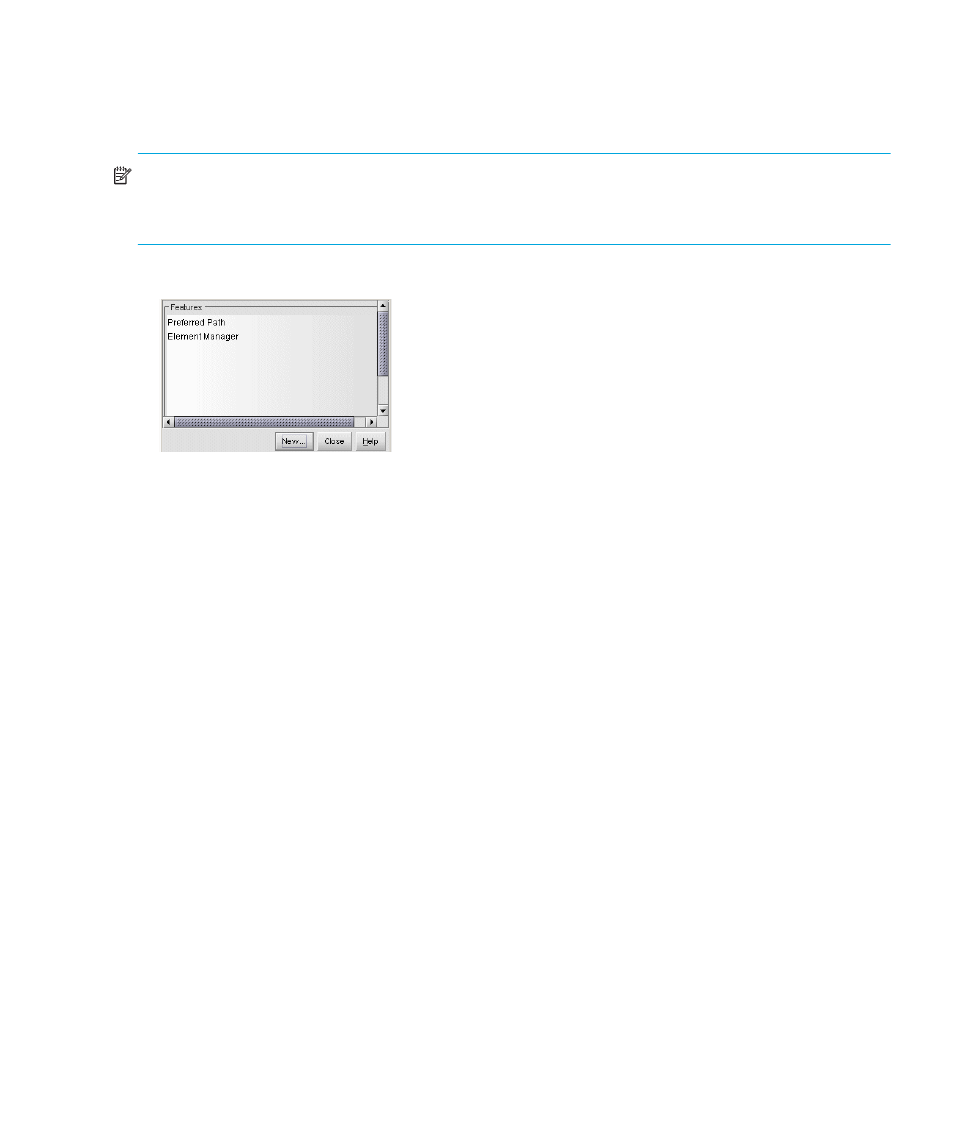
Edge Switch Element Manager user guide 105
To configure a feature key, use the following steps:
1.
Set the switch offline using the Set Online State dialog box. For help, see ”
NOTE:
You do not need to set the switch offline to install a feature key, unless some feature
functionality is being removed. If you are adding features or ports, you do not need to take the
switch offline.
2.
Select Configure > Features. The Configure Feature Key dialog box appears.
Figure 39
Configure Feature Key dialog box
3.
Click New to add a new feature key.
4.
In the New Feature Key dialog box, enter the switch’s feature key and click OK.
• Feature keys are only valid for a switch with a specific serial number. They cannot be
interchanged between switches. If an error stating
Invalid serial number
displays,
verify that you have entered the feature key that was assigned to the switch. To verify, check
the serial number of the switch through the Switch Properties dialog box and compare it to
the serial number listed in the documentation provided with your feature key.
” on page 54 for instructions on displaying the Switch
Properties dialog box.
• The feature key is a string of alphanumeric characters with dashes. The key is case-sensitive,
so enter the key exactly as printed in the documentation that you received for the feature. If
an error stating
Invalid feature key
displays, verify that you have entered the feature
key correctly.
The Enable Feature Key dialog box (
) displays with a warning, stating that this
action will override the current set of features on the switch. The list in the left column of the
dialog box is a list of features that are active on the switch.
