Configuring port addresses – HP StorageWorks 2.32 Edge Switch User Manual
Page 97
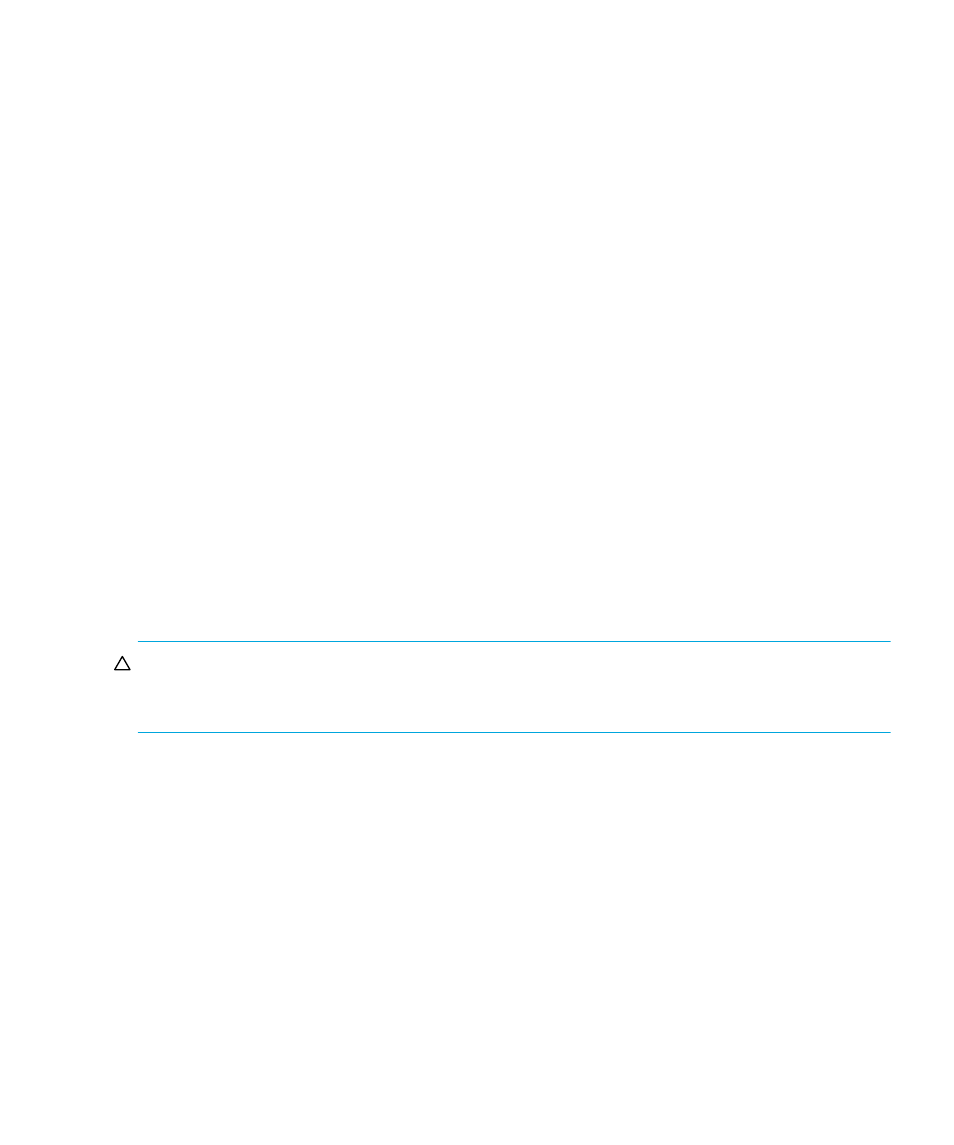
Edge Switch Element Manager user guide
97
• Block all ports—Blocks communication between all ports. Ports that are blocked
continuously transmit offline sequences (OLSs).
• Unblock all ports—Unblocks all port addresses that are currently blocked. This allows
communication from all port addresses in the switch.
• Clear all—Clears the prohibit and blocked status of all port addresses in the switch.
•
CUP Name—This user-defined name is assigned to the control unit port (CUP). Up to 24
alphanumeric characters allowed, including spaces, hyphens and underscores. A space
character is not allowed as the first character, and the characters are case-sensitive. This is not
a required box.
•
Activate—Click this button to activate the current configuration. A warning displays before the
action occurs.
•
Save As—Click this button to save the current configuration with a name and description. The
saved configuration will be stored on the HAFM appliance and in the Address Configuration
Library. See ”
Managing stored address configurations (FICON Management Style)
page 99 for information on accessing this library.
•
Cancel—Click this button to cancel the configuration settings and close the dialog box without
saving. If you click this button after clicking the Save As button, your changes will be saved,
and the dialog box will close.
Configuring port addresses
To configure, save, and activate port addresses, use the following steps:
1.
Select Configure > Addresses > Active. The Configure Addresses - “Active” dialog box
appears, as shown in
2.
Click a square to either prohibit or allow connections.
CAUTION:
Take extreme care when configuring PDCMs for E_Ports, as mistakes can render paths
unusable and cause complex routing problems. These problems can be difficult to detect and
sometimes manifest as end-device issues.
