Using the pop-up menu, Use algorithmic threshold, Threshold – HP StorageWorks 2.32 Edge Switch User Manual
Page 161: Open trunking log, Figure 73 open trunking log, 73 open trunking log, Og, see
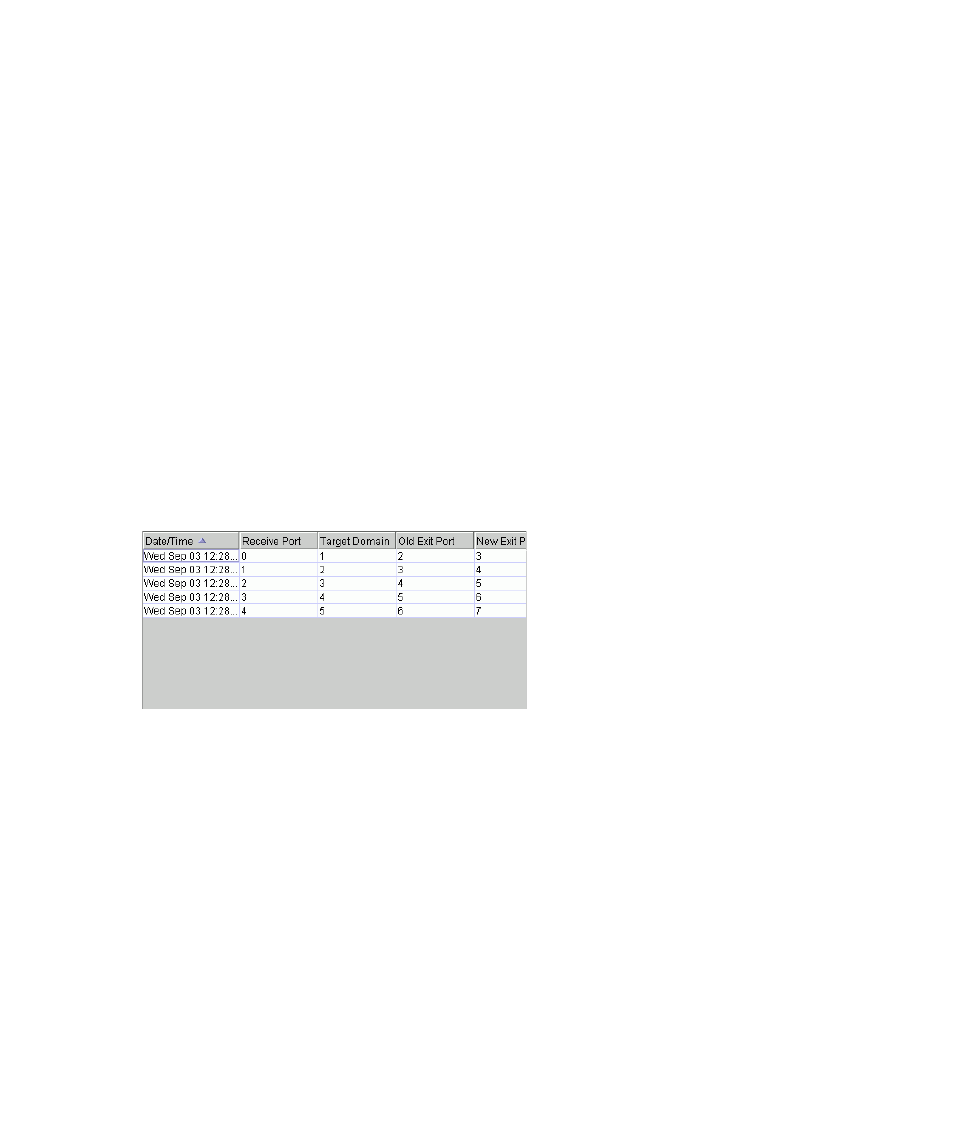
Edge Switch Element Manager user guide 161
Using the Pop-Up menu
Right-click on columns in the Congestion Threshold table to display menu options that globally
change values in the column cells. These columns are as follows:
Use Algorithmic Threshold
Right-click in the column to display these options:
•
Set all to Default—Adds checks to all check boxes in this column and sets all cells of the
Threshold % column to default values.
•
Clear All —Clears all check boxes in this column and restores values in cells of the
Threshold % column with previous values.
Threshold %
Right-click in the column to display these options:
•
Set All To xx—Sets all cells in this column to the value (xx) that you clicked.
•
Restore All— Sets all cells in the column to the previous values.
Open Trunking log
The Open Trunking log (
) provides details on flow rerouting that is occurring through
switch ports.
Figure 73
Open Trunking log
This log contains the following columns:
•
Date/Time—Date and time that action occurred.
•
Receive Port—Decimal receive port number on the local switch associated with the flow that
was rerouted.
•
Target Domain—Decimal domain ID associated with the flow that was rerouted.
•
Old Exit Port—Decimal exit port number on this switch that the flow used to get to the target
domain.
•
New Exit Port—Decimal exit port number on this switch that the flow now uses to get to the
target domain.
