Traffic statistics, Troubleshooting tips, Button functions – HP StorageWorks 2.32 Edge Switch User Manual
Page 70
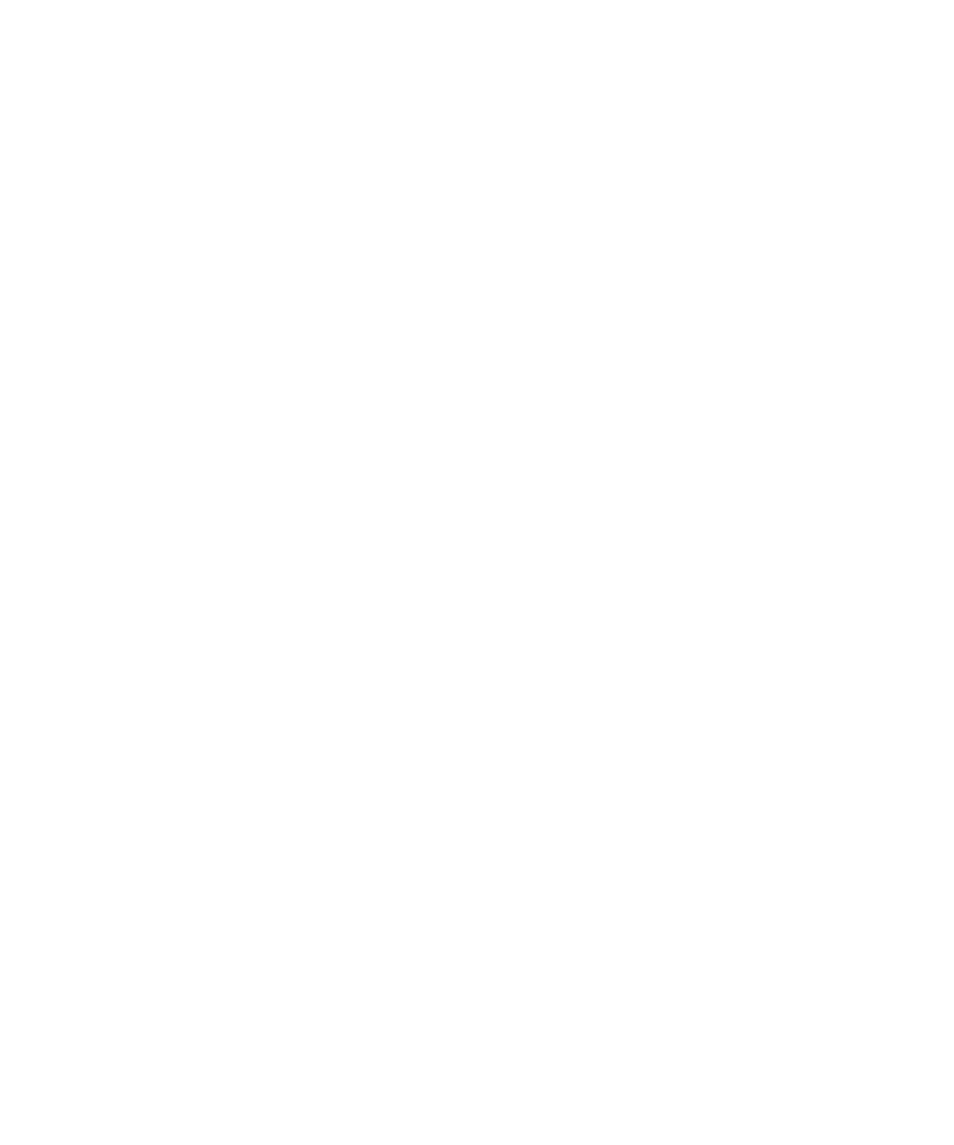
Monitoring and managing the switch
70
recover from a link timeout. This occurs normally to establish BB_Credit on any port in order to
recover lost BB_Credit.
•
LIPS detected—A loop initialization primitive was detected, which means the loop was
completed.
•
LIPS generated—A loop initialization primitive was created to initialize a loop.
Traffic statistics
This section describes the types of statistics that display when you click a port’s bar graph:
•
Link Utilization % Rx and Link Utilization %Tx—There is a separate value for receive
link utilization and transmit link utilization. The larger of these two values displays on the bar
graph.
The current link utilization for the port is expressed as a percentage. This statistic shows the
percentage of the maximum link utilization currently being used. (If the port speed is 1 Gb/s,
the quantity of the maximum link utilization is 100 MB. If the port speed is 2 Gb/s, the quantity
of the maximum link utilization is 200 MB.) Link utilization is calculated over one-second
intervals. The maximum link utilization is 100%.
•
Frames Rx—The number of frames that the port has received.
•
Frames Tx—The number of frames that the port has transmitted.
•
Four Byte Words Rx—The number of words that the port has received.
•
Four Byte Words Tx—The number of words that the port has transmitted.
•
Flows rerouted from ISL—The number of Fibre Channel traffic flows that were rerouted
from this ISL to another ISL due to congestion. This value increments only if the Open Trunking
feature is installed. A value would display only if this port is connected to an ISL.
•
Flows rerouted to ISL—The number of Fibre Channel traffic flows that were rerouted to this
ISL from another ISL due to congestion. This value increments only if the Open Trunking feature
is installed. A value would only display if this port is connected to an ISL.
Troubleshooting tips
As a general rule, you should clear all counts after the system is stabilized. When looking at the
Performance View, roughly keep track of the time interval when errors accumulate to judge the
presence and severity of a problem. Also, recognize that there is a link recovery hierarchy
implemented in Fibre Channel to handle some level of “expected anomalies.” In general, only be
concerned with error counts that increment very quickly.
Button functions
The two buttons located at the right end of the title bar on the Statistics Values table are:
•
Refresh—Updates the data in the statistics tables and enables you to compare values at any
given time. Note that you can also refresh data by clicking the port’s bar graph.
•
Clear—Clears all counters to zero. Clicking this button displays a Clear Port Statistics dialog
box. Click the appropriate option button and click OK to clear all counters to zero on the
selected port only or all counters on all ports on the switch. Note that this also clears counters
for other Element Manager users.
