Fru list view, Figure 8 fru list view, Status bar – HP StorageWorks 2.32 Edge Switch User Manual
Page 36: 8 fru list view
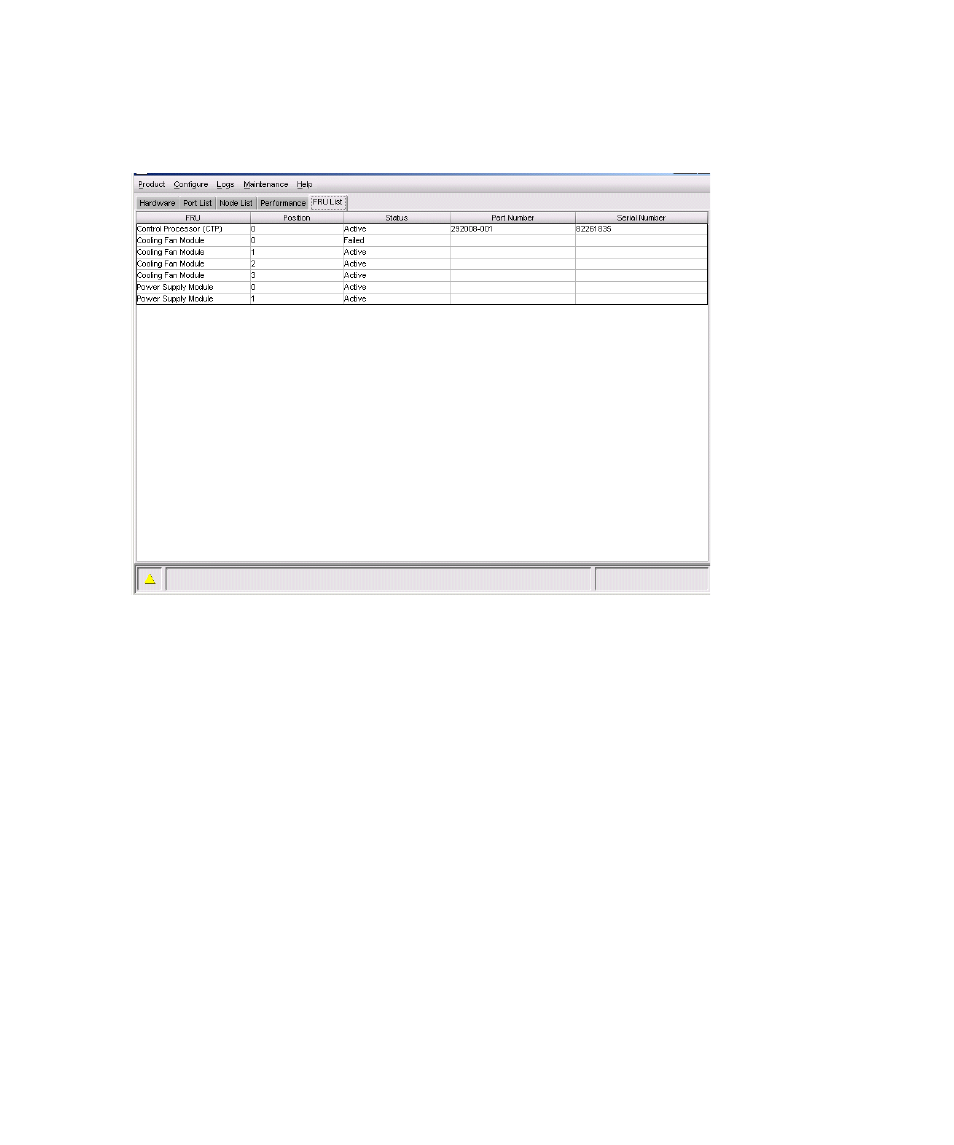
Element Manager overview
36
FRU List View
To display the FRU List View, click the FRU List tab. A table, as shown in
, displays in the
View panel. This table included information about each FRU installed in the switch. All data is
dynamic and updates automatically.
Figure 8
FRU List View
Double-click a row to display the FRU Properties for the selected FRU.
For details on navigating and monitoring via the FRU List View, see ”
Status bar
The status bar is located along the bottom of the Element Manager window. This includes a symbol
that displays at the left side of the bar, and messages that display in the panel to the right of the
symbol. The symbol indicates the current operating status of the switch, and the messages display
to provide more description of menu options as you move the mouse pointer over the options under
menu bar menus.
See
on page 37 for the meaning of these status symbols and of the corresponding alert
text that displays in the edge switch Status table at the top of the Hardware View in the View
panel.
If a gray square displays in the status bar (no Ethernet connection), a reason for the status displays
in the Status table at the top of the Hardware View. See the No Link Status bullet description in
” on page 46 for details.
