Enabling embedded web server, Enabling telnet, Enabling alternate control prohibited – HP StorageWorks 2.32 Edge Switch User Manual
Page 117: Backing up and restoring configuration data, Using this option, see
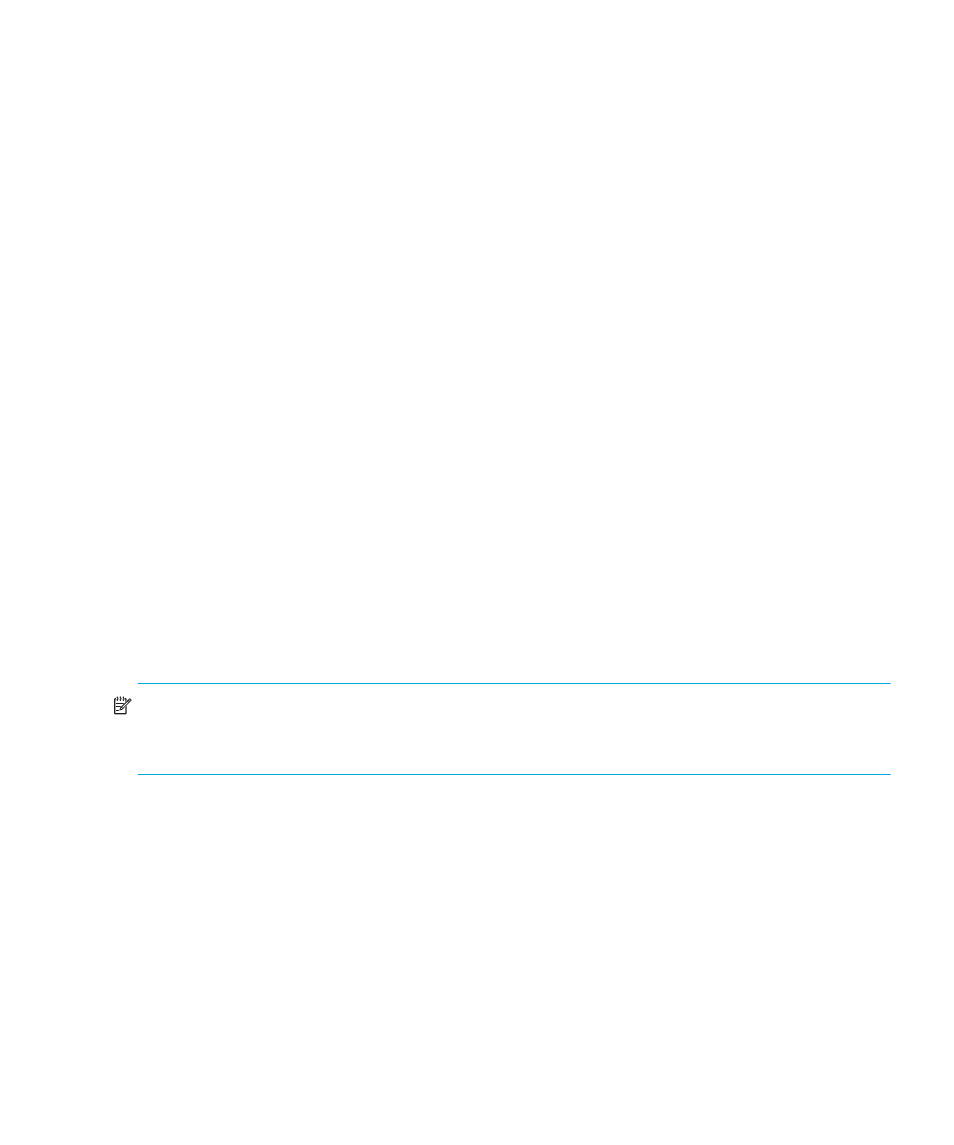
Edge Switch Element Manager user guide 117
Enabling Embedded Web Server
Use the following steps to enable EWS:
1.
At the Hardware View page, select Configure > Enable Web Server. Selecting Enable
Web Server automatically places a check mark in the check box.
2.
Click Enable Web Server again to remove the check mark and disable the EWS interface.
When disabled, remote users cannot access the interface.
For complete procedures on using EWS, refer to HP StorageWorks Embedded Web Server user
guide.
Enabling Telnet
1.
At the Hardware View, select Configure > Enable Telnet. Clicking Enable Telnet
automatically places a check mark in the check box.
2.
Click Enable Telnet again to remove the check mark and disable Telnet access. When
disabled, remote users cannot access the director through Telnet.
Enabling Alternate Control Prohibited
You can display Alternate Control Prohibited (ACP) in the Configure menu by selecting the check
box to set the ACP on or off. When the ACP is checked, alternate control prohibited is on and
alternate managers cannot change FICON switch connectivity parameters.
These parameters include all configuration changes including, but not limited to blocking ports,
beaconing ports, clearing, LINs, CTP switch over and so on. The alternate managers include CLI,
EWS, SNMP, but do not include the host via inband management.
The ACP setting is only controlled by the HAFM and cannot be changed by Host Programming.
Select the option again to remove the check mark and disable Alternate Control Prohibited.
NOTE:
The Alternate Control Prohibited checkbox is only visible for switches that support ACP.
Prior to sending the ACP setting to the switch, confirm the warning dialog box that displays that
states you are about to disable alternate configuration control.
Backing up and restoring configuration data
You can back up the NV-RAM configuration, which includes all of the data you input through
instructions in this chapter, using the Backup and Restore Configuration option. This option
is available through the Maintenance menu. Choosing this option backs up the configuration
data to a file on the HAFM appliance hard drive. The restore function writes this data back to
NV-RAM on the switch. Using the restore function overwrites the existing configuration. For more
information, see ”
