Hardware view, Identifying frus, Monitoring switch operation – HP StorageWorks 2.32 Edge Switch User Manual
Page 46: Switch status table, Ion in
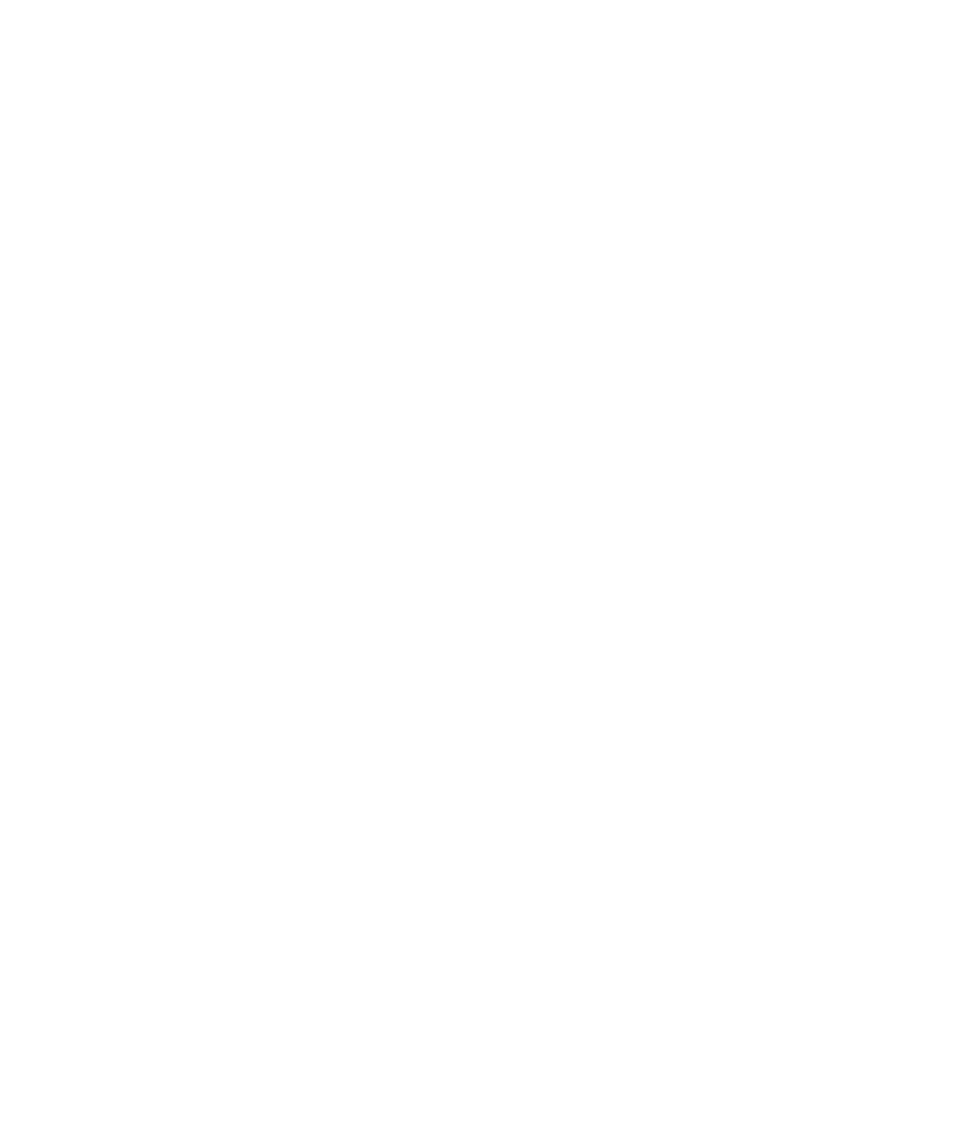
Monitoring and managing the switch
46
Hardware View
The Hardware View is the default view when you open the Element Manager. If another view
displays, you can display the Hardware View by clicking the Hardware view tab on the Element
Manager window. Using this graphical view of the switch, you can view status symbols and
simulated light emitting diode (LED) indicators. You can also display data and use mouse functions
to monitor status and obtain vital product information for the switch and its hardware components.
Identifying FRUs
Move the mouse pointer over parts of the switch graphic in the Hardware View to display labels
identifying each hardware component. The labels also specify each components slot position in the
chassis relative to identical components installed in the switch. Components include:
•
Power supply module. Note that each AC connector on the rear of the unit is the location of an
internal power supply (two total).
•
Ports (small form factor LC transceivers).
Monitoring switch operation
Monitor the operating status of the switch using the switch Status table on the Hardware View and
the status indicator on the status bar at the bottom of the Element Manager window.
Switch status table
The Status table at the top of the Hardware View displays the switch’s operational status,
operational state, name, description, and location, as follows:
•
on page 72 for the meaning of the text that displays in the switch Status
table and the corresponding status symbols that display on the status bar.
•
State—The State field displays one of the following:
• Offline—When the switch is “OFFLINE,” all ports are offline. The ports cannot accept a
login from an attached device or cannot connect to other switches. You can configure this
state through the Set Online State dialog box. See ”
” on page 136 for
instructions.
• Online—All unblocked ports are able to connect with devices. You can configure this state
through the Set Online State dialog box. See ”
instructions. Note that the switch automatically goes online after a power-up, an initial
machine load (IML), or initial program load (IPL).
• Coming online—This is a transitional state that occurs just before the switch goes online.
This state normally only happens briefly, unless there is a problem reaching the online state.
• Going offline—This is a transitional state that occurs just before the switch goes offline.
This state normally only happens briefly, unless there is a problem reaching the offline state.
•
No Link Status—If the Ethernet network connection between the HAFM appliance and the
switch is down, the Hardware View displays the front and rear of the unit without FRUs. The
switch Status table at the top of the Hardware View changes to display the status (No Link)
and the associated reason with a yellow background. The name, description, and location
fields are blank.
