Enabling or disabling switch binding, Figure 70 switch binding state change dialog box, 70 switch binding state change dialog box – HP StorageWorks 2.32 Edge Switch User Manual
Page 154
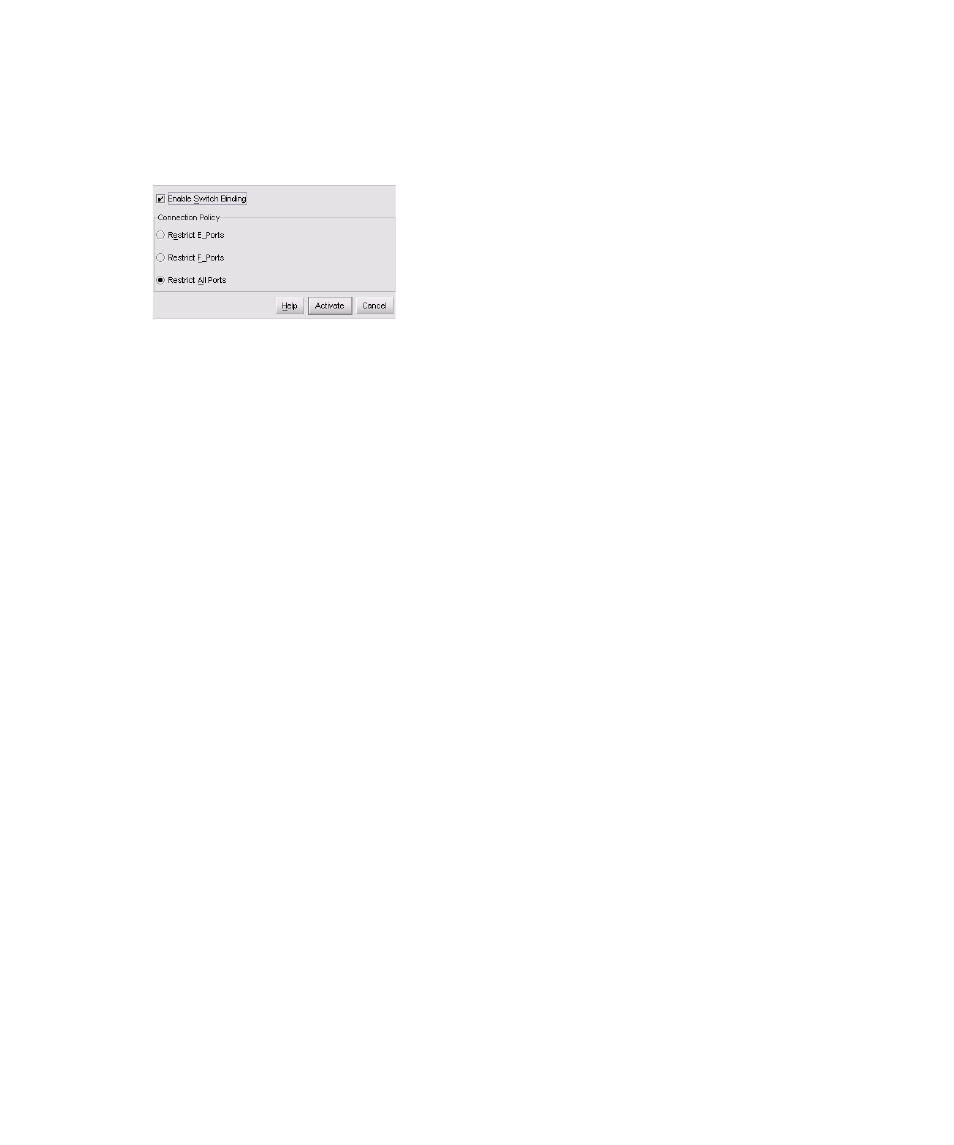
Optional features
154
Enabling or disabling switch binding
Use the following procedure to enable or disable Switch Binding:
1.
Select Configure > Switch Binding > Change State. The Switch Binding State Change
dialog box appears.
Figure 70
Switch Binding State Change dialog box
2.
Perform one of the following steps:
• To disable Switch Binding, click Enable Switch Binding to clear the Enable Switch
Binding check box, then click Activate.
• To enable Switch Binding, click Enable Switch Binding to add a check mark. Then, go
to
to set the Connection Policy.
3.
Click one of the Connection Policy option buttons.
• Restrict E_Ports—Restricts connections from specific switches to switch E_Ports. Switch
WWNs can be added to the Switch Membership List to allow connection and can be
removed from the Membership List to prohibit connection. Devices are allowed to connect to
any F_Port.
• Restrict F_Ports—Restricts connections from specific devices to switch F_Ports. Device
WWNs can be added to the Switch Membership List to allow connection and can be
removed from the Membership List to prohibit connection. Switches are allowed to connect
to any E_Port.
• Restrict All—Restricts connections from specific devices to switch F_Ports and switches to
switch E_Ports. Device and switch WWNs can be added to the Switch Membership List to
allow connection and can be removed from the Membership List to prohibit connection.
4.
Click Activate to enable the changes and close the dialog box.
5.
Edit the Switch Membership List through the Switch Binding Membership List dialog box to add
or remove switches and devices that are allowed to connect with the switch. See ”
” on page 155 for procedures.
