Port list view, Figure 19 port list view, Port list view parameters – HP StorageWorks 2.32 Edge Switch User Manual
Page 61: 19 port list view
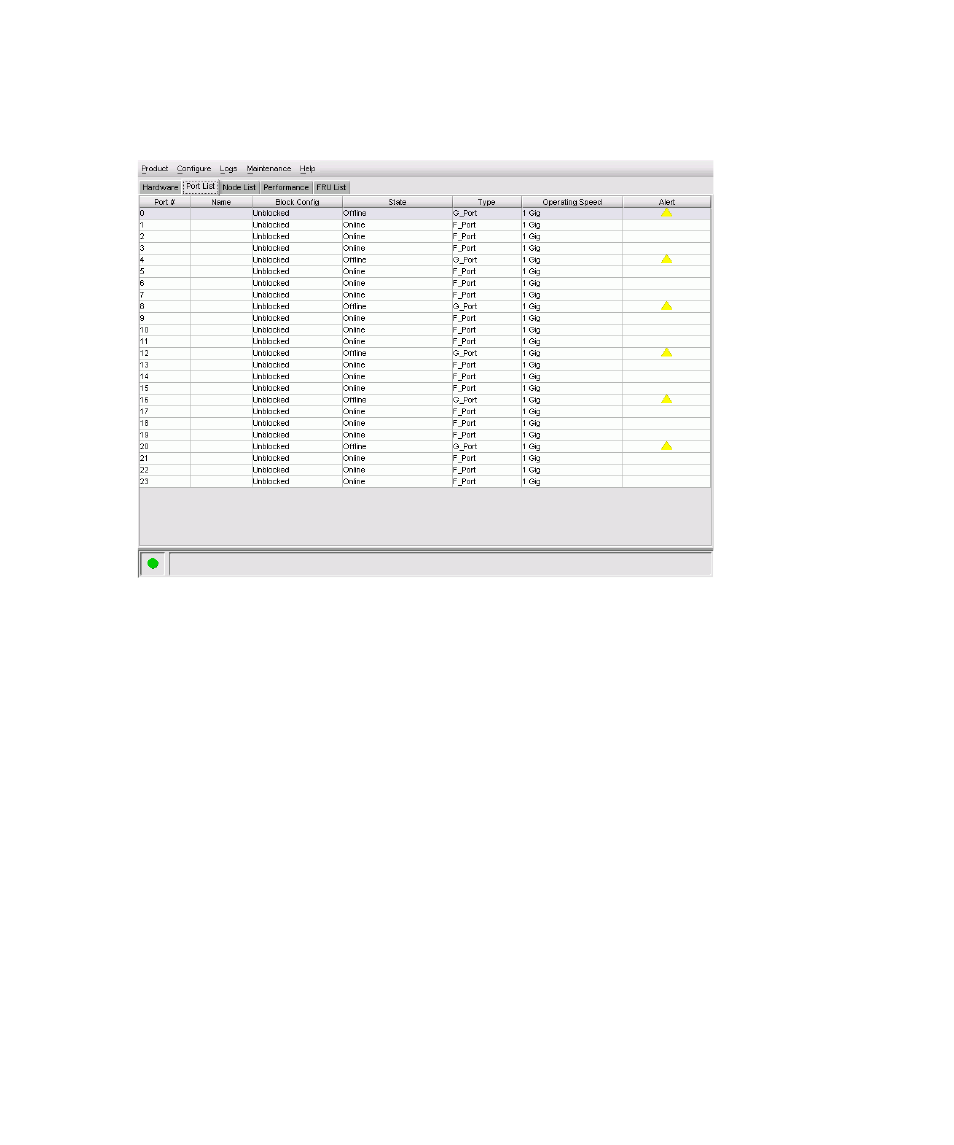
Edge Switch Element Manager user guide
61
Port List View
Display the Port List View (
) in the View panel by clicking the Port List View tab on the
Element Manager window.
Figure 19
Port List View
Port List View parameters
The Port List View displays a table with columns. The columns display information on all ports that
can be installed in the switch. This display is updated automatically. The following lists each
column and explains the type of information it displays:
•
Port #—Displays number of the port, from 0 through 23 for the Edge Switch 2/24 or 0
through 31 for the Edge Switch 2/32.
•
Name—Displays the port name, as configured through the Configure Ports dialog box.
•
Block Config—Indicates the blocked or unblocked configuration of the port, as set through
the Configure Ports dialog box.
The Block Port option is available by right-clicking the port in the Hardware View, the port
row in the Port List View, or the port bar graph in the Performance View. Or, you can
select Product > Port.
Blocked states are:
• Blocked—Devices communicating with the port are prevented from logging into the switch
or communicating with other devices attached to switch ports. A blocked port continuously
transmits an offline signal (OLS).
• Unblocked—Devices communicating with the port can log in to the switch and
communicate with devices attached to any other unblocked port in the same zone.
