HP StorageWorks 2.32 Edge Switch User Manual
Page 87
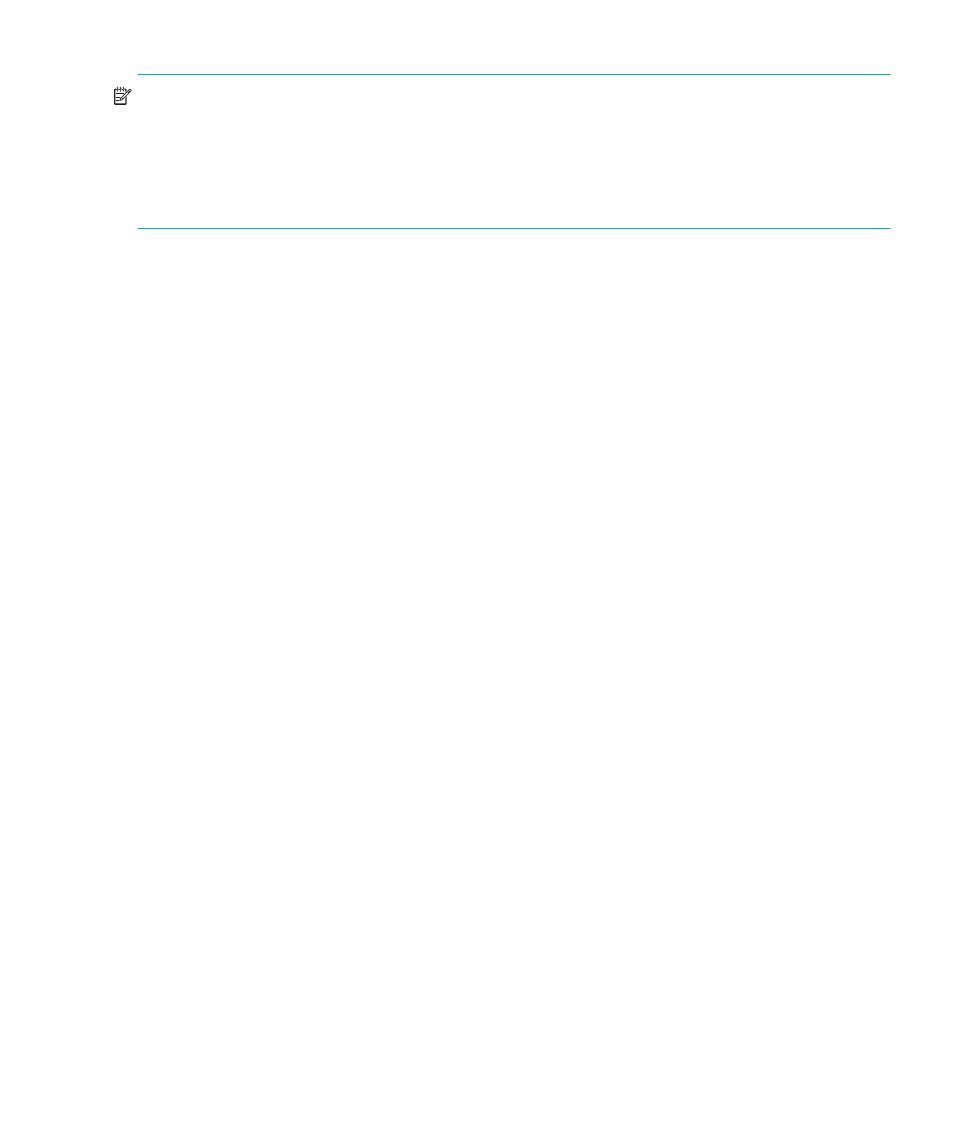
Edge Switch Element Manager user guide
87
NOTE:
If a switch’s firmware level is below 6.0 and FICON management style is enabled, you
cannot change port types unless the optional SANtegrity Binding feature is installed. If ports are
configured as E_Ports in Open Systems management style, and you install SANtegrity Binding
before changing to FICON management style, the ports will remain as E_Ports when you change to
FICON management style. If SANtegrity Binding is not installed, setting a director to FICON
management style will change all E_ports to G_Ports.
•
Speed—Click the Speed column for a specific port, and choose 2 Gb/sec, 1 Gb/sec, or
Negotiate. This sets the data rate for the port. Choosing Negotiate allows the port to
negotiate the data speed with an attached device. Only set the speed to 2 Gb/sec on ports that
support this speed. If the port optics do not support 2 Gb/sec, a warning displays stating that
the optical transceiver in the port does not support the data rate.
When you change a port’s speed and click Activate on the dialog box, a confirmation
message appears stating that this setting will temporarily disrupt port data transfers.
•
Port Binding —Click this check box to display a check mark and enable Port Binding for the
port. This allows only a specific device to attach to the port. This device is specified by the
WWN or nickname entered into the Bound WWN column. With the check box cleared, any
device can attach to the port, even if a WWN or nickname is specified in the Bound WWN
column. Port Binding is allowed only for a port that is either a G_Port, E_Port, F_Port, or FL_Port.
•
Bound WWN—Enter a World Wide Name (WWN) in the proper format
(xx.xx.xx.xx.xx.xx.xx.xx) or a nickname configured through HAFM. The device with this WWN
or nickname will have exclusive attachment to the port if Port Binding is enabled. If a valid
WWN or nickname is not entered in this box, but the Port Binding check box is checked
(enabled), no devices can connect to the port. If you enter a WWN or nickname in this box and
do not place a check in the Port Binding check box, the WWN or nickname will be stored,
and all devices can connect to the port.
