Port, Clear system error light, Enable unit beaconing – HP StorageWorks 2.32 Edge Switch User Manual
Page 22: Properties, Close, Configure menu, Identification
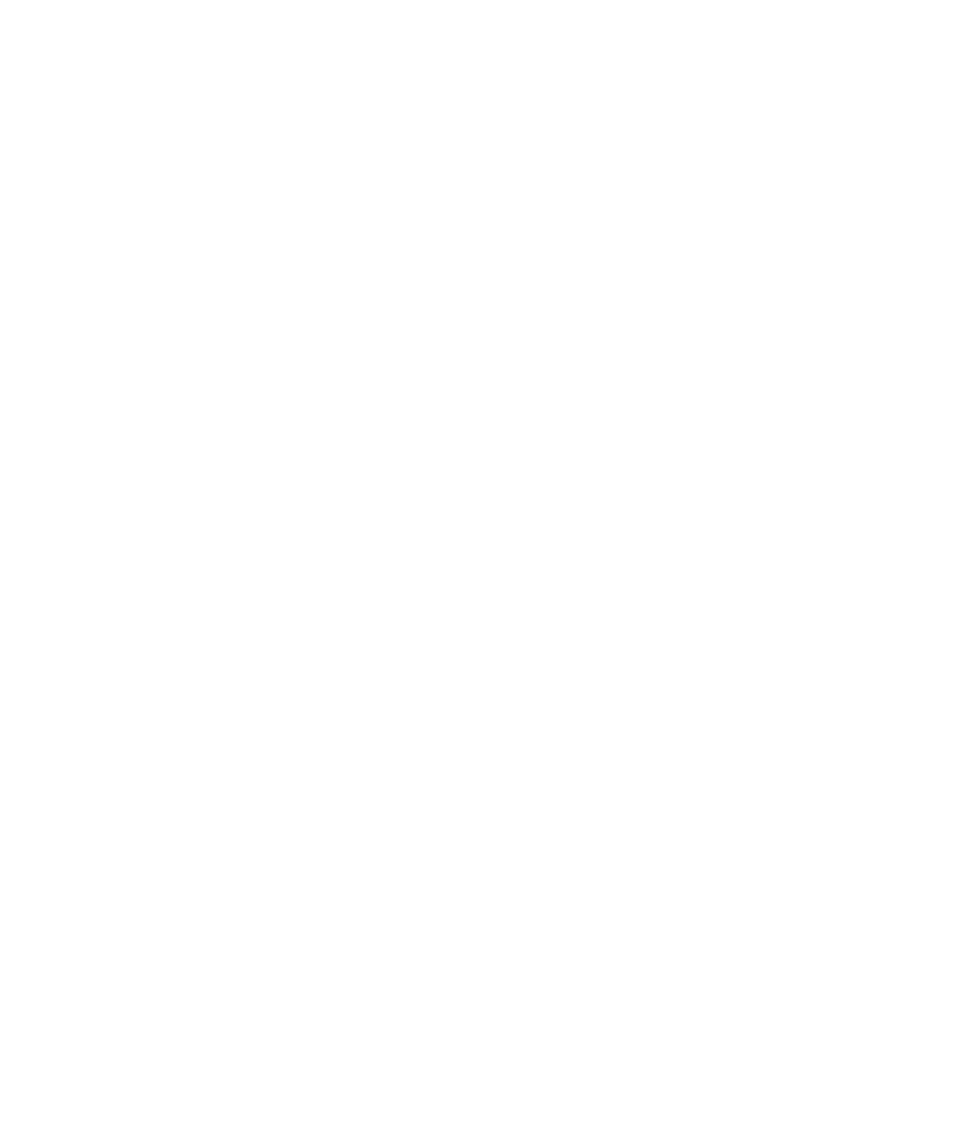
Element Manager overview
22
Port
This option provides a secondary port menu only when the Hardware View, Port List View, or
Performance View displays in the View panel. To use this menu for a specific port, click a port in
the Hardware View, a port’s row in the Port List View, or a port’s bar graph in the Performance
View. The menu contains options which are identical to those that display when you right-click the
port, port row, or port bar graph in those views. For detail on these options, see ”
page 57.
FRU
Click a power supply module/fan in the Hardware View only and select Product > FRU > FRU
Properties to display the FRU properties dialog box. The FRU Properties dialog box can also be
displayed when you double-click the FRU in the Hardware View. For details on these options, see
Clear system error Light
Select this option to turn off the amber system error LED, located below the green/blue power LED
on the switch front bezel.
Enable unit beaconing
Click the check box for this option to toggle unit beaconing on or off. When the check box has a
check mark, unit beaconing is on, and the amber system error light on the switch front bezel blinks
to help users locate the actual unit in an equipment room. When you click the check box to remove
the check mark, unit beaconing is disabled and the amber LED goes out. You can only enable
beaconing if there are no system errors (the system error light is off).
Properties
Select this option to display the Switch Properties dialog box. This dialog box contains the switch
name, description, location, and contact person configured through the Configure Identification
dialog box. Also included is other product information, as detailed in ”
” on page 54. You can also display this dialog box by double-clicking an area on the
illustration in the Hardware View, away from a hardware component.
Close
Select this option to close the Element Manager window.
Configure menu
Select Configure on the menu bar to display a menu that lists the following options. For detailed
information on using these options, see ”
Identification
Select this option to display the Configure Identification dialog box. Enter the following information
in this dialog box:
•
Name—Enter a product name. Note that you can set this name as the nickname for the
switch’s WWN, using the Set Name as Nickname check box. The nickname then displays
instead of the WWN in Element Manager views.
