Node list view, Figure 6 node list view, 6 node list view – HP StorageWorks 2.32 Edge Switch User Manual
Page 33
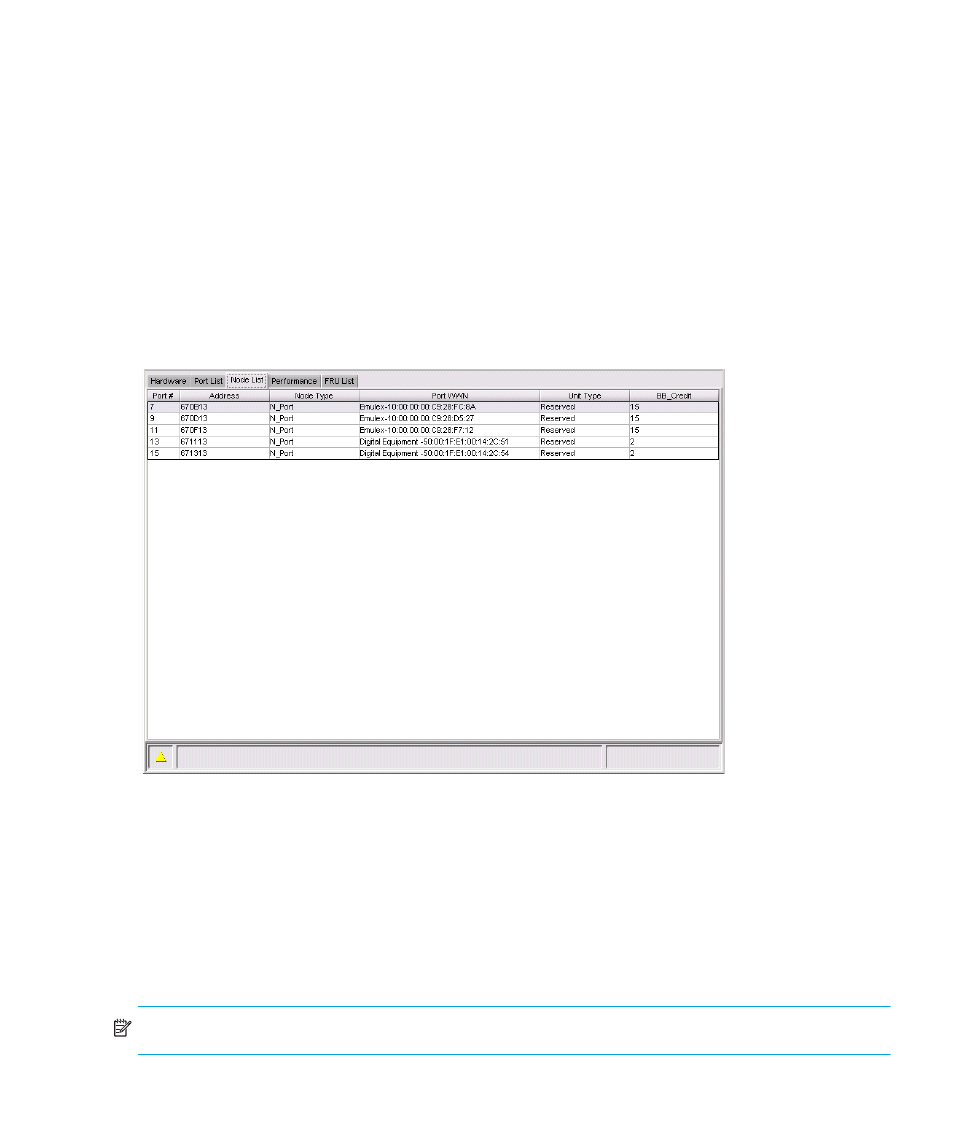
Edge Switch Element Manager user guide
33
•
Port Binding
•
Clear Threshold Alert(s)
These options also display when you click a port row and choose Product > Port.These options are
also available when you click a port row and then select Product > Port.
For details on these menu options, see ”
For details on navigating and monitoring via the Port List View, see ”
Node List View
Click the Node List view tab. The Node List View displays, as show in
. This view shows
a table with information about the node attachments to existing ports, sorted by port number.
Information includes the switch port number, port or node addresses, node type, port World Wide
Name (WWN), unit type, and BB_Credit.
Figure 6
Node List View
Double-click a port row to highlight it and display the Node Properties dialog box for that port.
Right-click a port row to display the following menu options:
•
Node properties—Displays the Node Properties dialog box.
•
Port properties—Displays the Port Properties dialog box.
•
Define nickname—Displays the Define Nickname dialog box, in which you can define a
nickname to display for the attached device instead of the device’s 8-byte WWN.
NOTE:
You can configure a maximum of 2,048 nicknames.
