Ficon management server, Installing the ficon management server, Configuring the ficon management server – HP StorageWorks 2.32 Edge Switch User Manual
Page 149
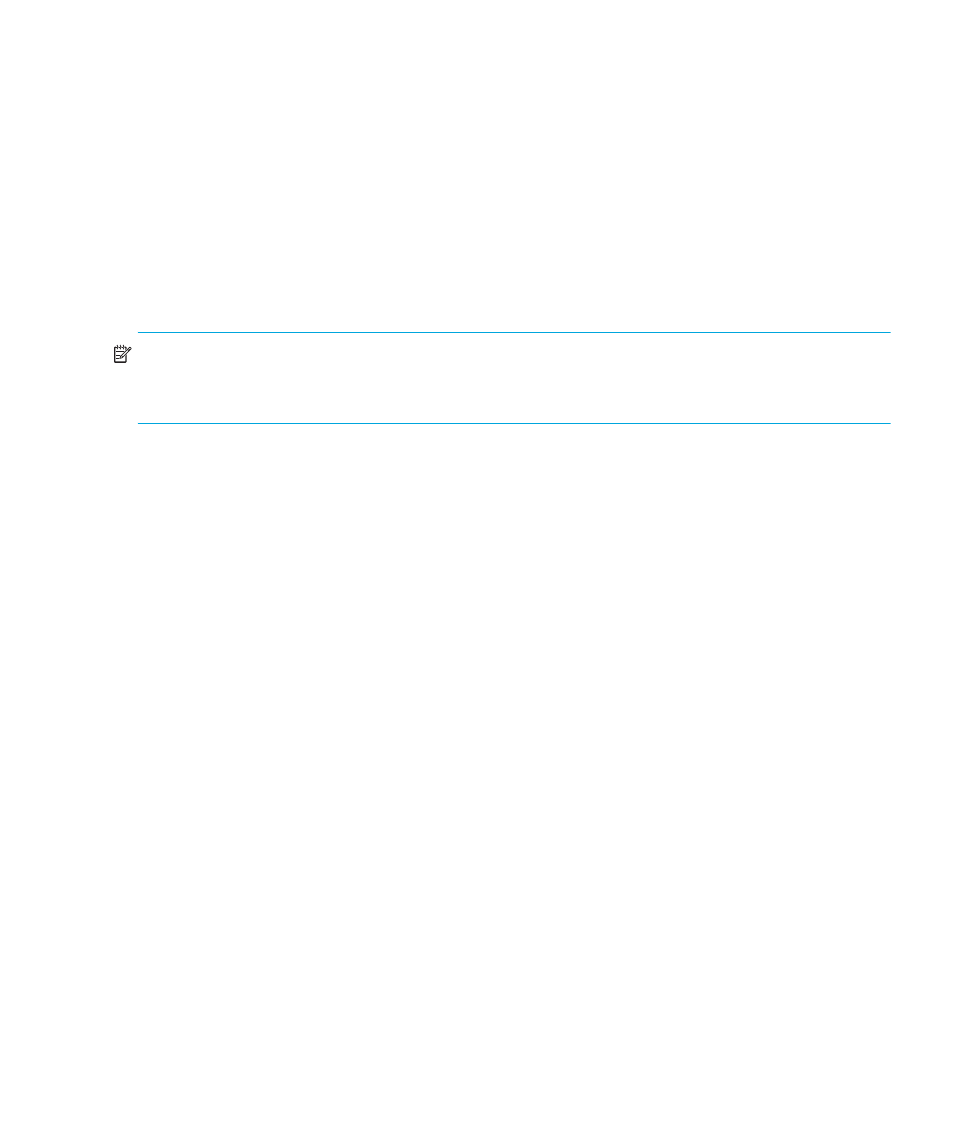
Edge Switch Element Manager user guide 149
The following rules apply when configuring preferred paths:
•
The switch’s domain ID must be set to insistent.
•
Domain IDs must be in the range of 1 through 31.
•
The specified numbers for Source Ports and Exit Ports must be in the range equal to the number
of ports for the switch being configured.
•
For any source port, only one path may be defined to each destination domain ID.
To install and enable this option, select the Features option under the Element Manager’s Configure
Configuring a feature key” on page 104
FICON Management Server
NOTE:
The FICON Management Server feature is available only for the
Edge Switch 2/32. The FICON Management Server feature is not available on the Edge Switch
2/24.
The FICON Management Server is a keyed feature that allows host control and inband
management of the switch through an IBM System/390
or zSeries 900 Parallel Enterprise Server
server attached to a switch port. The server communicates with the switch through a FICON
channel. Control of connectivity and statistical product monitoring are provided through a
host-attached console.
Installing the FICON Management Server
To install and enable the FICON Management Server, select Configure > Configure Feature
Key. For more information, see ”
Configuring a feature key” on page 104
Configuring the FICON Management Server
To configure the FICON Management Server, use the following steps:
1.
Select Configure > FICON Management Server.
2.
Select the Enable FICON check box to enable the Management Server. (To disable the
Management Server, click the check box again to remove the check mark.)
3.
Click Parameters to open the Configure FICON Management Server Parameters dialog box.
FICON Management Server parameters
” on page 150 for details about the parameters
you can set.)
4.
Enable or disable switch clock alert mode by clicking Switch Clock Alert Mode. When a
check mark appears, the alert mode is enabled.
5.
Allow or prohibit host control by clicking Host Control Prohibited. When a check mark
appears, host control is prohibited.
6.
Allow or prohibit offline state control by clicking Programmed offline state control.
When a check mark appears, programmed control of the offline state is allowed.
7.
If necessary, click a code page from the Code Page drop-down list.
8.
Activate changes and close the dialog box by clicking Activate.
