Figure 35 address configuration library dialog box, 35 address configuration library dialog box – HP StorageWorks 2.32 Edge Switch User Manual
Page 99
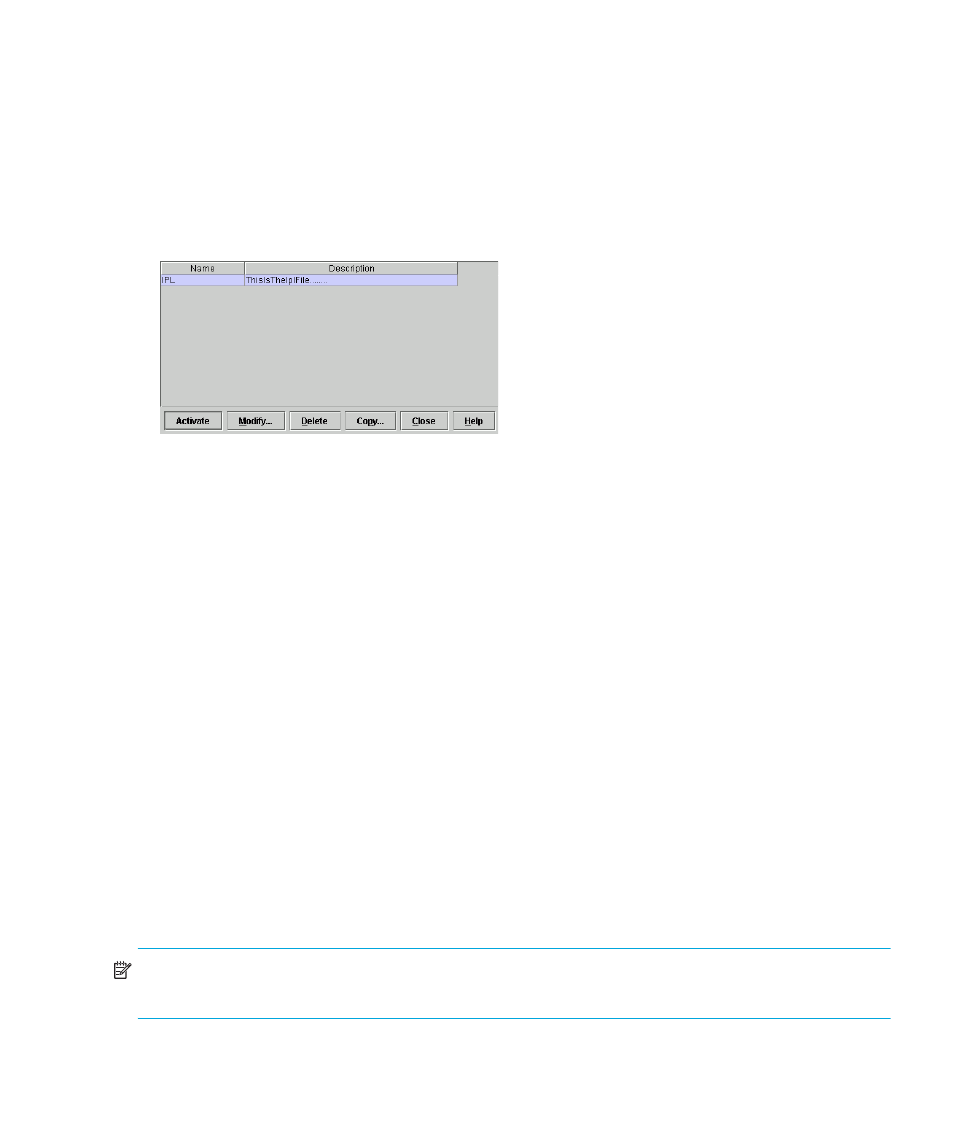
Edge Switch Element Manager user guide
99
Managing stored address configurations (FICON Management Style)
After address configurations are created through the Configure Addresses - “Active” dialog box,
they are saved to the Address Configuration Library. Use this procedure to manage address
configurations in the Address Configuration Library.
To manage saved library entries:
1.
Select Configure > Addresses > Stored. The Address Configuration Library dialog box
appears.
Figure 35
Address Configuration Library dialog box
2.
Choose a configuration entry by clicking on the row. Then use one of the following procedures.
• To modify a stored configuration:
Click Modify. The Configure Addresses dialog box for the configuration appears. For
details on using this dialog box, see ”
Configuring port addresses (FICON Management
• To delete a stored configuration:
Click Delete. A warning displays before deletion.
• To copy a stored configuration:
Click Copy to copy the configuration and rename/describe it.
When the Copy Address Configuration dialog box appears, provide a name and
description for the configuration. Names must be between 1 and 8 characters in length.
Valid characters are uppercase A-Z, 0-9, hyphen (-), and underscore (_). The name may not
be CON, AUX, COMn (where n=1-9), LPTn (where n=1-9), NUL, or PRN. Descriptions must
be between 0 and 24 characters in length. Up to 24 alphanumeric characters are allowed,
including spaces, hyphens and underscores. Click OK and the configuration is added to the
library.
• Activate a stored configuration
Click Activate to activate the configuration and send it to the switch for immediate use. A
warning displays before the action occurs.
NOTE:
If Active=Saved is enabled in through the Configure FICON Management Server dialog
box (Configure menu), this overwrites the current IPL address configuration.
3.
When finished managing the library, click Close to close the dialog box.
